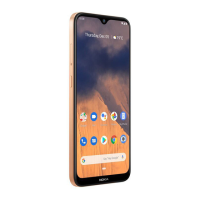Nokia 3595 User Guide #;< Copyright © 2003 Nokia
4
Enter a message.
5
Once you have finished writing, press
Options
, scroll to
Send e-mail
, then
press
Select
.
If you have defined an e-mail sending profile, a confirmation note appears.
6
If you have not defined an e-mail sending profile, enter the e-mail server
number, then press
OK
.
FROM THE CONTACT LIST
First you must have an e-mail address entered into the contact list. See “Save
names, numbers, and e-mail addresses” on page 35 for instructions.
1
Press the
Scroll up
key, then scroll to the person to whom you want to send
an e-mail message.
2
Press
Details
, scroll through the list until the e-mail address is highlighted,
then press
Options
.
3
With
Send e-mail
highlighted, press
Select
.
4
Enter a subject, then press
OK
.
5
Enter a message.
The number of available characters appears in the upper right corner of the screen.
6
Once you have finished writing, press
Options
.
7
With
Send e-mail
highlighted, press
Select
.
Receive an e-mail message
When you receive an e-mail message, the phone beeps and displays
Message
received
and
the indicator in the upper left corner of the screen.
To read the message now, press
Show
.
When reading a received e-mail message, you can choose other options, such as
Reply
or
Forward
. See “Choose text message options” on page 87 for a list of options.
• STORE MESSAGES
Save a message to a folder
You can save a message to an existing folder or a folder you have created.
1
Press
Menu
01-1-1
(
Messages
>
Text messages
>
Create message
).
After a brief pause, the message entry screen appears in the display.
2
Write your message and press
Options
.
3
Scroll to
Save message
and press
Select
.
4
Scroll to the folder where you want to save the message and press
Select
.
The message is saved.

