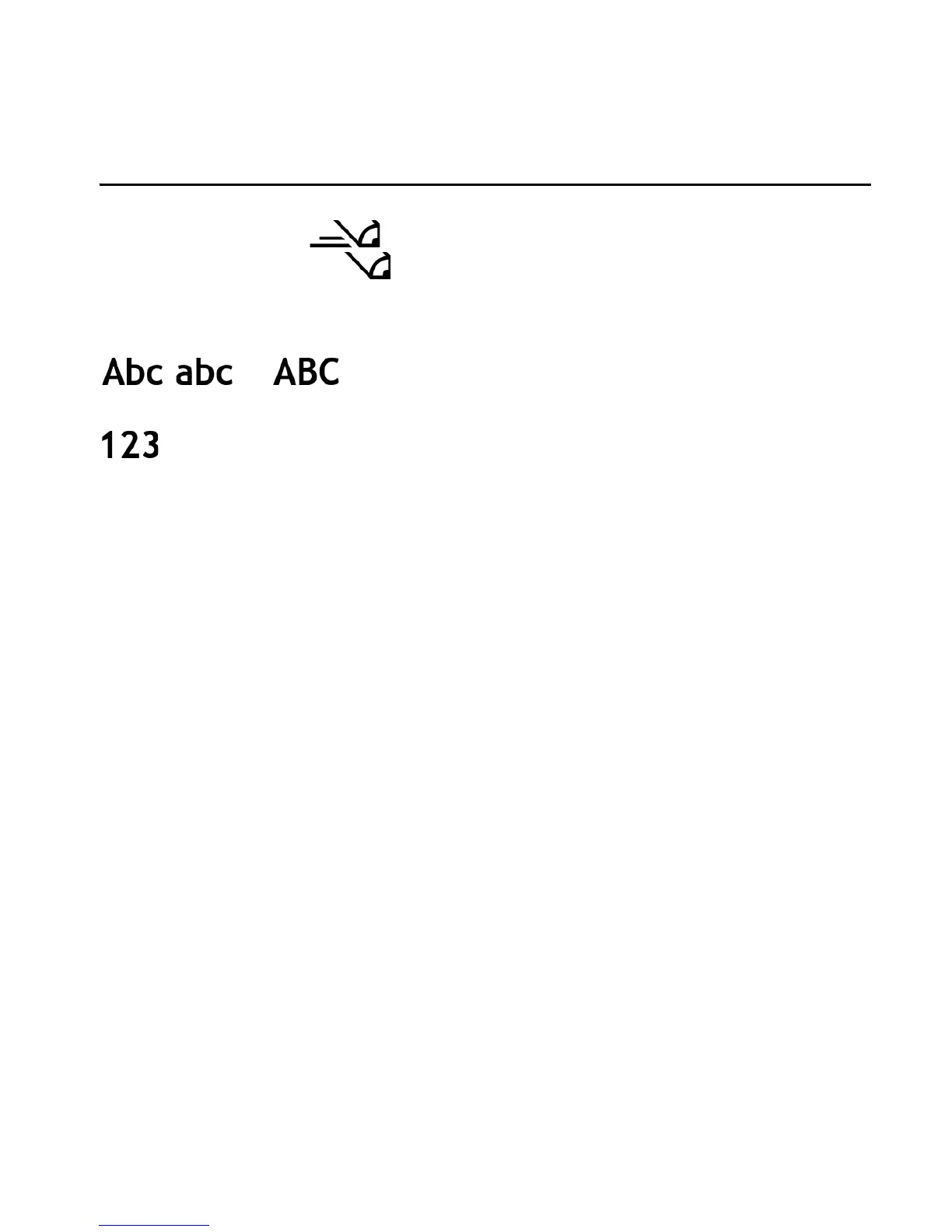41
4. Text input
When you write text, appears on the top right of the display, indicating
predictive text input, or appears, indicating traditional text input. To
set the predictive text input on or off when writing text, press # repeatedly
until the desired mode is active.
, , or is displayed next to the text input indicator,
indicating the character case. To change the character case, press #.
indicates the number mode. To change between letter and number mode,
press # repeatedly until number mode is active; or press *, and select Number
mode or Alpha mode.
■ Traditional text input
Press a number key, 1 to 9, repeatedly until the desired character appears.
Not all characters available under a number key are printed on the key. The
availability of characters depends on the selected writing language. See
Writing language in ”Language,” p. 95.
If the next letter you want is on the same key as the present one, wait until
the cursor appears (or scroll forward to end the time-out period), and enter
the letter.
To insert a number, press and hold the number key.
The most common punctuation marks and special characters are available
under the 1 key. For more characters, press and hold *.
To delete a character, press the clear key. To delete more characters, press
and hold the clear key.
To insert a space, press 0. To move the cursor to the next line, press 0 three times.
