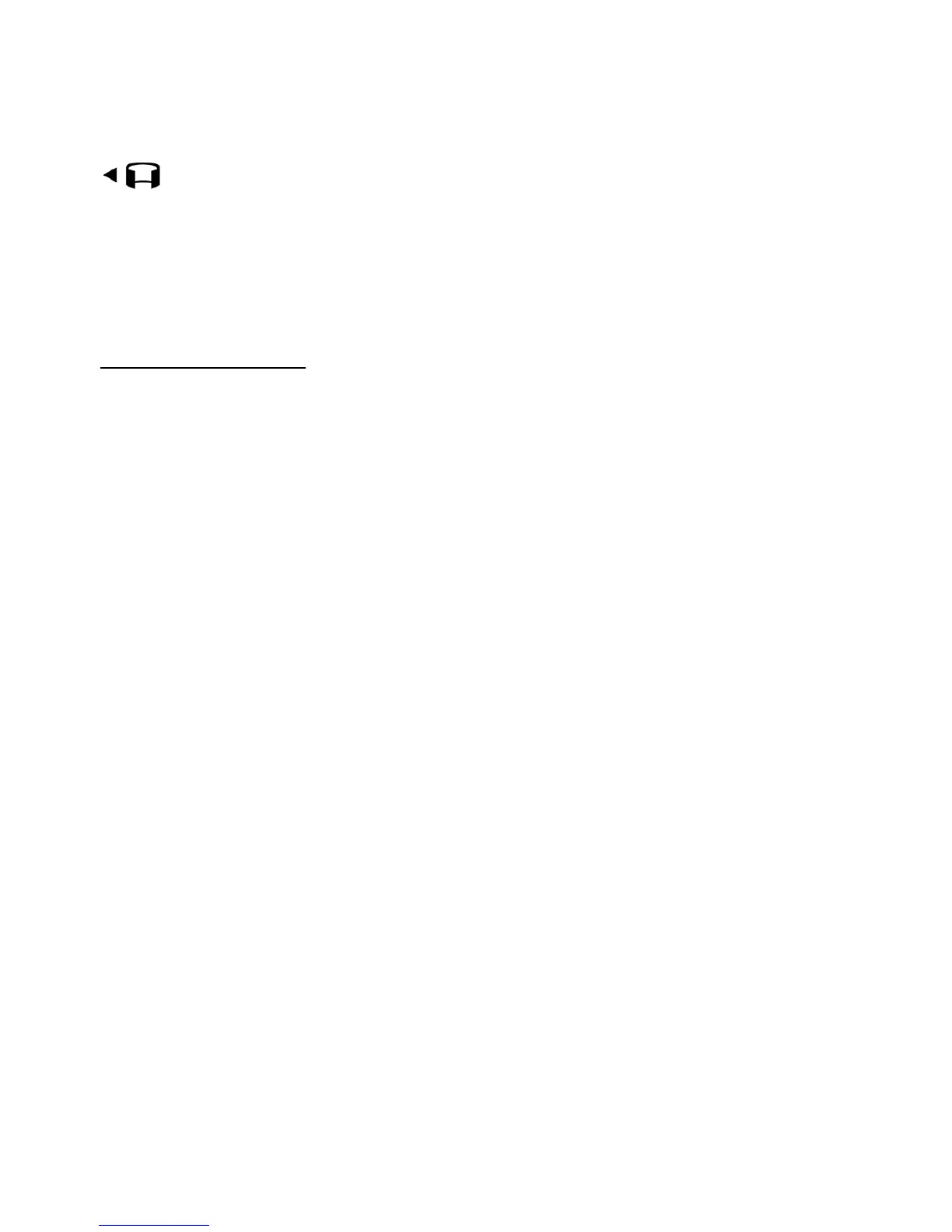67
To use the panorama mode, select Options > Panorama mode, or scroll right.
on the upper left of the display indicates the panorama mode. Press
the camera key to start capturing a panorama image. The panorama preview
is shown on the display. Turn slowly to the right or left. You cannot change
the direction. You turn too fast if the arrow on the display is red. To stop the
panorama, press the camera key again.
Camera settings
Your device supports an image capture resolution of 1600 x 1200 pixels.
To change camera settings, select Menu > Media > Camera >
Options > Settings.
Select Image and from the following settings:
Image quality, Resolution (Camera 1), and Resolution (Camera 2) — The better
the image quality and the higher the resolution, the more memory the
image consumes.
Show captured image — To not display the image after capturing, select No.
Default image name — Change how the captured images are named.
Memory in use — Select whether you want to save your images in the phone
memory or on the memory card.
Select Video and from the following settings:
Length — If set to Maximum, the length of the recorded video is only restricted
by the available memory. If set to Short, the recording time is optimized for
multimedia messaging service (MMS) sending.
Resolution (Camera 1) and Resolution (Camera 2) — Select the video resolution.
Default video name — Select how the video clips are named.
Memory in use — Select whether you want to save your video clips in the
phone memory or on the memory card.
