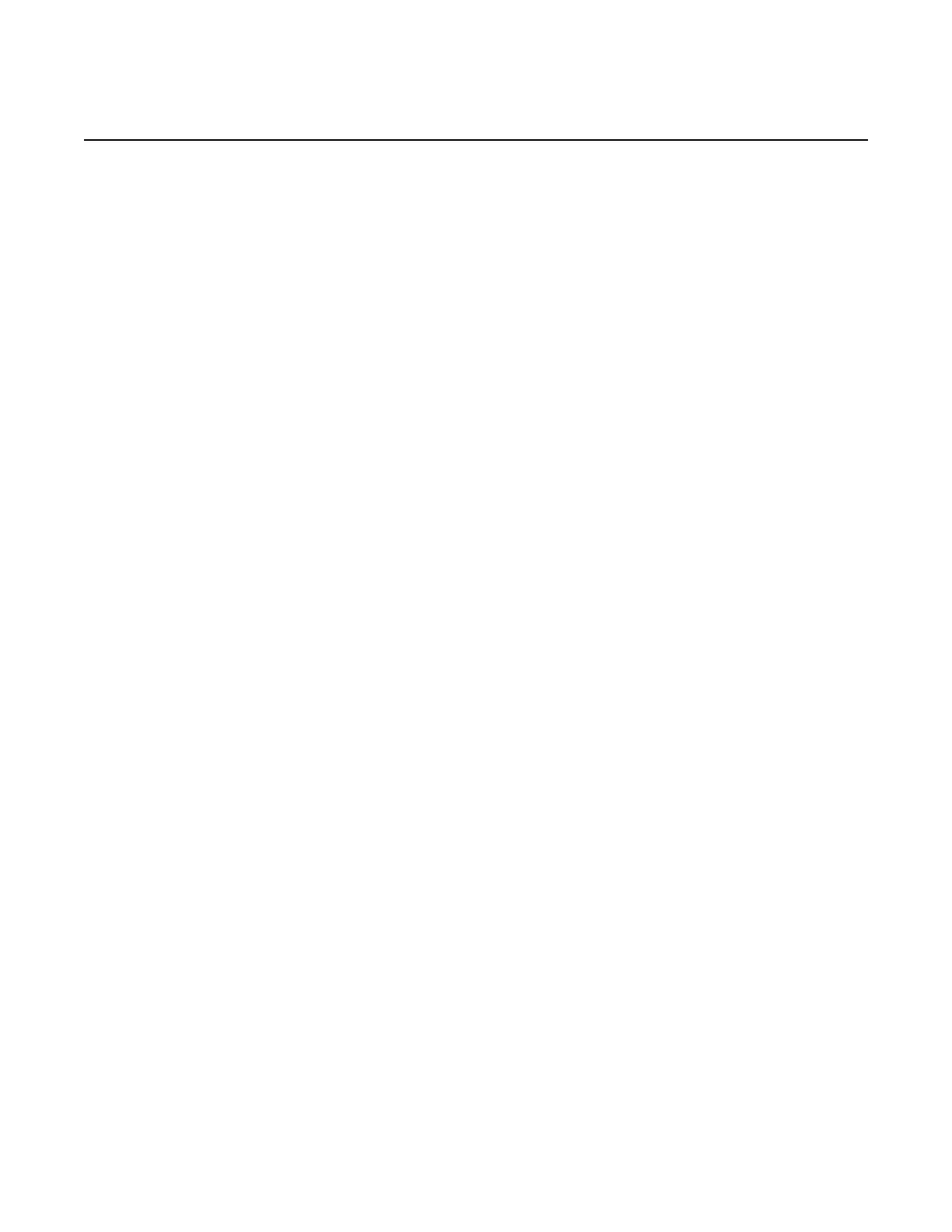Appendix: 7210 SAS Boot Procedures
694
7210 SAS-M, T, R6, R12, Mxp, Sx, S Basic System
Configuration Guide
3HE 16132 AAAB TQZZA Edition: 01
Step 4. At the prompt, press any key to initiate boot parameter updates.
The following console output is displayed.
Enter password to edit the Boot Options File
Or CTRL-D to exit the prompt
Waiting for 30 seconds to enter password
Password:
Step 5. At the prompt, enter the default password password.
The system accepts the password and the following console output is
displayed.
You must supply some required Boot Options. At any prompt, you can type:
"restart" - restart the query mode.
"reboot" - reboot.
"exit" - boot with with existing values.
"diag" - enter the diag shell.
"reset" - reset the bof and reboot.
Press ENTER to begin, or 'flash' to enter firmware update...
Step 6. At the prompt, press Enter to initiate the update. The following console
output is displayed.
Software Location
-----------------
You must enter the URL of the TiMOS software.
The location can be on a Compact Flash device,
or on the network.
Here are some examples
cf1:/timos1.0R1
ftp://user:passwd@192.168.1.150/./timos1.0R1
ftp://user:passwd@[3FFE::1]/./timos1.0R1
or Type 'auto' to retrieve BOF configuration through DHCP.
Software Image URL:
Step 7. At the prompt, enter the URL location of the software; for example, ftp://
<user>:<password>@10.10.170.22/./images/both.tim.
The following console output is displayed.
Configuration File Location
---------------------------
You must enter the location of configuration
file to be used by TiMOS. The file can be on
a Compact Flash device, or on the network.
Here are some examples
cf1:/config.cfg
ftp://user:passwd@192.168.1.150/./config.cfg
ftp://user:passwd@[3FFE::1]/./config.cfg
tftp://192.168.1.150/./config.cfg
tftp://[3FFE::1]/./config.cfg
