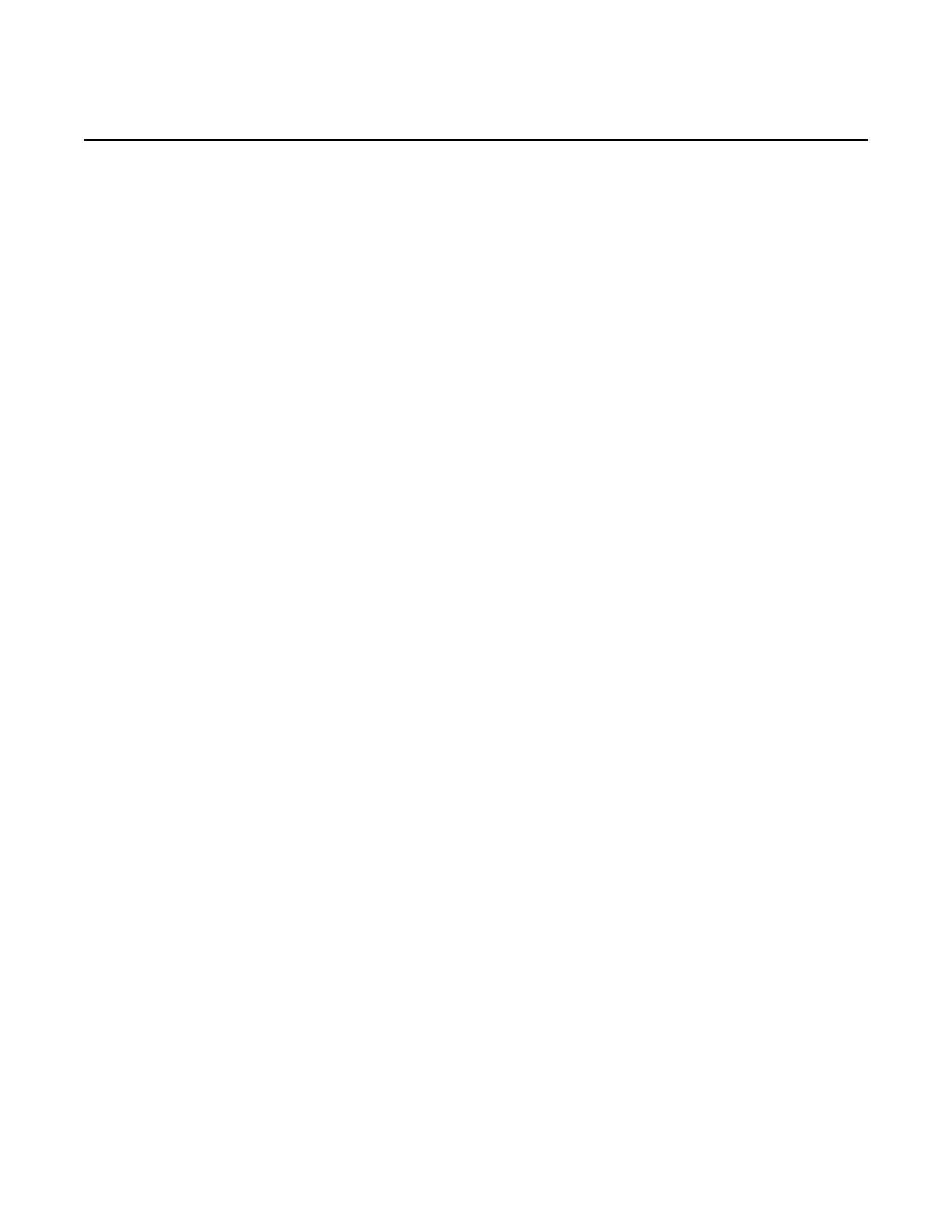Appendix: 7210 SAS Boot Procedures
700
7210 SAS-M, T, R6, R12, Mxp, Sx, S Basic System
Configuration Guide
3HE 16132 AAAB TQZZA Edition: 01
wait 3
persist off
console-speed 115200
no console-disabled
Hit a key within 3 seconds to change boot parameters...
Step 4. At the prompt, press any key to initiate boot parameter updates.
The following console output is displayed.
Enter password to edit the Boot Options File
Or CTRL-D to exit the prompt
Waiting for 30 seconds to enter password
Password:
Step 5. At the prompt, enter the default password password.
The system accepts the password and the following console output is
displayed.
You must supply some required Boot Options. At any prompt, you can type:
"restart" - restart the query mode.
"reboot" - reboot.
"exit" - boot with with existing values.
"diag" - enter the diag shell.
"reset" - reset the bof and reboot.
Press ENTER to begin, or 'flash' to enter firmware update...
Step 6. At the prompt, press Enter to initiate the update. The following console
output is displayed.
Chassis-Role
-------------
Current chassis-role is : factory-default
You can change it to { satellite | standalone }.
Press ENTER to continue OR "edit" to change the chassis-role :
Chassis-role is set to factory-default, Do you wish to continue with this (yes/no) :
Step 7. At the prompt, enter yes. The following console output is displayed.
Software Location
-----------------
You must enter the URL of the TiMOS software.
The location can be on a Compact Flash device,
or on the network.
Here are some examples
cf1:/timos1.0R1
ftp://user:passwd@192.168.1.150/./timos1.0R1
tftp://192.168.1.150/./timos1.0R1
Software Image URL:
Step 8. At the prompt, enter the URL location of the software; for example, ftp://
<user>:<password>@10.10.170.22/./images/both.tim.
