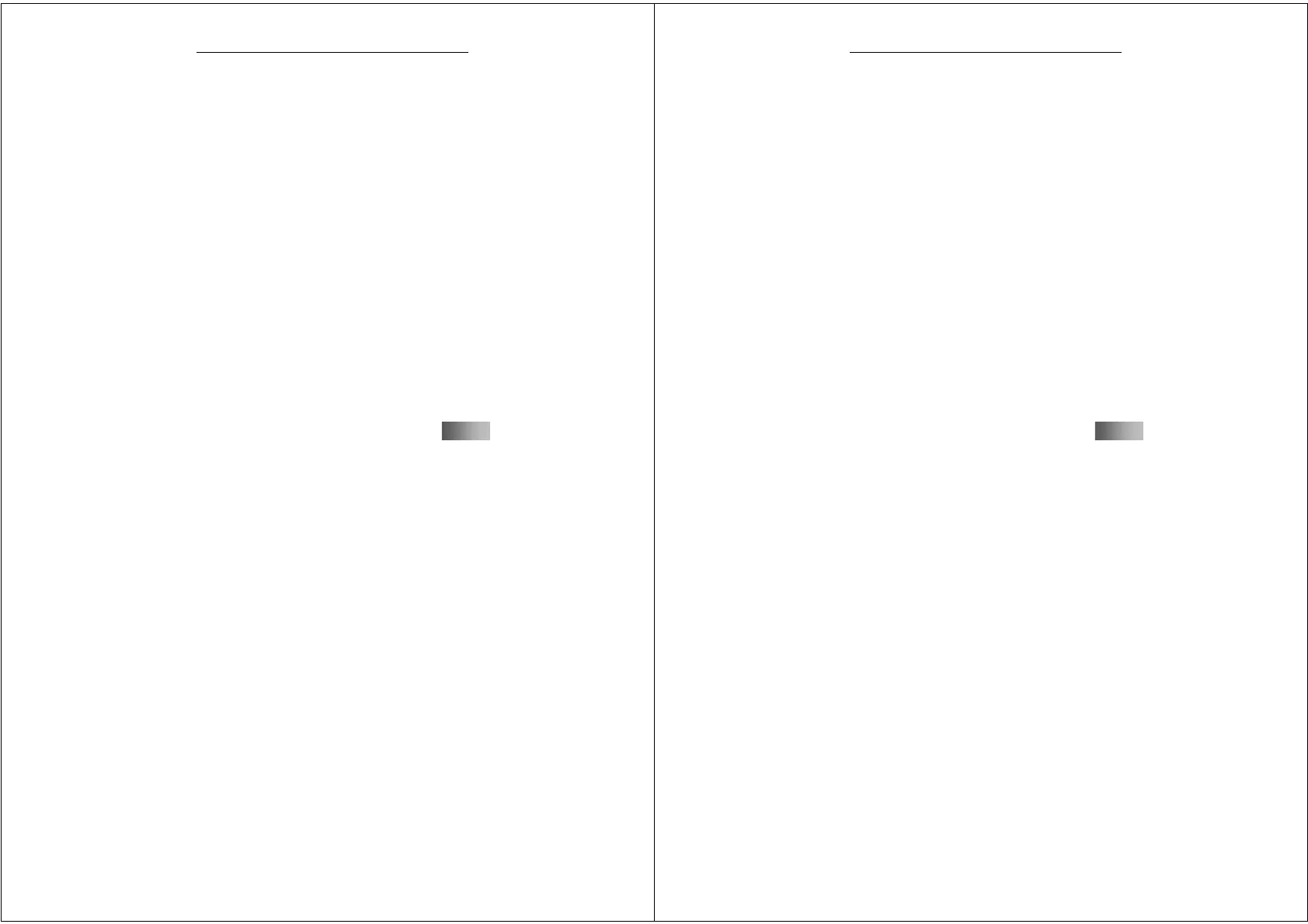23
G-TIDE E66 User Manual
3.5 Use of USB Data Cable
This phone offers USB interface features. You can connect
the phone to a PC through an USB data cable to copy of
move files between the phone and the PC. Going through
photos, recordings and videos through PC is also
allowed.USB cable can be used in the following way:
Connect one end of the USB cable to the USB socket on PC
and the other end to “Charger/USB data cable interface”.
3.6 Webcam
The phone is in support of Webcam feature. Follow the
procedures here:
If the PC runs on Windows98 or Windows 2000
operation system, webcam driver should be installed
first.
The driver should be installed in the following way:
Place the installation CD in the PC and power the phone
off. Connect USB data cable to the interface on the right
side of the phone. At the USB set up menu, select
24
G-TIDE E66 User Manual
“Webcam” and click OK. At “Add New Hardware Wizard”
dialogue box, click Next button. Select default value and
set the designated position at the disc with the
installation program and click Next button to complete
the installation. This will allow the use of Webcam
function.
3.7 Recharging Battery
1. Connect the recharger with power.
2. Plug the connector of the recharger into the
recharger/USB interface on the left of the mobile
phone.
3. At this time, the power sign in the left upper part of
the screen of the mobile phone is flashing. If the
mobile phone is powered off when it is recharged, the
screen image shows “Recharging”, with recharging
video. It indicates that the battery is being recharged.
If the mobile phone is excessively used when it is of
low power, the recharging sign will be shown on the
screen some time after the recharging.
