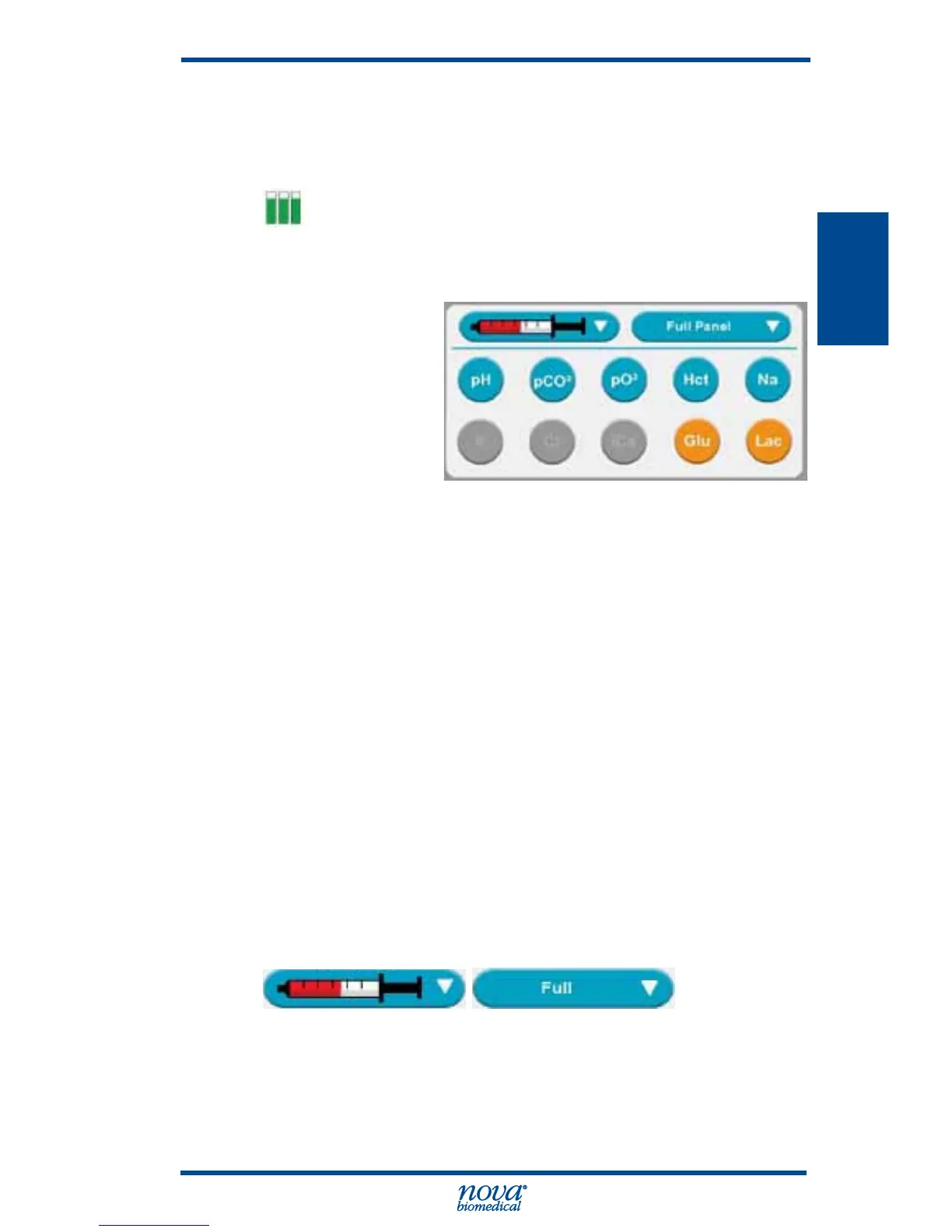• The analyzer can also be run with the login featured
turned off.
The upper right corner of the Home screen (Header
Bar) has the Status Graph which when touched will
display the status of the Sensor Card, calibrator
cartridge, and QC cartridge.
2.2.2 Selection Area
The Selection Area
is the middle of
the display. Panel
selection, Sample
container selection,
and sensor availability are selected here.
• Analytes that are displayed in Orange are not
available for analysis. If you press the icon of the
Orange Analyte, a pop-up window with additional
information will display.
• Analytes that are displayed in Blue are available
and selected for analysis. If you press the icon of
a Blue Analyte, the it turns Grey indicating it is not
selected for analysis.
• Analytes that are displayed in Grey are available
but not selected for analysis. If you press the icon
of a Grey Analyte, it turns Blue indicating it is not
selected for analysis.
The Container icon allows you to select the type
of container and sample to be analyzed.
The Panel icon allows you to select from a
predened list of test panels.