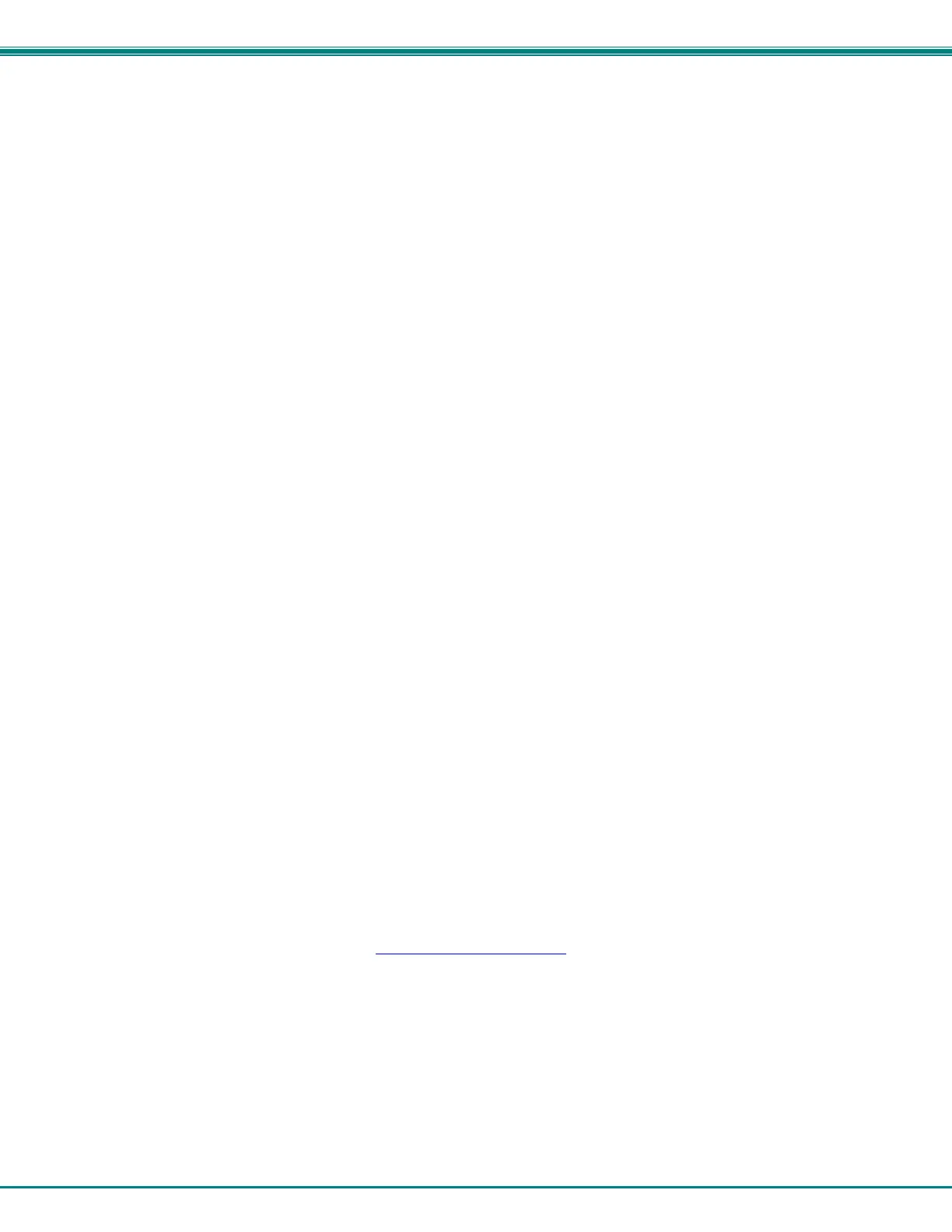NTI ENTERPRISE ENVIRONMENT MONITORING SYSTEM
91
NTI-User-SNMP-Privacy-Passphrase := "123456789",
NTI-User-SNMP-Traps-Version := "v3",
NTI-User-Enable := 1
The above username is “Test”, and the password is “T123est”. All the properties listed mirror those found in the user
configuration in the ENVIROMUX web interface. Change “Test” and “T123est” as needed for a user. For the “Enable”
properties, “1,” means yes and “0,” means no.
5. Once the dictionary file is updated and users are added to the users file, please restart the RADIUS server service and
correct syntax errors if any.
6. In order to use a RADIUS server to access the ENVIROMUX, the Mode must be changed to “Radius + Local” and the additional
RADIUS fields (all under Security Configuration-User Authentication (page 88)) must first be entered. When finished, click the
“Save” button. Changes will have immediate effect.
7. After this the ENVIROMUX will auto add/update RADIUS users and log them in (if successful). Local users accounts can also
be used to login if added through the Web Interface. A maximum of 16 users are enabled and active at a time on a device. If
more than 16 users login, ENVIROMUX will evict the least recently logged-in user.
Note: If the user password as configured in the RADIUS server is different than that set in the ENVIROMUX user account,
the RADIUS server will adjust the ENVIROMUX user account password to match the one in the RADIUS server.
All radius property names are optional except for "NTI-User-Enable := 1" . For a detailed list of available property values,
please check dictionary.nti file.
Change User Attributes
To change user attributes on the RADIUS Server:
1. Edit the user’s file in RADIUS (filename users, no extension) and make the desired changes to the user attributes.
ex. NTI-User-Permission := “admin”
2. Save the user file.
3. Restart the RADIUS service.
4. On the E-xD, delete the user that the changes have been made on in the RADIUS server.
5. Logout and Re-Login to the E-xD with the updated user’s login and password.
The RADIUS server should automatically load the new user attributes into the E-xD unit.
X509 Certificate
The ENVIROMUX is designed to be configurable with secure access to the web interface controls. The ENVIROMUX is pre-
loaded with a generic X509 Server Certificate. If you wish to provide your own X509 Server certificate, the Server certificate must
be uploaded to the ENVIROMUX. The Server certificate and key must be combined in a single file (“PEM” format). For
instruction to create your own certificate, see "How to Create x509 Certificate
" for more information.
.
Browse to the Server certificate file and select it. Then load using the button “Upload Server Certificate and key”.
Note: The key used should not be password protected.