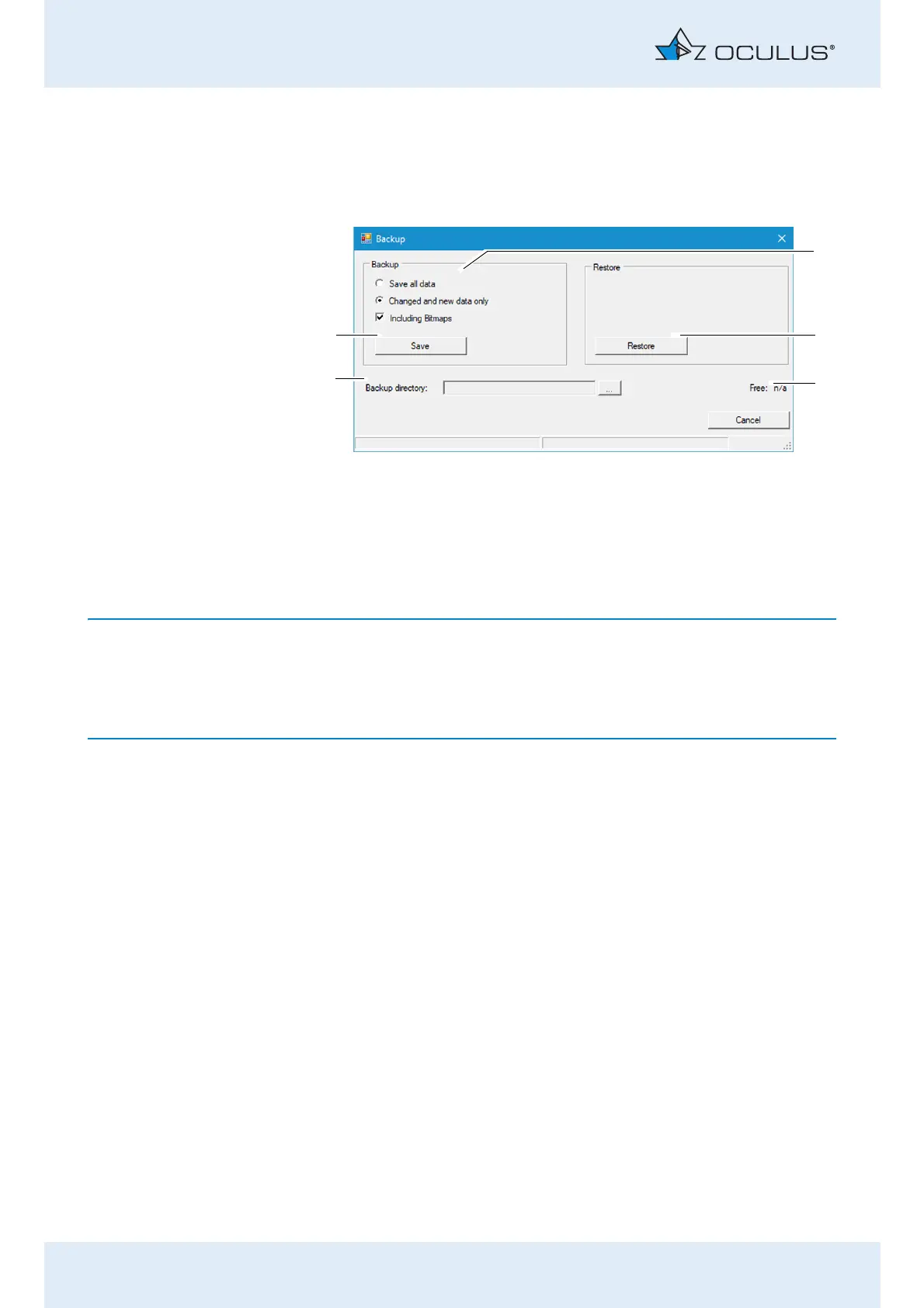12 Managing Patient Data
56 / 85 Instruction Manual Pentacam® AXL (G/70100/EN 1121 Rev04)
12.4.1 Backup Data
Press the [Backup] button at the top right of the Patient Data
Management system. The following dialog is displayed:
Select whether all of the data or only changed data should be backed
up.
The Patient Data Management system internally tags all saved data
records.
If you select the option "Changed and new data only", only the data
records that were not saved during a previous backup will be backed up.
Press the [...] button to the right of the "Backup directory" box (4).
In the dialog that appears, select the folder to which the data should
be backed up.
Confirm your selection with [OK].
To back up the data, press the [Save] button (5). The previously
selected data will then be backed up to the corresponding folder.
12.4.2 Reconstructing Data
If a loss of data occurs, the data from a previous backup can be re-
imported into the Patient Data Management system.
Press the [...] button.
In the dialog that appears, select the folder which contains the
backup data.
Confirm your selection with [OK].
To import the data, press the [Restore] button (2). All data in the
appropriate directory are copied to the Patient Data Management
system.
1 Backup data selection 4 Backup directory and button [...]
2 [Restore] button 5 [Save] button
3 Display free storage space
Fig. 12-3: "Backup" dialog
