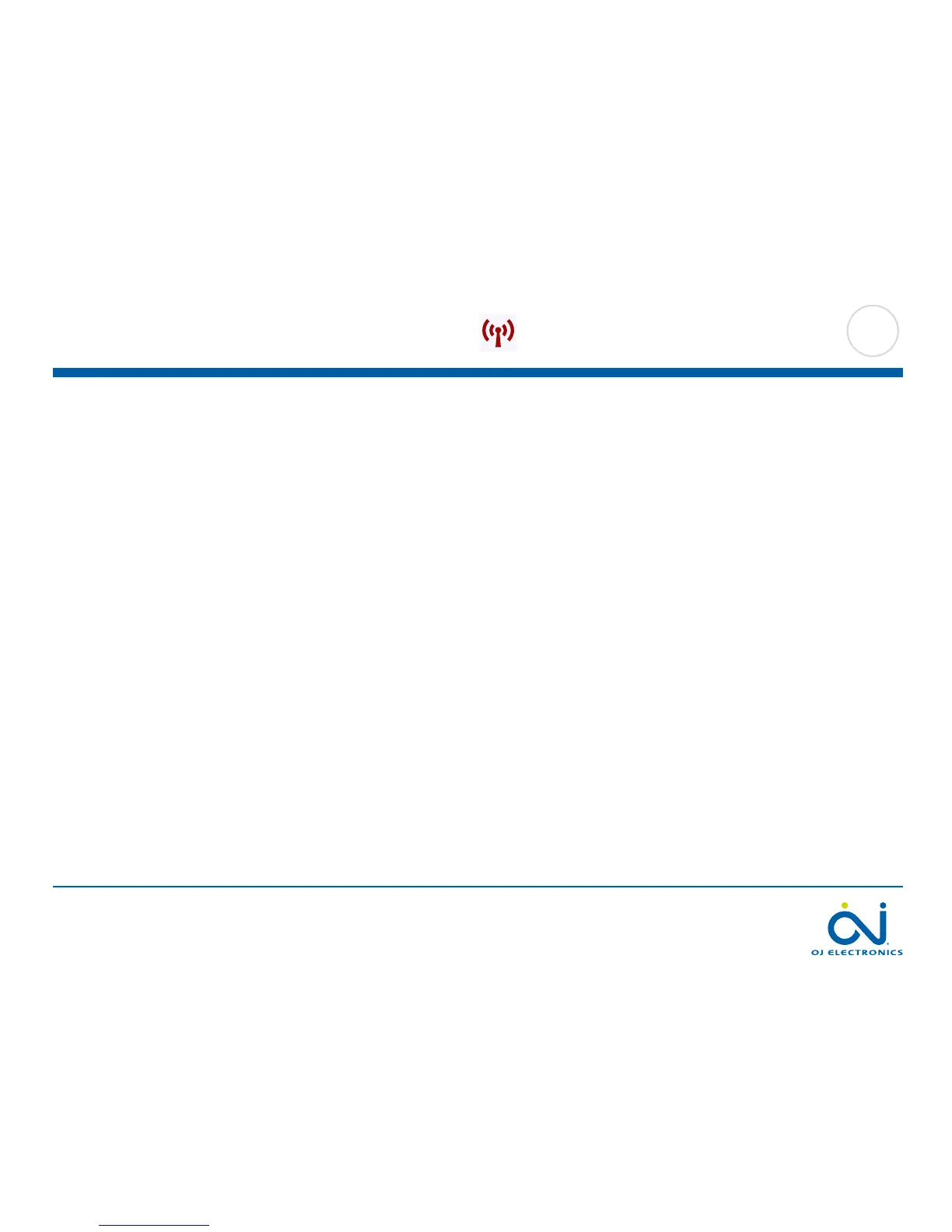PAGE 63
© 2015 OJ Electronics A/S
10.5. WiFi Settings 1/3
These settings allow you to set up your thermostat for connection to your wireless
network, through which the thermostat is able to connect to a server. Server
connectivity enables your thermostat to be controlled remotely from a smartphone,
tablet or computer with Internet connection. A weather forecast is also available
through the server connection.
If anything unexpected happens during setup, refer to section 12. Troubleshooting a
wireless network.
1. Tap the “Menu” button on the home screen.
2. Then tap the “WiFi / Weather” button to access the various WiFi settings.
3. Choose your WiFi network from the list of available networks detected by the
WiFi Touch Thermostat.
Jump to step 7.
4. If the name of your network does not appear, tap “Other…”
5. If you choose “Other…”, you must enter your SSID.
6. Confirm your SSID by tapping the “√” button.
7. If you choose “X”, the wizard will return to step 3.
8. Enter the network key (password) for your wireless network. The network key
may contain upper and lower case letters, special characters, and numbers.
You can access numbers and special characters by tapping the “12@ñÇ” button.
9. Confirm your network key by tapping the “√” button.
10. If you choose “X”, the wizard will return to step 3.