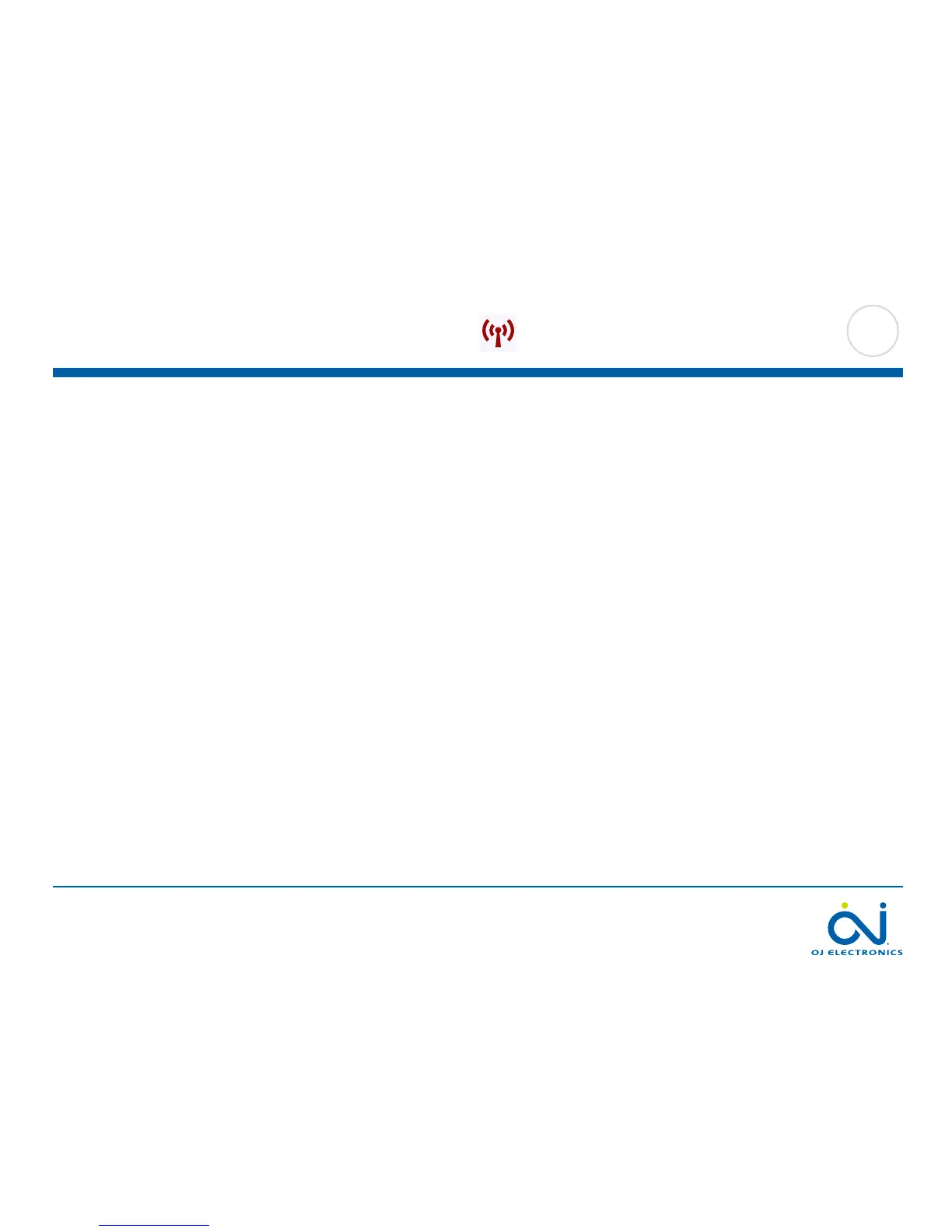PAGE 65
© 2015 OJ Electronics A/S
The thermostat now verifies connection to the server and you should wait until the
screen changes.
Alternatively, you can tap the “X” button.
20. If you choose “X”, the wizard will return to step 3.
If connection to the server fails, you have two choices:
21. If you choose “X”, the wizard will return to step 13.
22. If you choose “Try Again”, the thermostat will once again attempt to connect to
the server using the data already entered.
As soon as the thermostat connects to the server, a verification screen will appear.
An activation email will be sent to the previously entered email address.
This email contains a link to a web page where you can create a user account.
You must have a user account if you want to access the thermostat remotely either
from the WWW or through an app.
The web page contains a Privacy Policy, Terms of Use and EULAs for iOS and
Android.
You do not have to set up the account immediately; you can wait until you have
completed the WiFi/Weather wizard.
23. To continue the wizard tap the “√” button to confirm verification and proceed to
the weather settings.
10.5. WiFi Settings 3/3