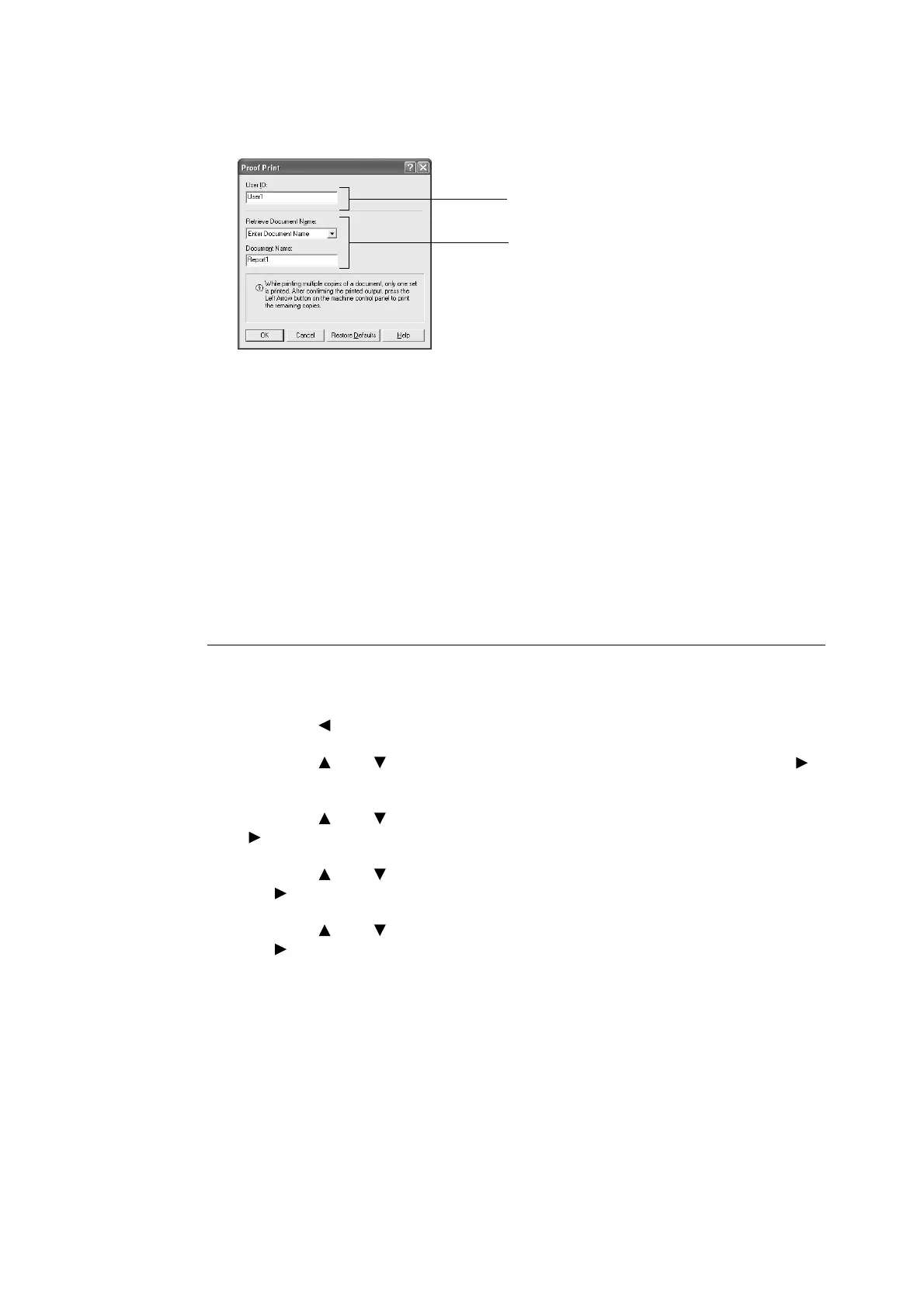32 2 Printing
5. Enter the user ID at [User ID].
You can enter up to eight characters for the user ID.
6. From [Retrieve Document Name], select either [Enter Document Name] or [Auto
Retrieve]. If [Enter Document Name] is selected, specify a document name at
[Document Name] using up to 12 characters.
If [Auto Retrieve] is selected, the name of the document to be printed will become the
Document Name. However, if the printer cannot recognize a document name, it will
become the date/time (e.g. 09/03 10:30).
7. Click [OK].
8. Click [OK] on the [Basic] tab.
9. Click [Print] in the [Print] dialog box to start printing.
At the Control Panel
This section explains the procedure to print and delete data stored in the printer by Proof
Print.
1. Press the < > button.
2. Press the < > or < > button until [Proof Print] is displayed and then press the < >
button.
3. Press the < > or < > button until the required user is selected and then press the
< > button.
4. Press the < > or < > button until the required document is selected and then press
the < > button.
5. Press the < > or < > button to print or delete the saved document and then press
the < > button.
6. Press the <FEED/SELECT> button. The document will be deleted or printed.
7. After the document is deleted or printed, press the <MENU> button.
Note
• The user ID displayed (up to eight characters) is the [User ID] set in the [Proof Print] dialog box of the
[Basic] tab of the printer driver.
• The document name displayed (up to 12 characters) is the [Document Name] set in the [Proof Print]
dialog box of the [Basic] tab of the printer driver.
6
5
