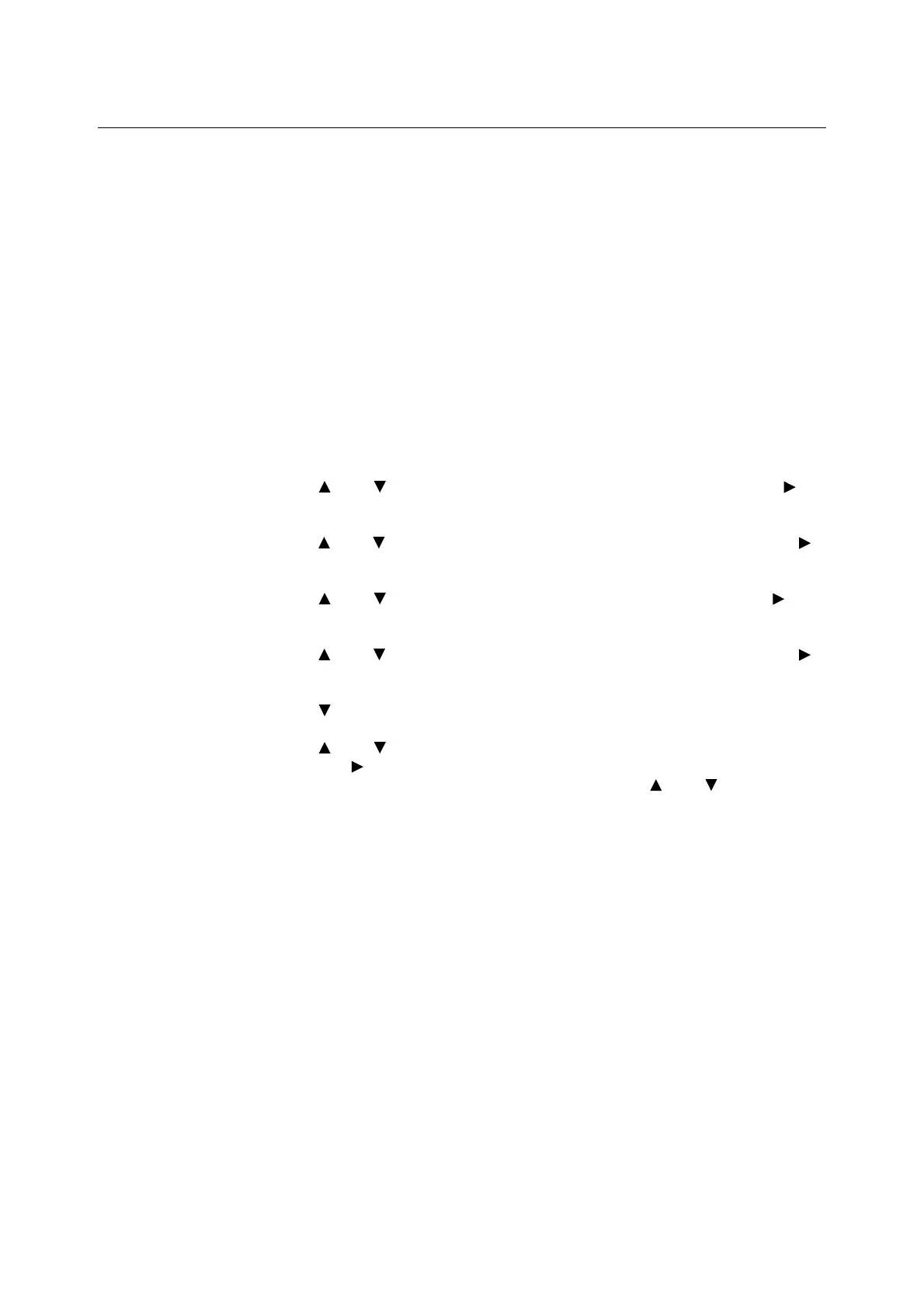50 3 About Paper
3.3 Setting Custom Paper Sizes
To print on custom size paper loaded in trays 1 to 4, you must set the paper size on the
control panel.
You may also need to set it on the printer driver, depending on the paper size.
This section explains how to set the size on the control panel.
For details on registration from the printer driver, refer to “Setting Custom Paper Sizes”
(P. 24).
Important
• When setting the paper size on the printer driver and control panel, be sure to specify the same size as
the actual paper used. Setting the wrong size for printing will cause machine failure. This is especially
true if you configure a bigger size when using a narrow width paper.
Note
• To return to standard paper size settings, select [Auto] in step 6 below. This printer will automatically
detect the size and orientation of the loaded paper.
1. Press the <MENU> button to display the Menu screen.
2. Press the < > or < > button until [Admin Menu] is displayed, then press the < >
button.
3. Press the < > or < > button until [Printer Settings] is displayed, then press the < >
button.
4. Press the < > or < > button until [Paper Size] is displayed, then press the < >
button.
5. Press the < > or < > button until the required tray is displayed, then press the < >
button.
6. Press the < > button to display [Custom], then press the <FEED/SELECT> button.
7. Press the < > or < > button to display [Portrait (Y) Size] or [Landscape (X) Size],
then press the < > button.
Enter values for the paper size to be used by pressing the < > or < > button
8. Press the <FEED/SELECT> button.
9. Press the <MENU> button.
