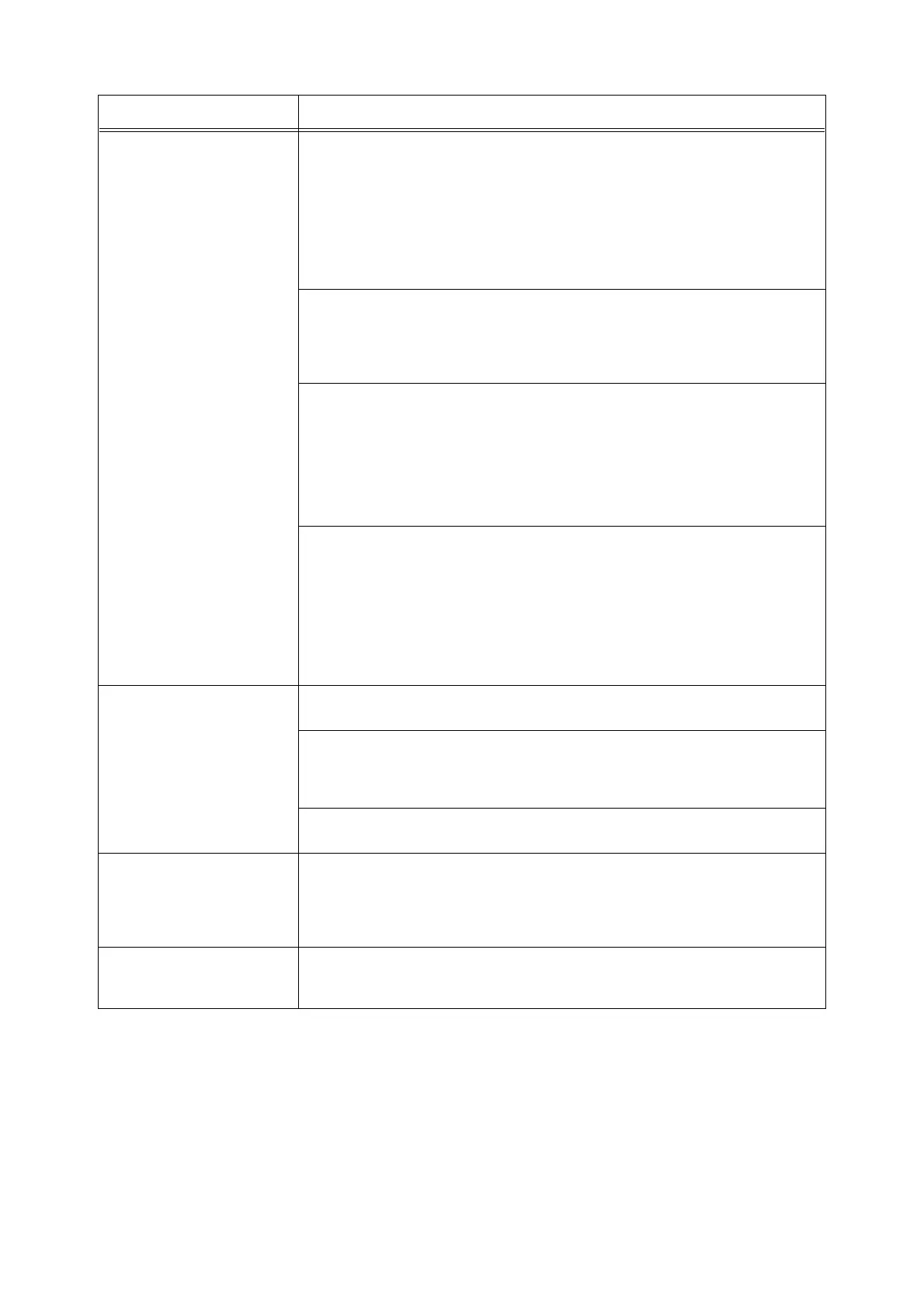92 5 Troubleshooting
Cannot print. Is the light of the <READY> indicator off? If so, this printer is offline or in menu setting
mode. Fix the problem according to the following display status:
•“Off-line”
Press the <ON LINE> button to exit the off-line mode.
•Others
Press the <MENU> button to exit the menu setting mode.
Refer to
• “1.1 Main Components and Their Functions” (P. 8)
Is there a message displayed on the control panel? Follow the message to rectify the
problem.
Refer to
• “5.4 Message List” (P. 99)
When a parallel cable is used for connection, are you using a computer that supports bi-
directional communication? By default, the bi-directional communication setting of the
printer is set to [Enable]. If the computer is not responding to bi-directional
communication, printing cannot be done. In this case, turn the bi-directional
communication setting to [Disable] on the control panel and then print again.
Refer to
• “Parallel” (P. 62)
Is the memory sufficient? Use one of the following methods to rectify the problem.
• When [1200dpi] is selected for [Print Mode] in the [Graphics] tab, set it to [600dpi].
• Select [On] for [Page Print Mode] in the [Detailed Settings] tab.
• Increase the print page buffer.
• Install the additional memory (optional) to increase the memory.
Refer to
• [Print Mode] / [Page Print Mode]: On-line Help for the printer driver
• Print page buffer: “Allocate Memory” (P. 79)
Print job sent but the light of
the <READY> indicator is not
blinking or on.
Is the interface cable disconnected? Switch off the power and check the connection of
the interface cable.
Is the interface configured? Check the port status of the interface.
Refer to
• “Network/Port” (P. 62)
Is the computer environment correctly set up? Check the computer environment, such
as the printer driver.
Light of <ATTENTION>
indicator is on.
Is there an error message displayed on the control panel? Check the displayed
message and rectify the error.
Refer to
• “5.4 Message List” (P. 99)
Light of <ATTENTION>
indicator is blinking.
An error that you cannot rectify yourself has occurred. Record the displayed error
message or error code, switch off the power, pull out the power plug from the outlet, and
then contact our Printer Support Desk.
Symptom Reason/Action