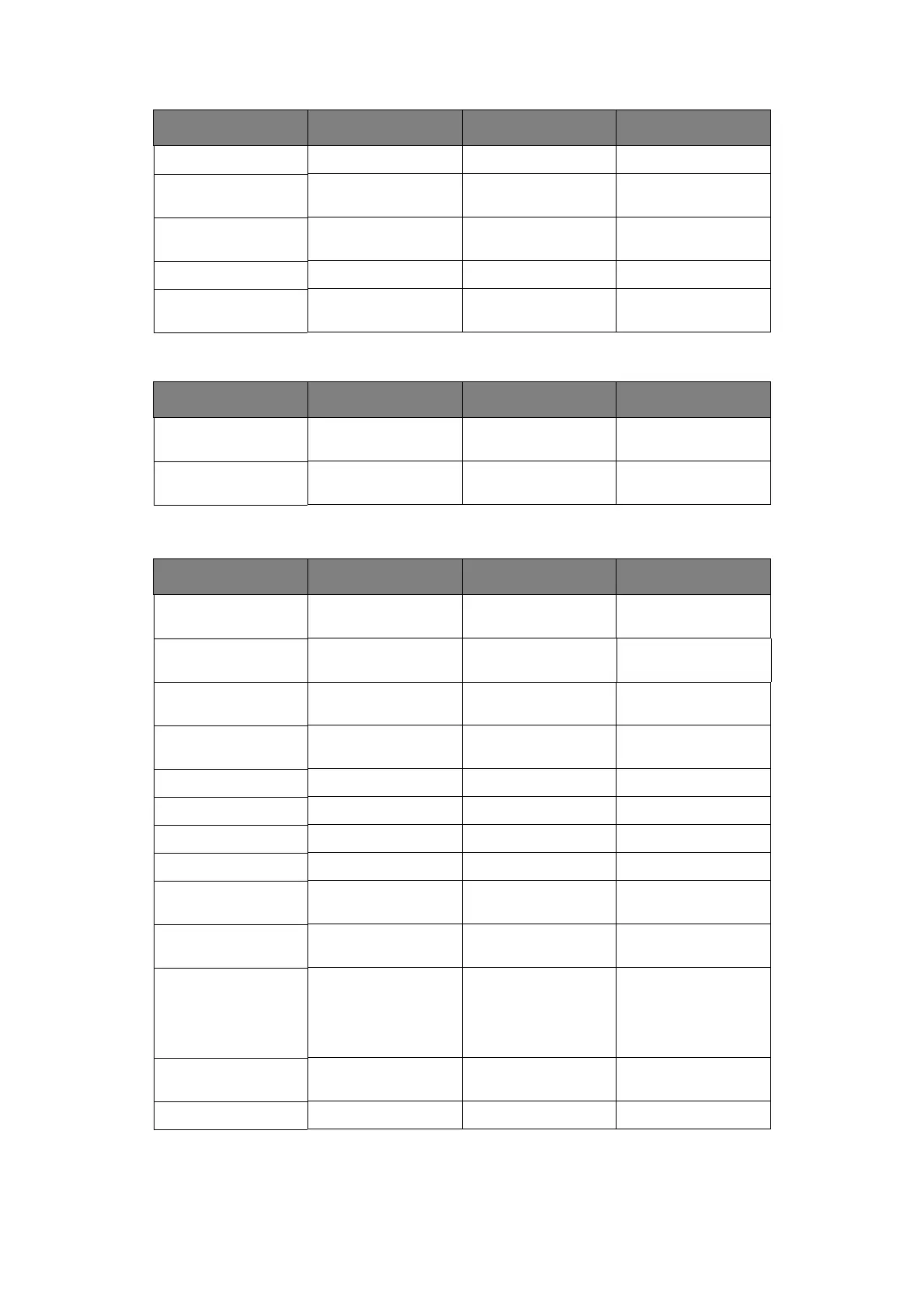Menu functions > 71
U
SB
MENU
N
ETWORK
MENU
XON Error On/Off Off Serial Signal
DTR Polarity High
low
High Serial Signal
RTS Polarity High
low
High Serial Signal
Robust XON On/Off Off Serial Signal
Serial PS-Protocol ASCII
RAW
ASCII PS Protocol
PARAMETERS VALUE DEFAULT DESCRIPTION
USB Enable
Disable
Enable Enable port
USB PS Protocol ASCII
RAW
ASCII PS Protocol
PARAMETERS VALUE DEFAULT DESCRIPTION
TCP / IP Enable
Disable
Enable Enable port
Netware Enable
Disable
Enable -
EtherTalk Enable
Disable
Enable Enable port
IP Address Set Automatic
Manual
Automatic Enable DHCP
IP Address Specified Specified Set by user or DHCP
Subnet (Mask) Specified Specified Set by user or DHCP
Gateway Address Specified Specified Set by user or DHCP
Factory Default Execute Execute -
Web Enable
Disable
Enable -
SNMP Enable
Disable
Enable -
HUB Link Setting Auto Negotiate
10 Base-T Full
10 Base-T Half
100 Base-T Full
100 Base-T Half
Auto Negotiate Hub link setting
PS Protocol Raw
ASCII
ASCII -
HTTP Port 00000-99999 00080 -
PARAMETERS VALUE DEFAULT DESCRIPTION