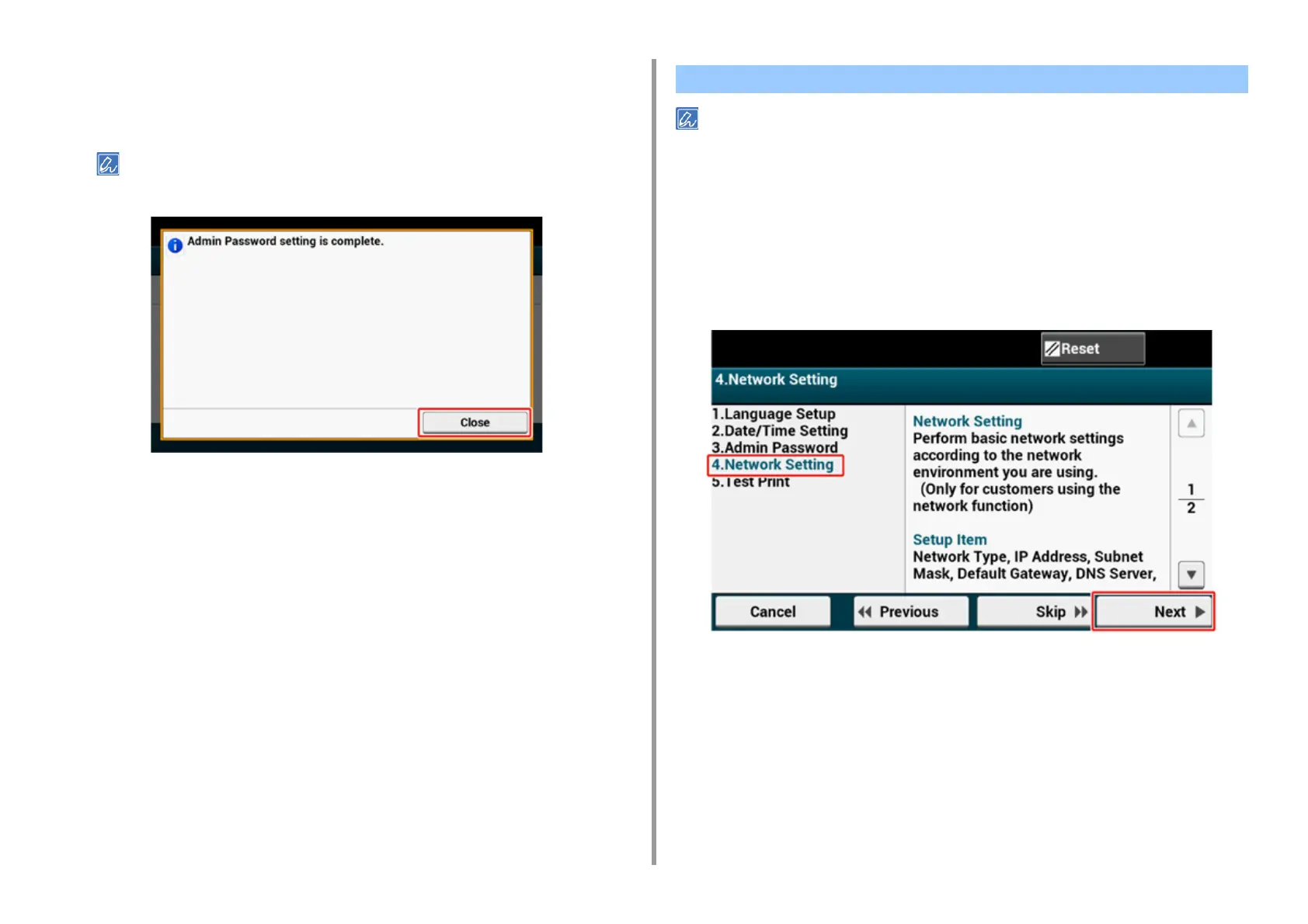- 38 -
2. Setting Up
4
Press [Next].
The setting values are updated.
5
Press [Close].
The screen switches automatically in about 7 seconds without pressing [Close].
• If you do not want to connect to a network, press [Skip>>] to go to Test Print.
• Since the network settings are required when using this machine, you are supposed to make the network setting
here. (Only for customers using the network function)
1
Check that the [4. Network Setting] screen is displayed, and then press [Next]
for the connection with a LAN cable.
For the wireless connection, you do not need to make the network settings here. Press
[Skip>>] and go to
Test Print. The wireless connection settings are to be performed
after [Easy Setup] is finished.
2
Check that the wiring has correctly been finished.
Network Settings