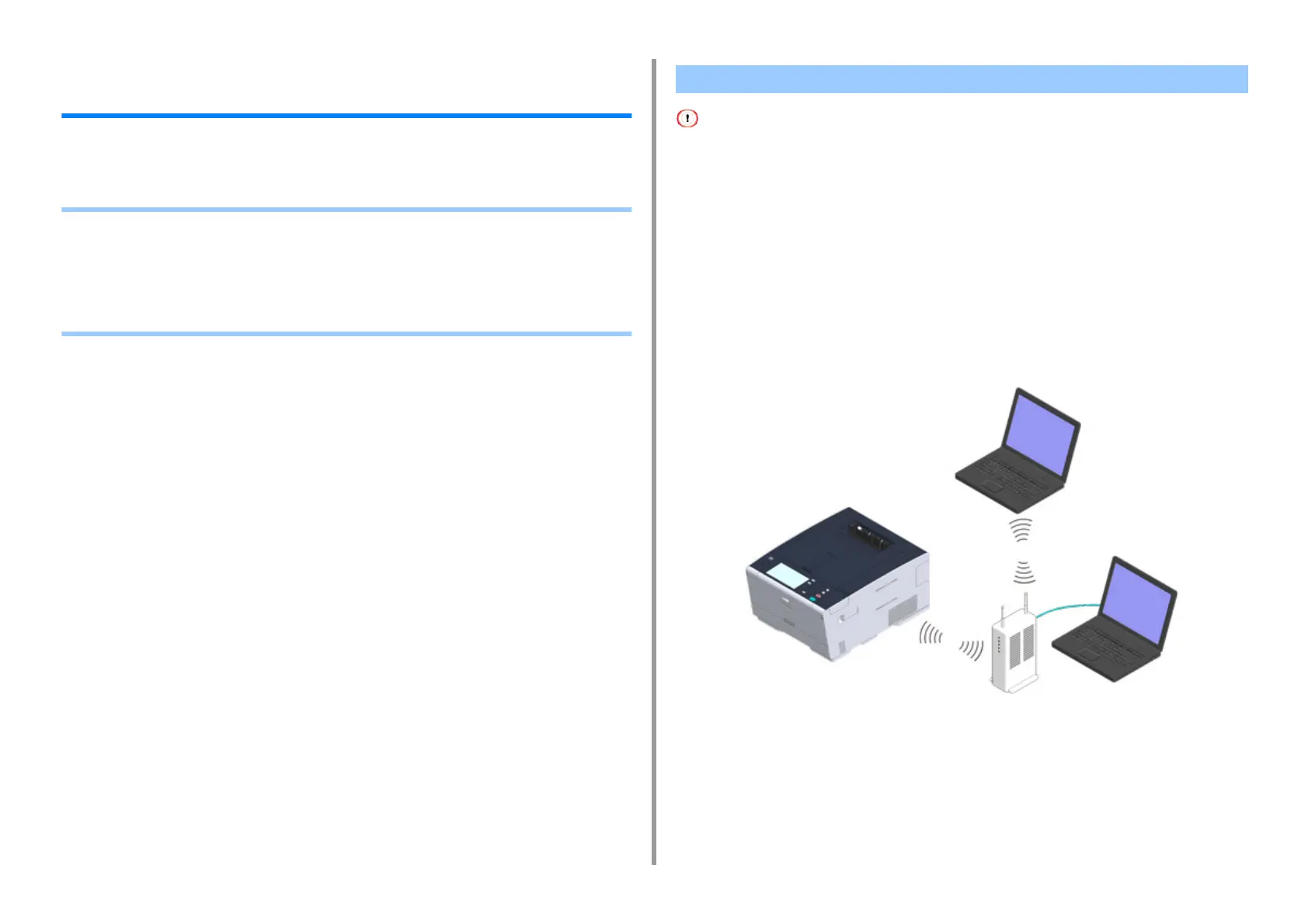- 42 -
2. Setting Up
Connecting to a Wireless LAN (Only When the Wireless
LAN Module is Mounted)
Wireless LAN connection is disabled by default. To use the wireless LAN connection, enable
Wireless in the Admin Setup.
• Before Connecting to a Wireless LAN
• Enabling Wireless LAN Connection
• Connecting to an Access Point (Infrastructure)
• Setting up [Enabling Default Gateway]
• Connecting to the Machine Directly (AP mode)
• Wireless(Infrastructure) and Wireless(AP Mode) cannot be enabled at the same time.
• If the machine is used in a wireless network environment, the machine does not enter Deep Sleep mode but enters
Sleep mode.
• Do not place any electric products that emit weak radio waves (such as microwaves or digital cordless telephones)
close to the machine.
• The communication speed of a wireless LAN connection may be slower than that of a wired LAN or USB connection
depending on the environment. If you want to print big data such as a photo, it is recommended to print with a wired
LAN or USB connection.
Connecting to an Access Point
Connect this machine to a network via a wireless LAN access point.
1
Check if your wireless LAN access point matches the following requirements.
Standards: IEEE 802.11 a/b/g/n
Access method: Infrastructure mode
Before Connecting to a Wireless LAN
