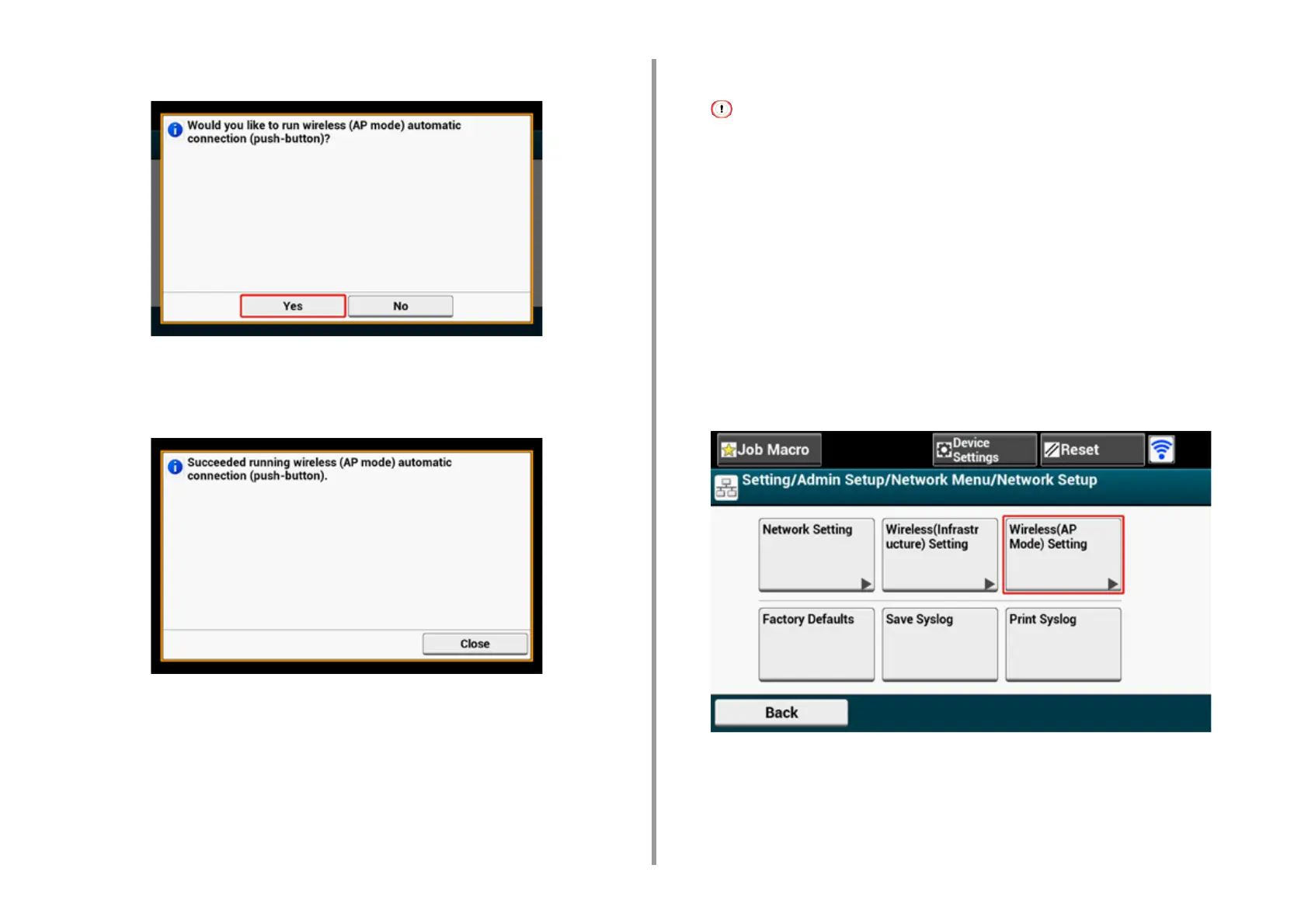- 62 -
2. Setting Up
11
Press [Yes].
12
Start the WPS-PBC (push button) operation on your wireless device to
connect to the machine.
When the following screen appears, the setup of the wireless LAN is completed.
In case of connection failure, follow the steps in "Manual Setup" to try again.
Manual Setup
If your wireless devices do not support WPS-PBC (push button), you can enter [SSID] and
[Password] of the machine in your wireless devices to connect to the wireless LAN.
1
Turn on the machine.
If the "Do you want to Set-up wireless?" message appears, select the [Do not show next time.] check box, and
then press [No].
2
Press [Device Settings] on the touch panel.
3
Press [Admin Setup] on the touch panel.
4
Enter the administrator name and password and press [OK].
The factory default administrator name and password are "admin" and "999999"
respectively.
5
Press [Network Menu].
6
Press [Network Setup].
7
Press [Wireless(AP Mode) Setting].