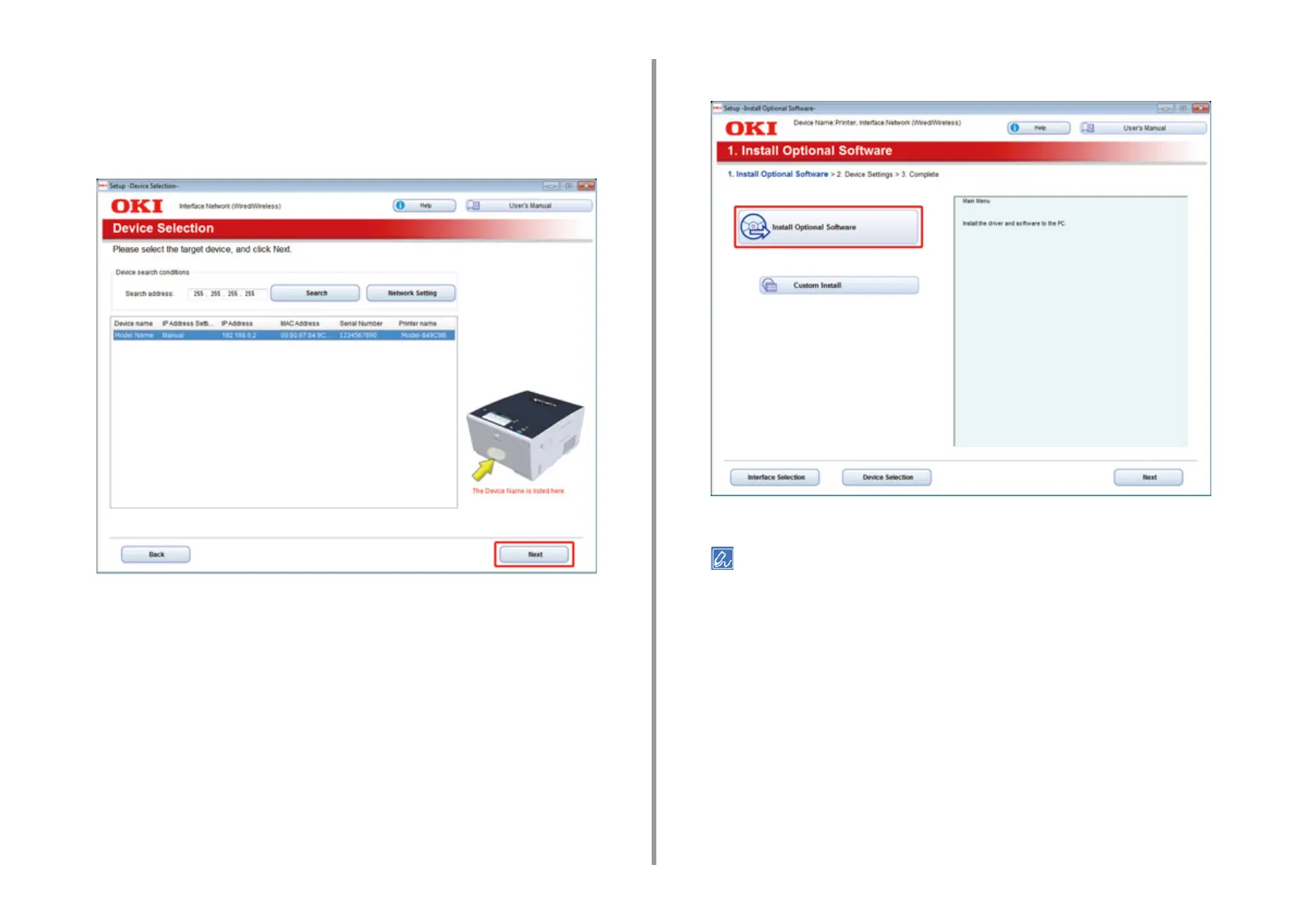- 65 -
2. Setting Up
6
Select [Network] or [USB connection] in accordance to the connection method
of the machine and computer, and then click [Next].
If the [Windows Security Alert] dialog is displayed, click [Allow access].
7
Select the model name of the machine, and then click [Next].
8
Click [Install Optional Software].
Installation starts.
The following software is installed.
• PCL6 Printer Driver (Including Network Extension and Color Swatch Utility)
•FAQ
Install other software from Custom Install.
9
Make sure that the software is successfully installed, and then click [Printing
Tes t] .
Select the printer for test printing, and the click [Printing Test].
Make sure that the test printing was successful, and then click [OK].
