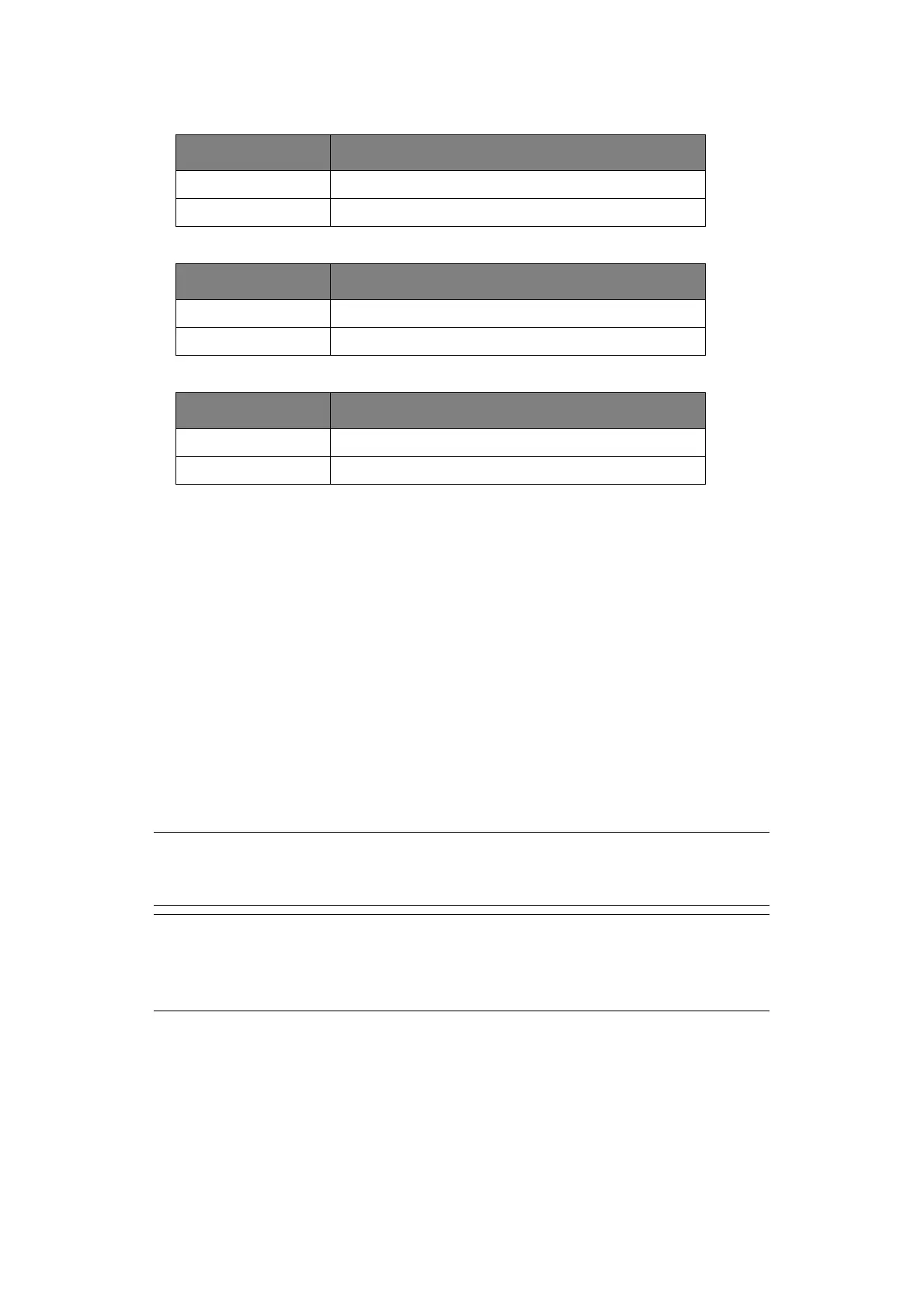Installing upgrades > 75
If WPA Pre-shared Key is displayed
If WEP Key is displayed
Other settings
11. The SSID selected in step 7 and the encryption method in step 8 are displayed for
security in the confirmation screen. If the SSID is the same as the one set up in step 1,
select [Enter]:Execute and press the Enter button.
Once Connection successful is displayed, it indicates that the wireless LAN setup
has completed.
If Connection failed is displayed, repeat the procedure from step 4.
If an antenna appears on the upper right corner of the operator panel, it indicates
that the connection is successful.
Connecting by Manual Setup from Control Panel
Configure the wireless LAN access point information (SSID, encryption method, and
encryption key) manually, and connect to the wireless LAN.
1. Check and write down the SSID, the encryption method and the encryption key by
referring to the user manual of the wireless LAN access point.
2. Confirm that the wireless LAN access point has been activated and is functioning
normally.
3. Turn on the printer.
4. Press up or down on the operator panel to display Wireles(Infrastructure) Setting,
and then press the Enter button.
5. Enter the Admin password, and then press the Enter button.
6. Press up on the operator panel to select Enable, and then press the Enter button.
ITEM EXPLANATION
Encryption method WPA/WPA2-PSK
Encryption key Enter the pre-shared key.
ITEM EXPLANATION
Encryption method WEP
Encryption key Input the WEP key.
ITEM EXPLANATION
Encryption method Disable
Encryption key Input is not necessary.
NOTE
When the encryption method is WPA-EAP or WPA2-EAP, configure from the
printer's web page.
MEMO
> The SSID is also called the network name, ESSID, or ESS-ID.
> The encryption key is also called the network key, security key, password,
or pre-shared key.