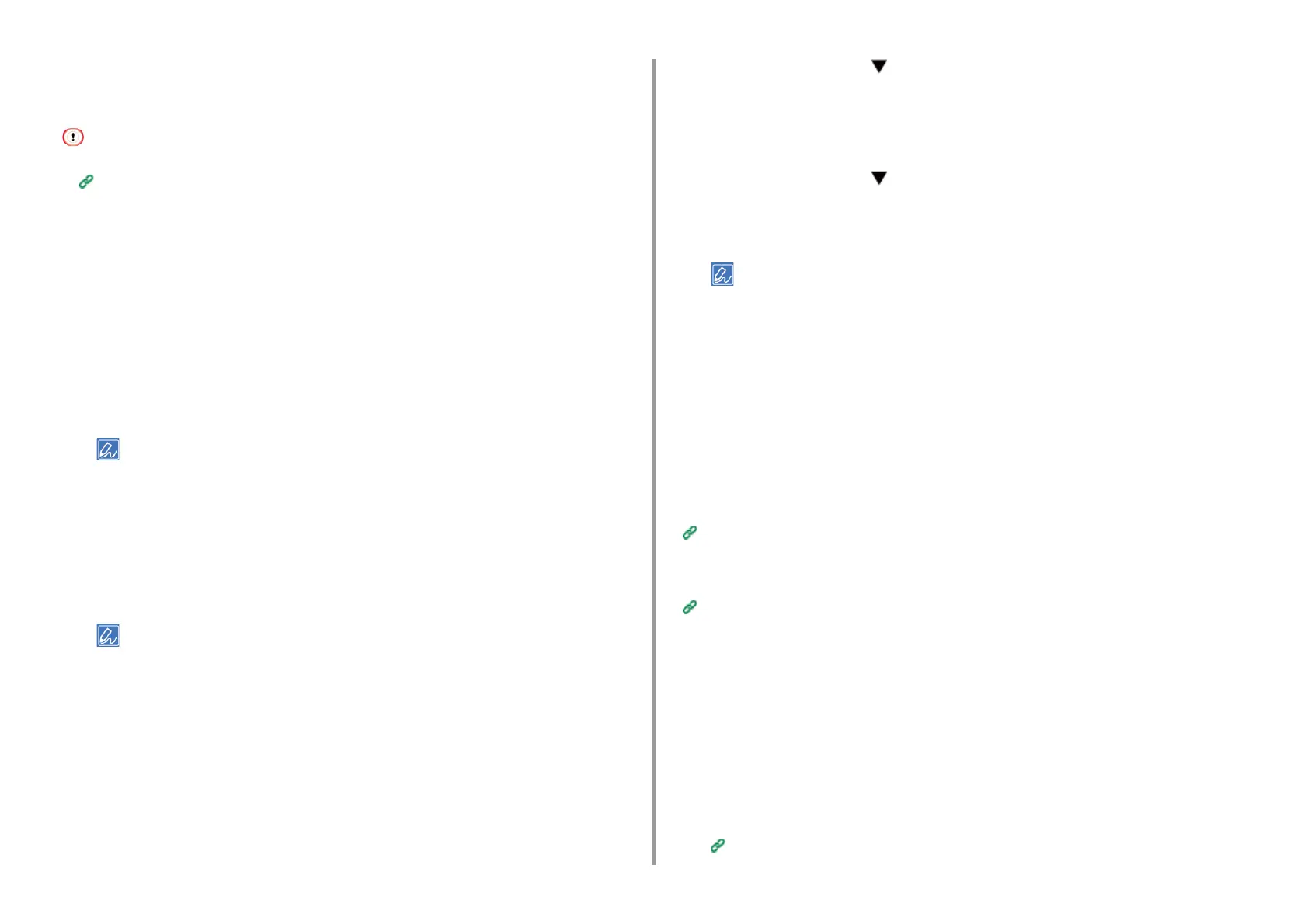- 185 -
7. Using from a Mobile Device
Printing with Google Cloud Print
Set when to start printing when the machine receives print data from Google Cloud Print.
• Set the Google Cloud Print function before using Google Cloud Print.
Canceling Printing (User's Manual)
• The print quality may not be the same as when printing with the printer driver or printing from the machine.
• PDF files with transparency effects applied may not be printed correctly.
• Encrypted PDF files may not be printed.
• Printing Automatically
When the machine receives the print data, it is automatically printed.
1
Check that the machine is turned on.
2
Start an application that supports Google Cloud Print from a computer or
mobile device.
• Google Cloud Print supports Google Chrome, Gmail, Google Drive, or other applications.
3
Tap the wrench icon or the drop-down list in the application, and then select
[Print] from the displayed drop-down list.
4
Select the registered machine on the displayed screen.
5
Set the printing settings, and then print.
• To print, use the Google account that you used to register the machine in Google Cloud Print.
• To print with a different Google account, you must set the [Share] settings that are provided by the Google
Cloud Print service.
• Printing Manually
Print manually if you cannot print automatically or you want to print immediately after
receiving data.
1
Check that the machine is turned on.
2
Press the scroll button several times to select [Google Cloud Print] and
press the «ENTER» button.
3
Make sure that [Print Manually] is selected and then press the «ENTER»
button.
4
Press the scroll button to select [Yes] on the confirmation screen, and
press the «ENTER» button.
5
If the print data exists on the Google Cloud Print service, printing starts.
• To print manually, set [Using Cloud Service] to [Enable] or [Pause].
For details on [Using Cloud Service], refer to "
Checking or Changing the Use of Cloud Service Settings".
• Changing Printing Settings
To change printing settings, select [Option] on the printer selection screen that is displayed
when you print from a supported application.
You cannot change printing settings from the machine.
• Cancelling Printing
To cancel during printing, cancel from the machine.
Canceling Printing (User's Manual)
To cancel before printing, delete a print job from the management screen of Google Cloud
Print.
The Google Cloud Print administrator screen (https://www.google.com/cloudprint)
Checking Google Cloud Print Registrations
You can check whether the machine is registered in Google Cloud Print in one of the
following three ways.
• Checking from the Management Screen of Google Cloud Print
1
Access the Google Web site from a computer, smartphone, or other mobile
device.
The Google Cloud Print administrator screen (https://www.google.com/cloudprint)