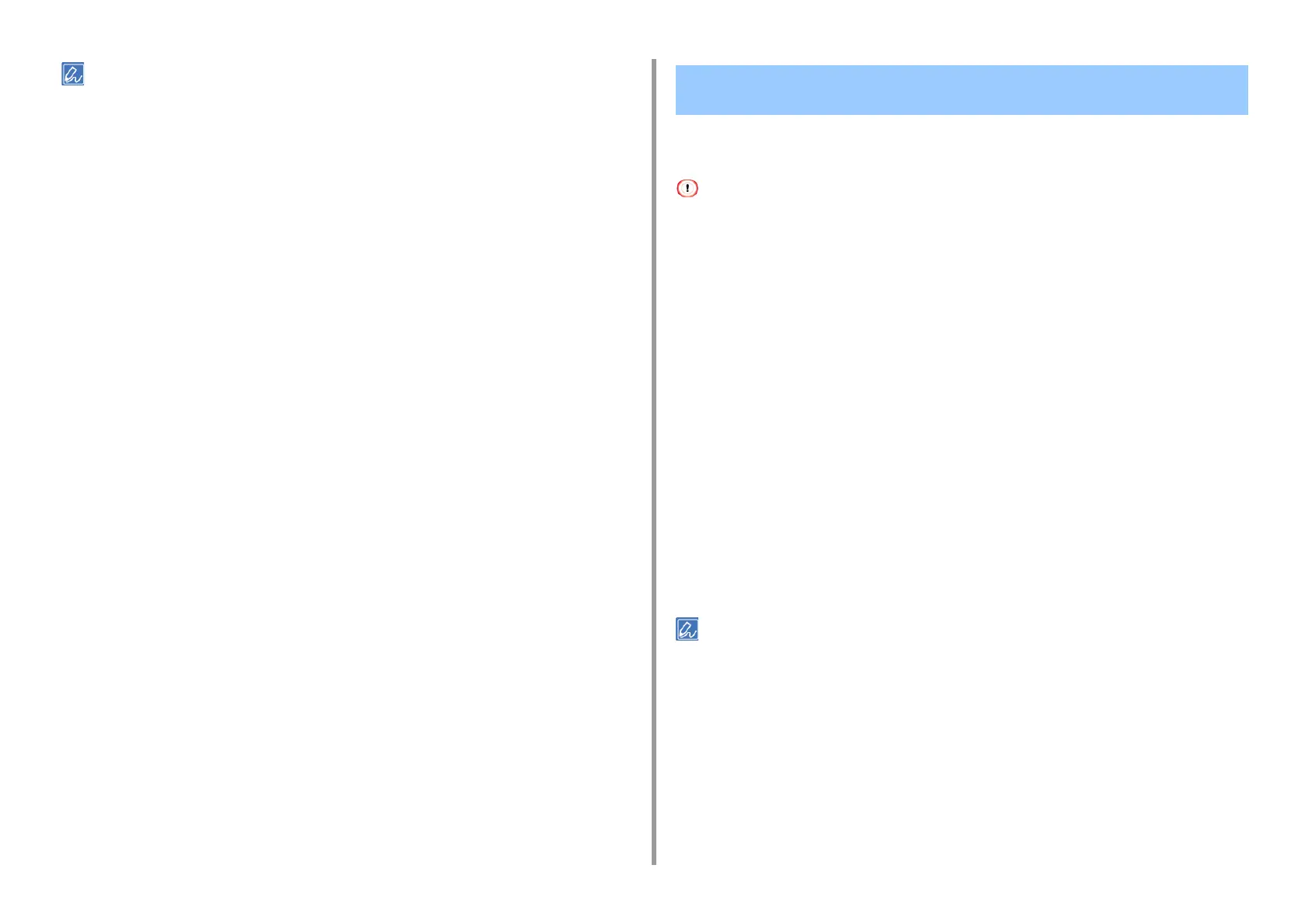- 54 -
4. Useful Print Functions
• If setting details are not displayed in the print dialog, click [Show Details] at the bottom of the dialog.
• If the [Collate pages] check box is selected in the [Paper Handling] panel, the machine prints documents without
using the internal memory.
You can create a poster by printing a document onto multiple sheets of paper, and then
combining the sheets afterwards.
• This function is not available when you are using the NetBEUI or IPP network.
• This function is not available with the Windows PS printer driver or on Mac.
• For Windows PCL Printer Driver
1
Open the file to print.
2
Select [Print] from the [File] menu.
3
Click [Preference].
4
Click [Poster Print] from [Finishing Mode] on the [Setup] tab.
5
Click [Options].
6
Set values to [Enlarge], [Add Registration Marks], and [Add Overlap] if
necessary, and then click [OK].
7
Change other settings if necessary, and then click [OK].
8
Click [Print] on the [Print] screen.
• To make an A3 poster using two sheets of A4 paper, select [A4] for the paper size, and the select [2] for [Zoom].
• If this function is not available with the Windows PS printer driver, open the "Printer folder", right-click the [OKI C844
PCL6] icon, and then select [Printer properties] > the [Advanced] tab > [Print processor] > [OKX05NPP] > [OK].
Dividing a Document to Print on Some Sheets for Making a
Poster