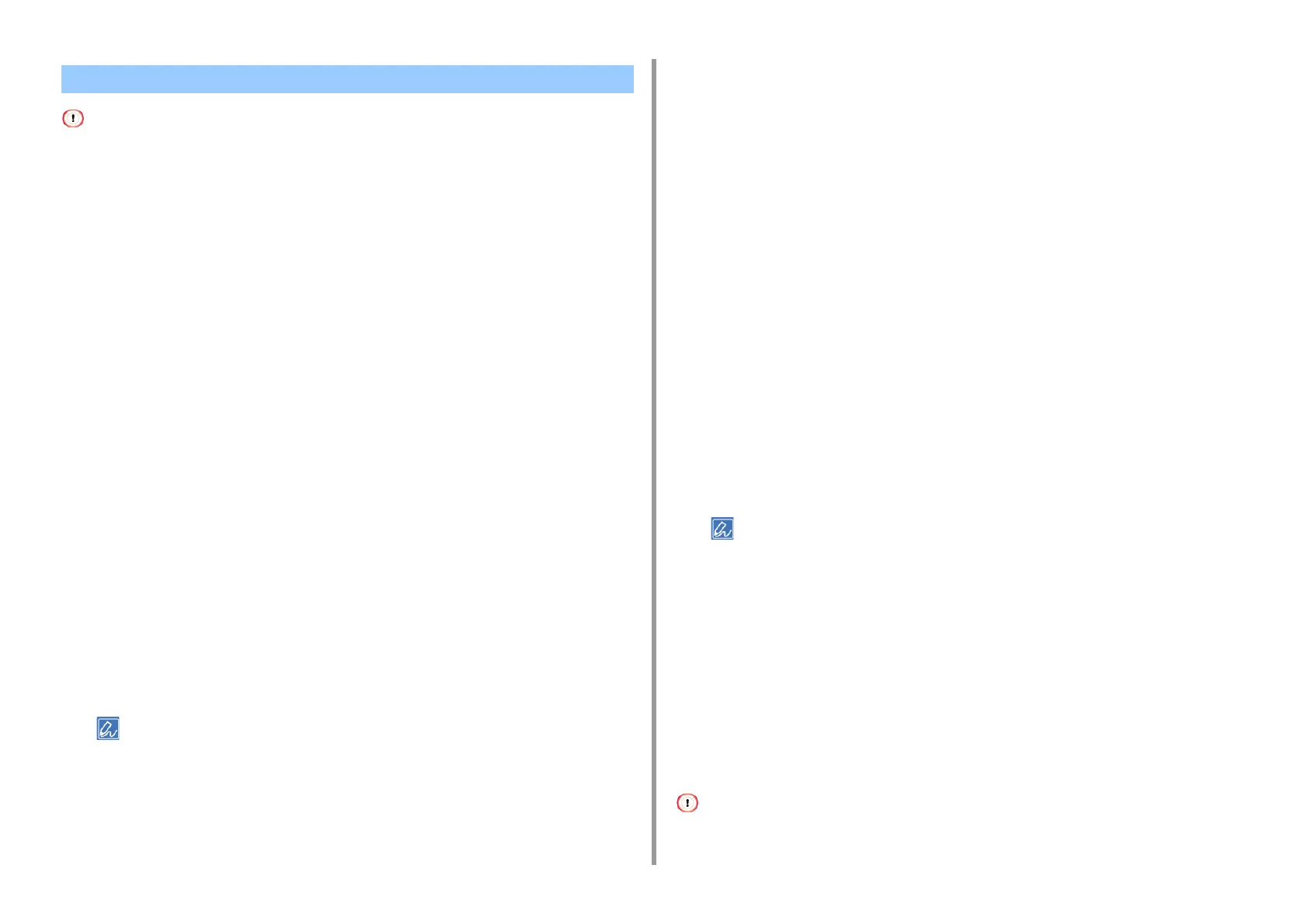- 57 -
4. Useful Print Functions
• This function is not available on Mac.
• If [Print Mode] is set to [Image] on the Windows PCL printer driver, this function is not available.
You can print overlays (such as logos or forms) on a document. An overlay is a group of
forms. You can register four forms to an overlay. The forms are overlaid in order of
registration and printed. The form that is registered last is printed on the top.
Before printing overlay, create a form and register it in this machine.
Registering Forms
• For Windows PCL printer driver
1
Create a form you want to register to the printer on the application.
2
Select [Print] from the [File] menu.
3
Click [Preferences].
4
Click [Overlays] on the [Extend] tab.
5
Select [Register print document as a new form].
6
Click [OK].
7
Change other settings if necessary, and then click [OK].
8
Click [Print] on the [Print] screen.
9
Enter [Form name] and [ID] you want to register to the printer in [New Form].
• The printing position for overlay can be specified.
10
Select the pages of the document on which you want to print the overlay from
[Print on Pages] as registration information on the driver.
To apply an overlay by specifying the pages, select [Custom], and then enter the pages
to which you want to apply the overlay in [Custom Pages].
11
Click [OK].
• For Windows PS Printer Driver (C834/C844/ES8434)
For the instructions, see "
Registering Forms (Form Overlay)".
Printing Forms
• For Windows PCL Printer Driver
1
Open the file to print.
2
Select [Print] from the [File] menu.
3
Click [Preferences].
4
Select the [Extend] tab.
5
Click [Overlays].
6
Select [Overlay Print] and select a form you want to use for an overlay printing
from the drop-down list.
• If you want to add a form registered using Configuration Tool or apply several forms as a group, click [Edit list...]
to add to the list.
When adding a form registered using Configuration Tool: Click [Add a registered form...], enter the form name
in [Form name] and ID of the form registered using the Storage Manager plugin of Configuration Tool, select
pages on which you want to apply the form from [Print on Pages], and then click [OK].
7
Click [OK].
8
Change other settings if necessary, and then click [OK].
9
Click [Print] on the [Print] screen.
• For Windows PS Printer Driver (C834/C844/ES8434)
• To use this function with the Windows PS printer driver, you must log in to a computer as the administrator.
Overlaying Forms or Logos (Overlay)