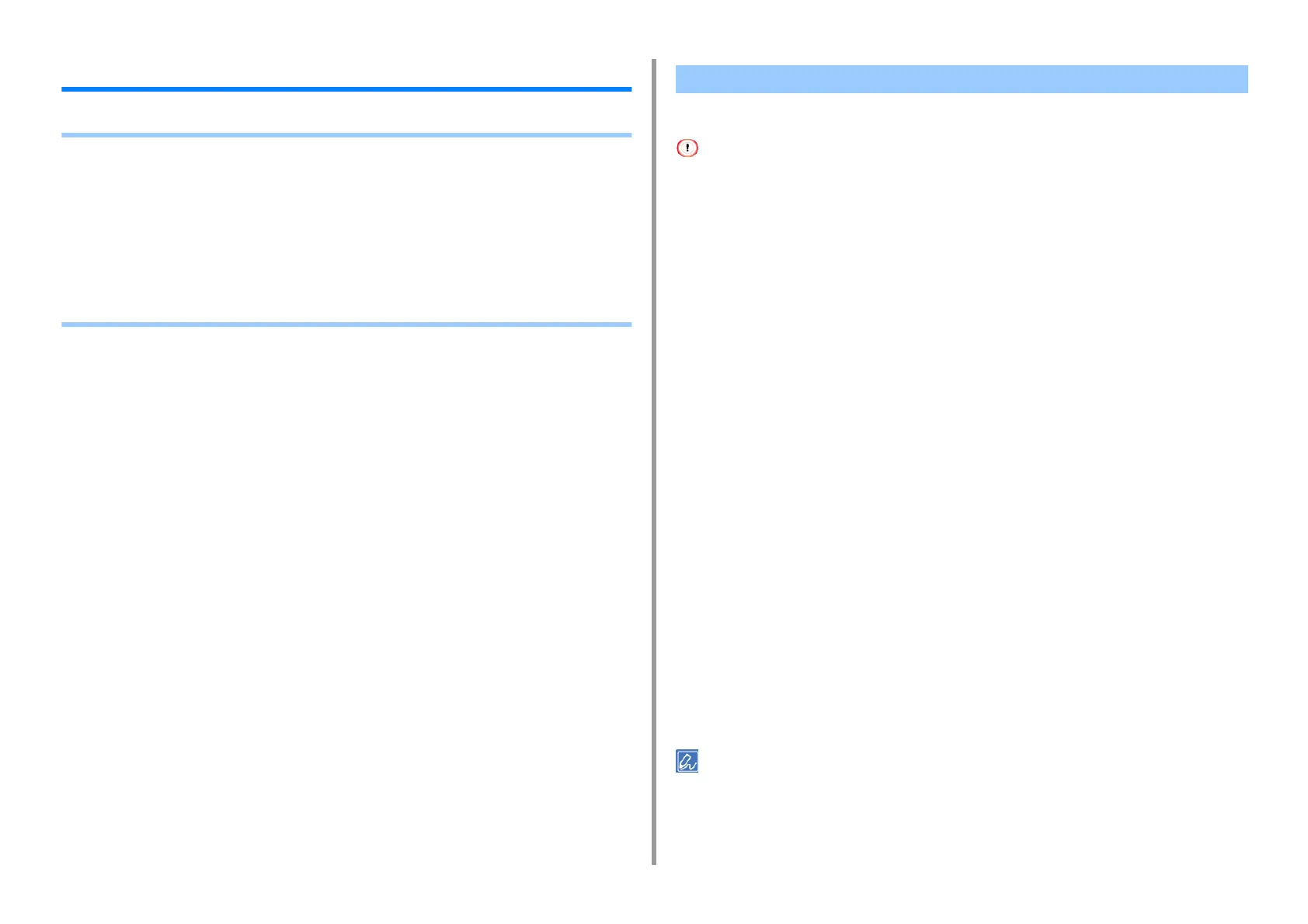- 38 -
3. Changing the Finish
Obtaining Better Print Results
• Enhancing Photos
• Changing Print Quality (Resolution)
• Emphasizing Fine Lines
• Print Using the Printer Fonts
• Print Using the Fonts of Computer
• Printing as an Image
• Eliminating White Gap Between Text and Background (Overprinting Black)
• Making White Stripes at the Boundaries Between Colors Inconspicuous (Trapping)
You can print photographs more vividly.
• This function is not available with the Windows PS printer drivers or on Mac PS printer driver.
• For Windows PCL Printer Driver
1
Open the file to print.
2
Select [Print] from the [File] menu.
3
Click [Preferences].
4
Select the [Job Options] tab.
5
Select the [Photo Enhance] check box.
6
Change other settings if necessary, and then click [OK].
7
Click [Print] on the [Print] screen.
• For Mac PCL Printer Driver (C824 Only)
1
Open the file to print.
2
Select [Print] from the [File] menu.
3
Select [Job Options] from the panel menu.
4
Select an appropriate value in [Photo Enhance].
5
Change other settings if necessary, and then click [Print].
• If setting details are not displayed in the print dialog, click [Show Details] at the bottom of the dialog.
Enhancing Photos