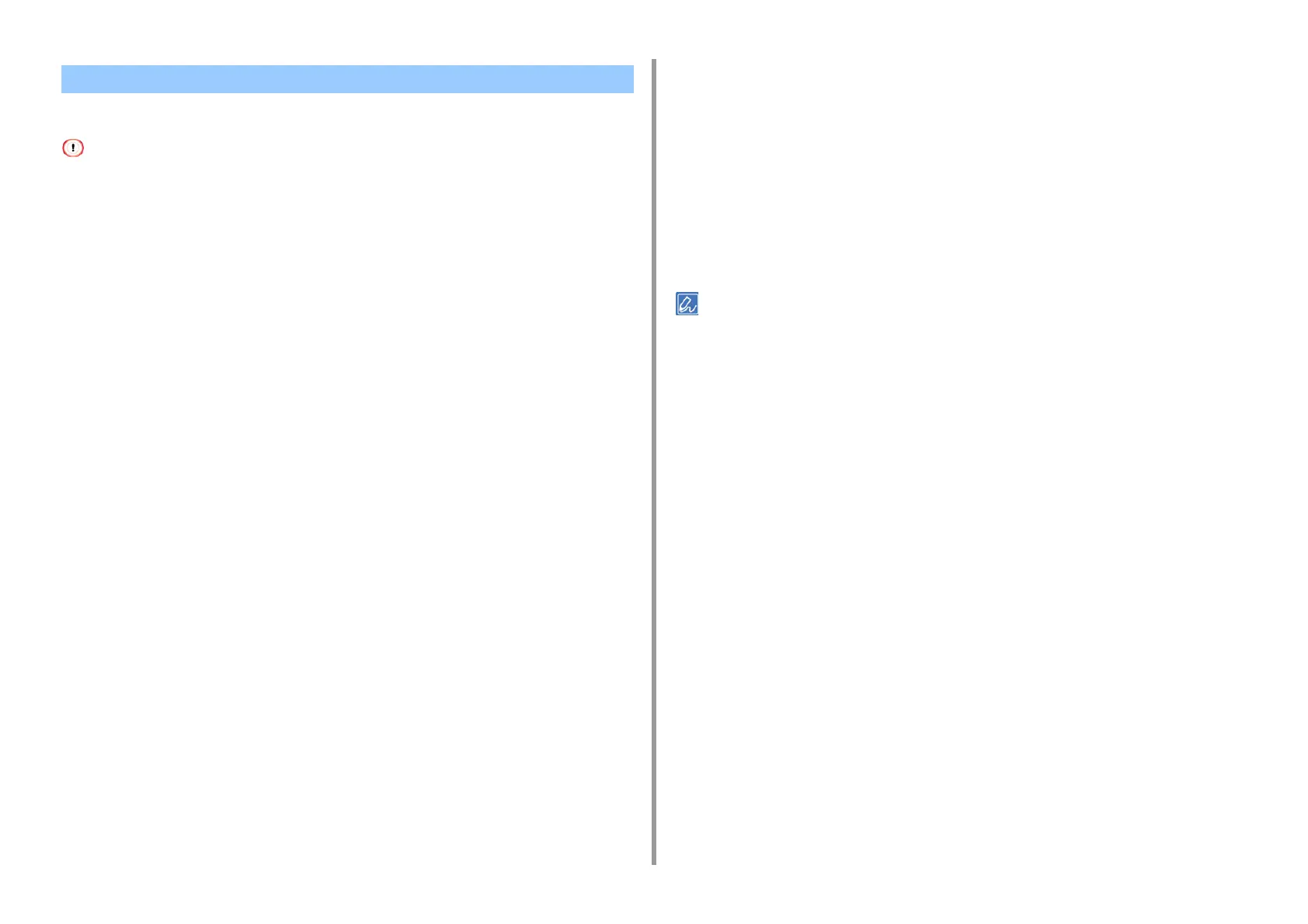- 52 -
4. Useful Print Functions
You can print on different paper sizes without changing the print data.
• This function may not be available for some applications.
• For Windows PCL Printer Driver
1
Open the file to print.
2
Select [Print] from the [File] menu.
3
Click [Preferences].
4
Select a paper size to edit from [Size] on the [Setup] tab.
5
On the [Setup] tab, select the [Resize document to fit printer page] checkbox.
6
Select the paper size to print.
7
Change other settings if necessary, and then click [OK].
8
Click [Print] on the [Print] screen.
• For Windows PS Printer Driver (C834/C844/ES8434)
1
Open the file to print.
2
Select [Print] from the [File] menu.
3
Click [Preferences].
4
Select the [Resize document to fit printer page] checkbox on the [Job Options]
tab.
5
Select the paper size to print.
6
Change other settings if necessary, and then click [OK].
7
Click [Print] on the [Print] screen.
•For Mac
1
Open the file to print.
2
Select [Print] from the [File] menu.
3
Select the [Scale to fit paper size] check box on the [Paper Handling] panel.
4
Select a paper size to print from [Destination Paper Size].
5
Change other settings if necessary, and then click [Print].
• If setting details are not displayed in the print dialog, click [Show Details] at the bottom of the dialog.
Enlarging or Reducing to Fit the Specified Paper Size