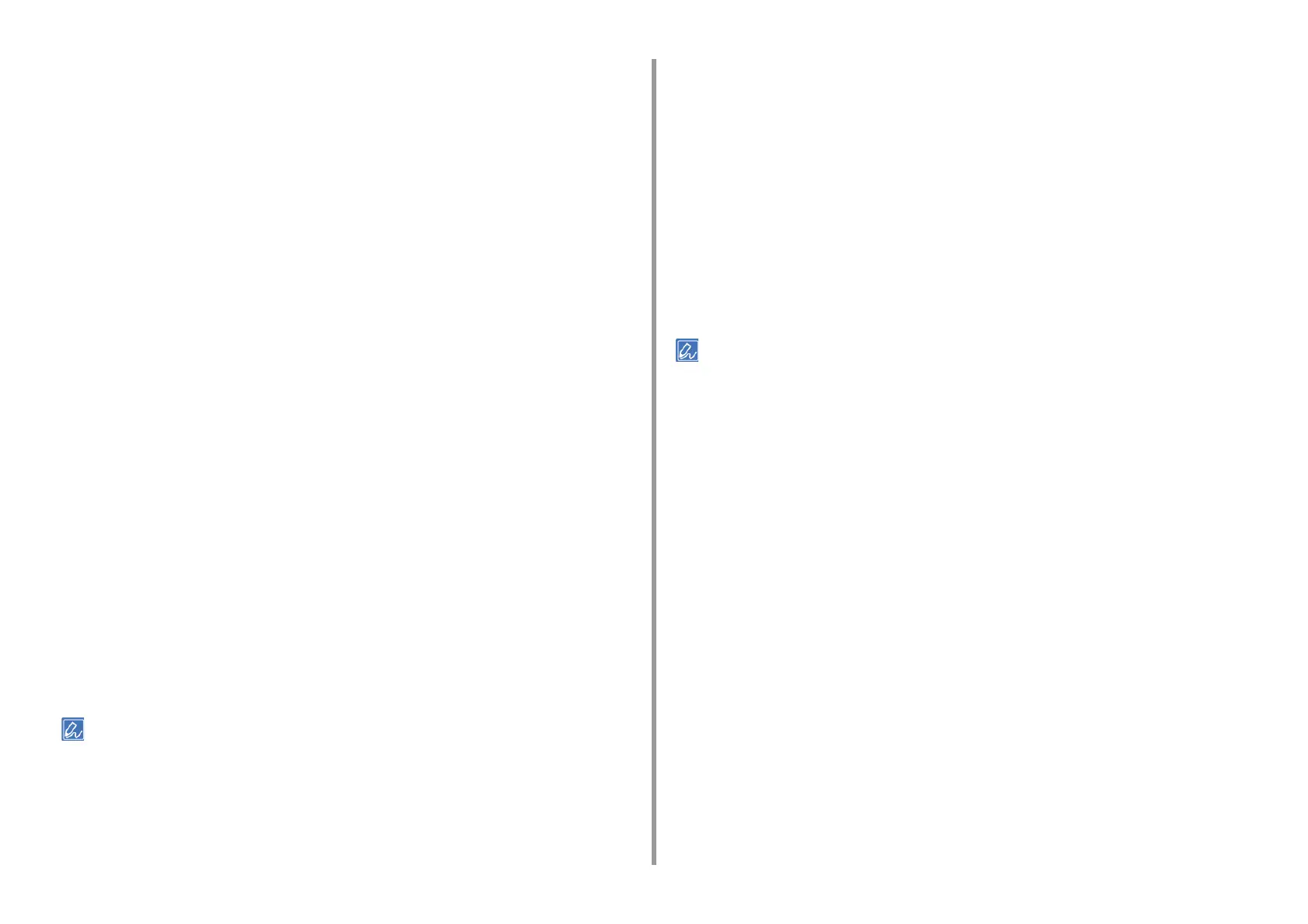- 61 -
4. Useful Print Functions
5
Click [Advanced].
6
Click [Feed paper individually], and then select [Yes].
7
Click [OK].
8
Change other settings if necessary, and then click [OK].
9
Click [Print] on the [Print] screen.
10
When the message is displayed on the display screen, load paper in the MP
tray and press the «ON LINE» button.
When printing a multiple page document, the same message is displayed every time
you print one page.
• For Mac PS Printer Driver (C834/C844/ES8434)
1
Open the file to print.
2
Select [Print] from the [File] menu.
3
Select [Multi-Purpose Tray] for [All Pages From] on the [Paper Feed] panel.
4
Select [Print Options] from the panel menu.
5
Select [Feed paper individually] check box in the [Feed] tab.
6
Change other settings if necessary, and then click [Print].
7
When the message is displayed on the display screen, load paper in the MP
tray and press the «ON LINE» button.
When printing a multiple page document, the same message is displayed every time
you print one page.
• If setting details are not displayed in the print dialog, click [Show Details] at the bottom of the dialog.
• For Mac PCL Printer Driver (C824 Only)
1
Open the file to print.
2
Select [Print] from the [File] menu.
3
Select [Multipurpose Tray] from [Paper Source] on the [Setup] panel.
4
Click [Printer Options].
5
Select [Use MP tray as manual feed] check box.
6
Configure other settings if necessary and then start printing.
7
When a request message appears on the operator panel for loading paper on
the MP tray, press the «ON LINE» button.
When printing a multiple page document, the same message is displayed every time
you print one page.
• If setting details are not displayed in the print dialog, click [Show Details] at the bottom of the dialog.