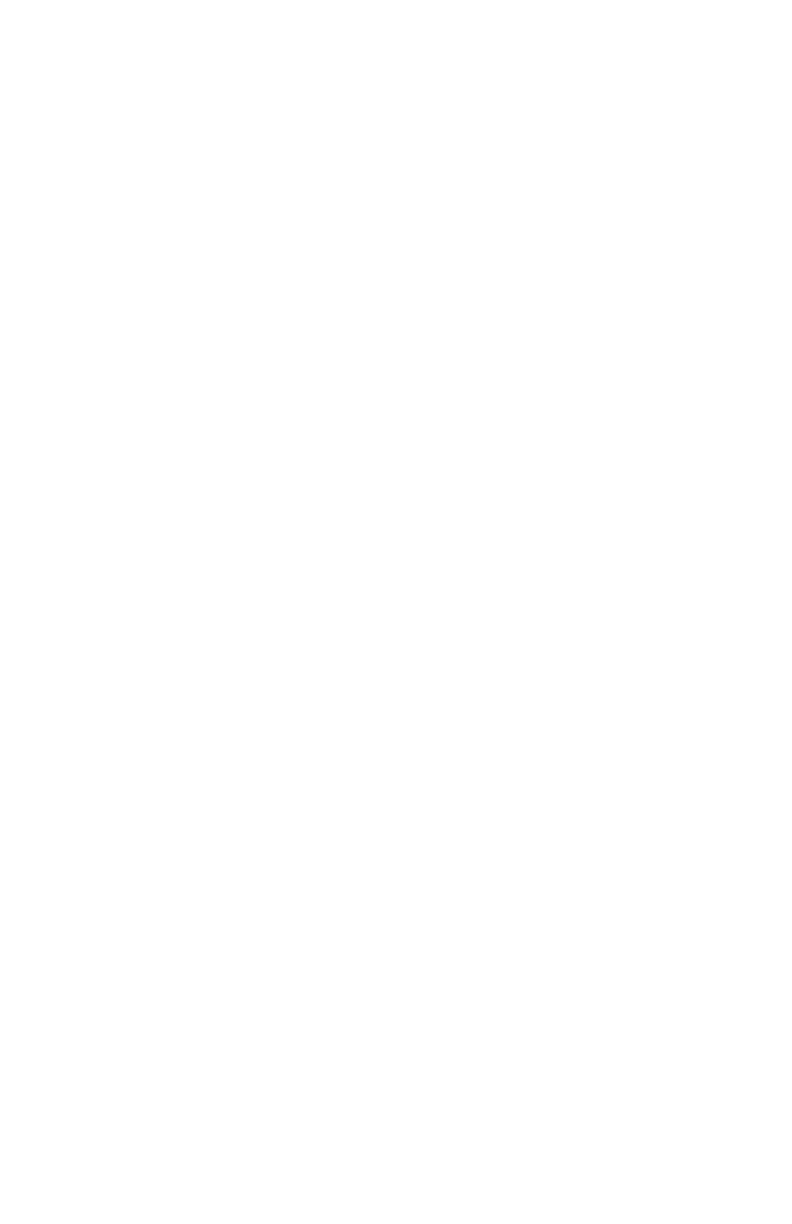C8800 User’s Guide
179
Macintosh OS 9.x
Most applications allow the printer properties to be accessed
from within the document print dialog.
This section will only detail options as they apply to the
LaserWriter
®
8 driver.
Refer to manufacturer’s guidelines regarding other driver
operations, for example the AdobePS™ driver.
1. Open the file you want to print.
2. Click File → Print.
3. Select your printer.
4. Open the drop-down menu directly underneath the
printer.
5. At Color Option, select Office Color or Graphic Pro 3.
6. At Black Generation, make your selection.
Automatic
If Auto is selected, your printer automatically uses the
best method (Composite or True Black) to print black,
depending on the type of document you are printing.
Generation from CMYK Toner
(Composite Black)
The cyan, magenta, yellow, and black toners are
combined to create composite black.
Use composite black when printing photographs.
Composite Black can appear as a brownish-black.
Generation only from Black (K) Toner
(True Black)
Only black toner is used to print true black.
Use True Black when printing a combination of text and
graphics.
If you use True Black to print photographs, dark sections
of the photos may appear black.
