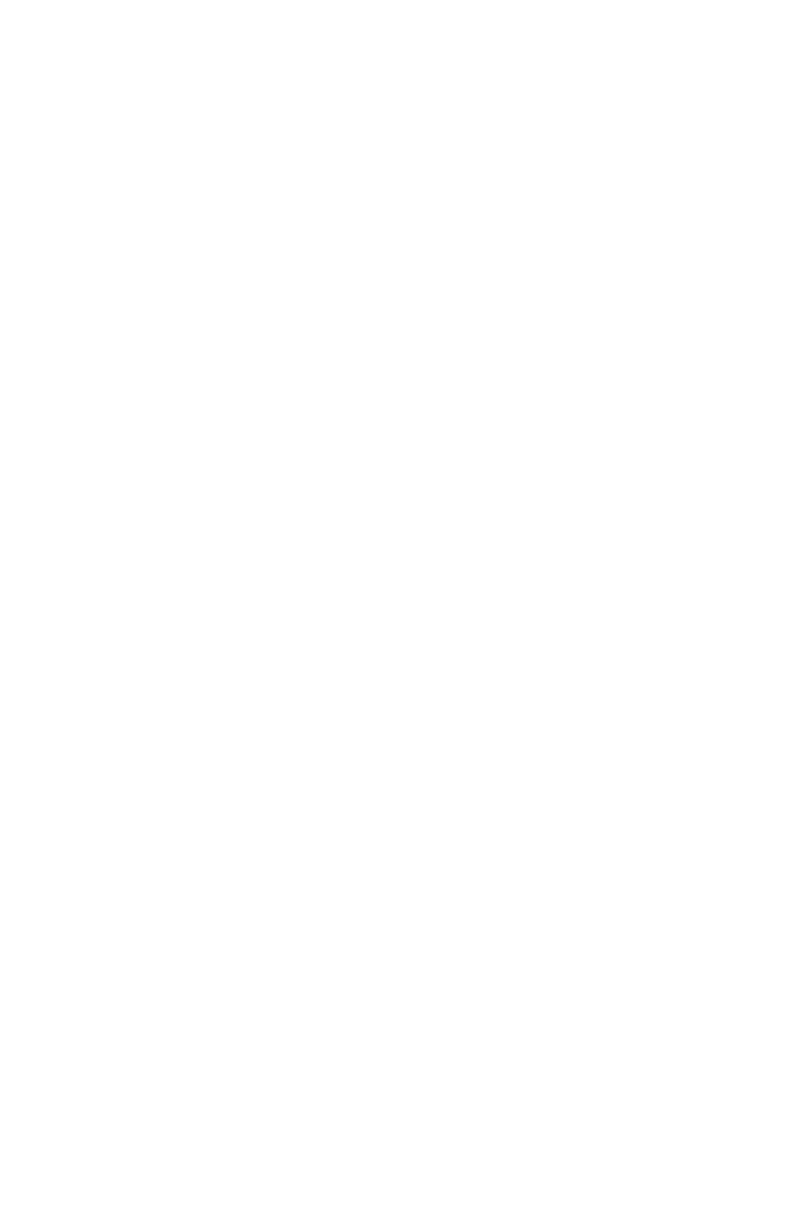C8800 User’s Guide
245
Cover Page
Separating queued print jobs
When you share a printer with other users it can be useful to
print a special page between print jobs to help locate each
user’s job in a paper stack at the printer. In Windows this page
is called a “separator page”. On the Mac it is called a “cover
page”.
NOTE: Do not confuse Cover Page with “Cover Print”. Cover
Print is when the first page (cover) of a print job is fed from one
paper tray, and the remaining pages of the print job are fed
from a different tray. See “Cover Print” on page 246.
Windows
The separator page is set from the printer driver’s default
properties window. Access to this is directly from Windows, not
from within your application program.
1. In the driver’s Advanced tab click the [Separator Page…]
button.
2. Click [Browse] and navigate to a file containing an image
of the separator page you wish to use, then click [OK].
Mac OS 9
The cover page is accessed from your application’s print
dialogue.
1. Choose [File] → [Print].
2. From the [Printer] menu, select your printer model.
3. Select [Cover Page].
4. Select the required options for the cover page.
Mac OS X cover page
The cover page is accessed from your application’s print
dialogue.
5. Choose [File] → [Print].
6. From the [Printer] menu, select your printer model.
7. Select [Cover Page].
8. Select the required options for the cover page.