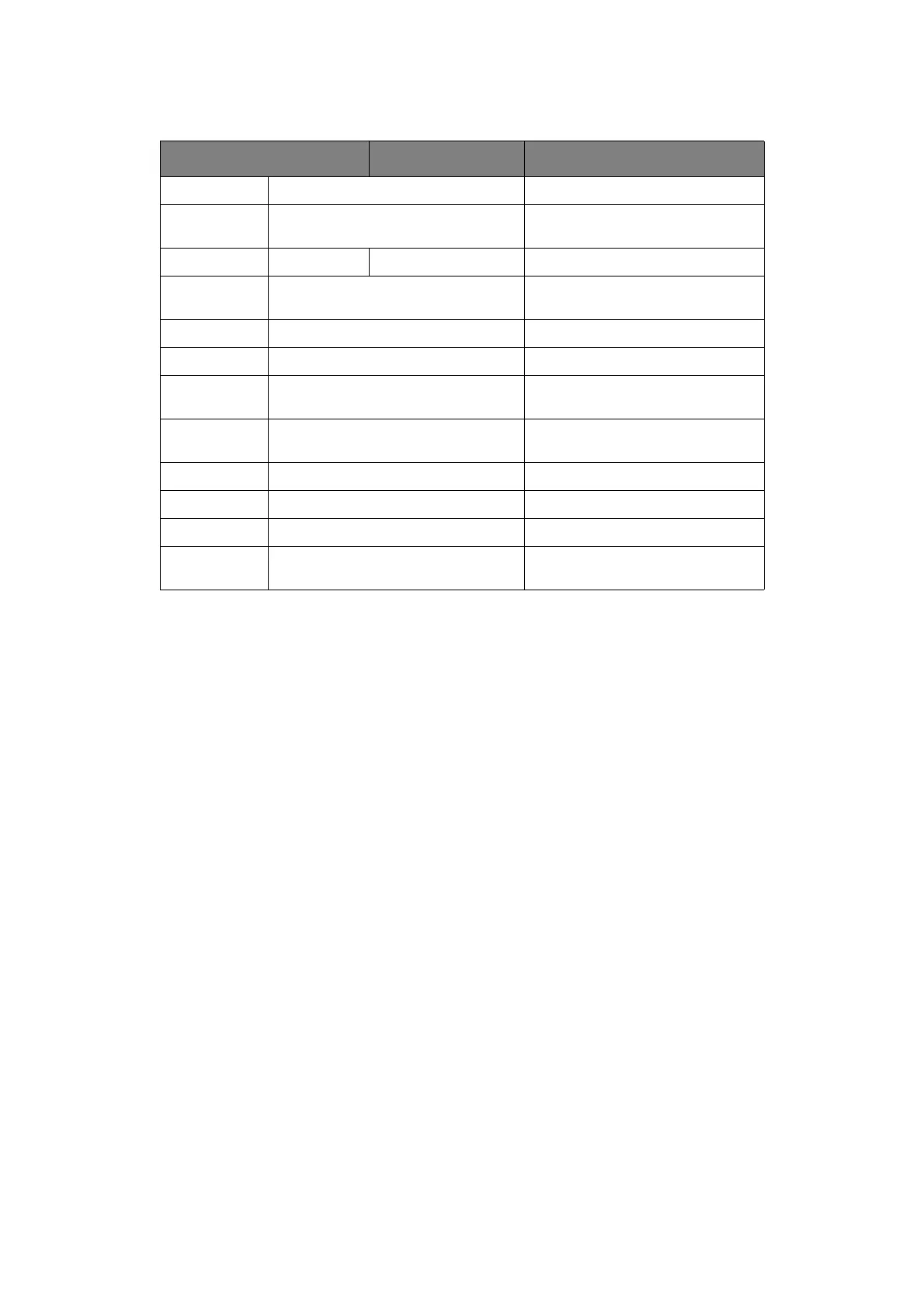Appendix B – menu system > 72
P
RINT
INFORMATION
P
RINT
INFORMATION
EXAMPLE
–
DEMONSTRATION
PAGE
To print a printer demo page to demonstrate how your printer prints:
1. Ensure that the LCD panel indicates that the printer is ready to print.
2. Enter menu mode by pressing either the Up-arrow or Down-arrow button and
press them repeatedly as required until the PRINT INFORMATION MENU is highlighted.
3. Press the Enter button to select this menu.
4. Press the Up-arrow or Down-arrow buttons repeatedly until DEMO PAGE is
highlighted.
5. Press the Enter button to select this Item.
6. Press the Up-arrow or Down-arrow buttons repeatedly until DEMO 1 is highlighted.
7. Press the Enter button to select this Item and the demo page is printed.
After printing, the printer returns to ready to print status.
ITEM ITEM DESCRIPTION
Configuration Execute Prints printer configuration details.
Network Execute Prints information about the wired
network.
Demo Page Demo 1 Execute Prints a demo page.
File List Execute Prints a list of jobs stored on the
Hard Disk (if installed).
PS Font List Execute Prints PostScript font list
PCL Font List Execute Prints PCL emulation font list.
IBM PPR Font
List
Execute Prints IBM PPR emulation font list.
EPSON FX
Font List
Execute Prints EPSON FX emulation font
list.
Statistics Log Execute Prints Job records by print job.
Usage Report Execute Prints all of Job Log.
Error Log Execute Prints the error log.
Colour Profile
List
Execute Prints a colour profile list.
