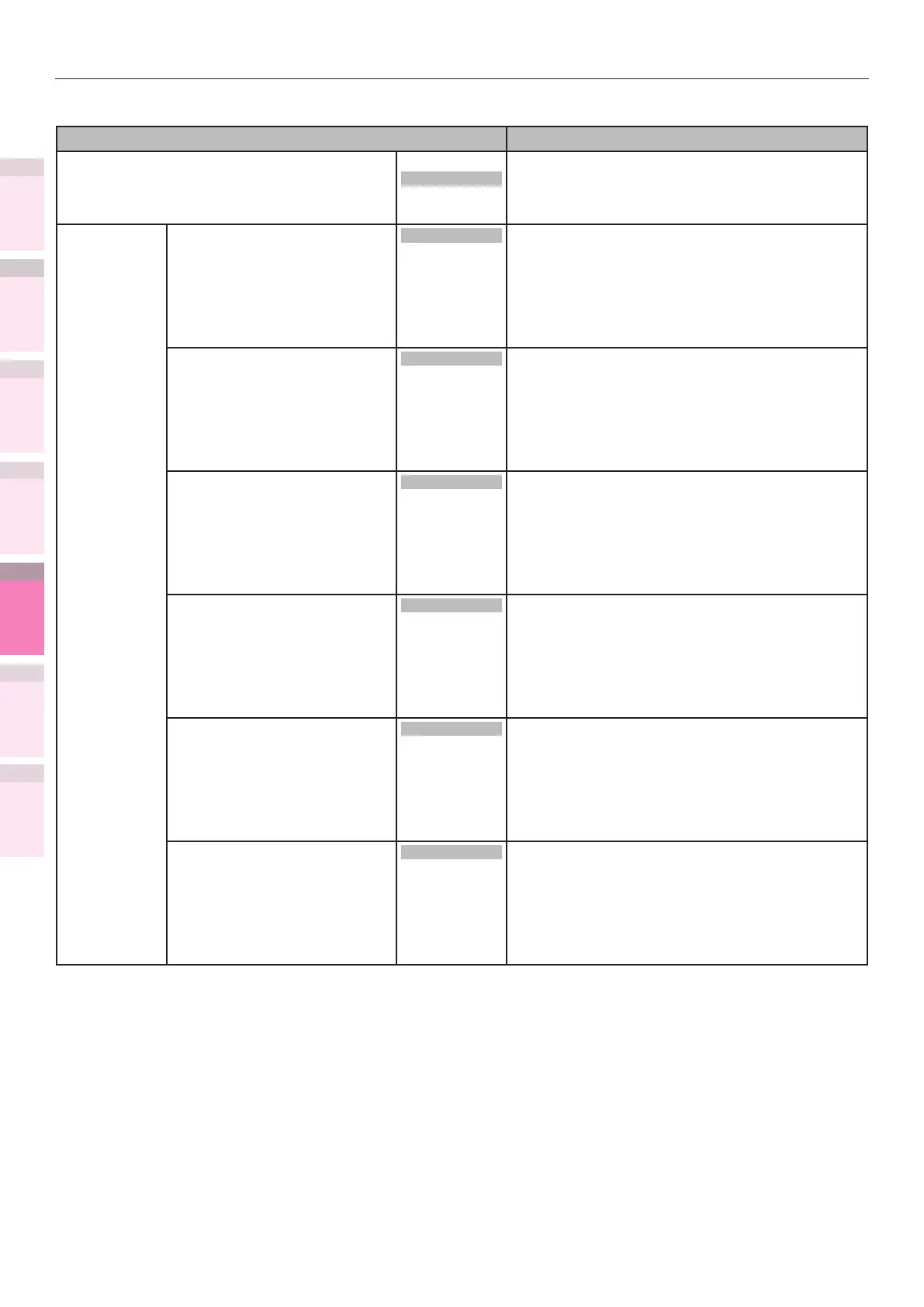1
2
3
5
4
Convenient print
functions
Appendix Index
Checking and
Changing Printer
Settings Using
the Control Panel
Network
Setup
Matching
Colors
Using Utility
Software
- 298 -
Table of setting items in the device setup screen
z
Shaded areas are factory-set values.
Item Details
Print Mode Normal
Slow
Automatically switches the printing speed
according to the usage conditions of the printer
to avoid toner peeling.
Not switch if [Normal] is selected.
Transfer
Setting
Cyan Transfer Setting
0
+1
+2
+3
-3
-2
-1
Lower the setting value if lateral-stripe white dots
appear for cyan, green and blue toner.
Raise the setting value if lateral-stripe dark dots
appear for cyan toner.
Magenta Transfer Setting
0
+1
+2
+3
-3
-2
-1
Lower the setting value if lateral-stripe white dots
appear for magenta and red toner.
Raise the setting value if lateral-stripe dark dots
appear for magenta toner.
Yellow Transfer Setting
0
+1
+2
+3
-3
-2
-1
Lower the setting value if lateral-stripe white dots
appear for yellow toner.
Raise the setting value if lateral-stripe dark dots
appear for yellow toner.
Black Transfer Setting
0
+1
+2
+3
-3
-2
-1
Lower the setting value if lateral-stripe white dots
appear for black toner.
Raise the setting value if lateral-stripe dark dots
appear for black toner.
White Transfer Setting
*1
*1: Displayed when [Admin
Setup]>[Color Setup]>[Spot
Color] is set to [White] on
the control panel for C941/
ES9541dn.
0
+1
+2
+3
-3
-2
-1
Lower the setting value if lateral-stripe white dots
appear for white toner.
Clear Transfer Setting
*1
*1: Displayed when [Admin
Setup]>[Color Setup]>[Spot
Color] is set to [Clear] on
the control panel for C941/
ES9541dn.
0
+1
+2
+3
-3
-2
-1
Lower the setting value if lateral-stripe white dots
appear for clear toner.
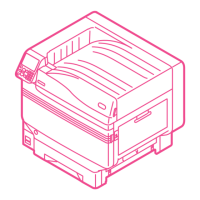