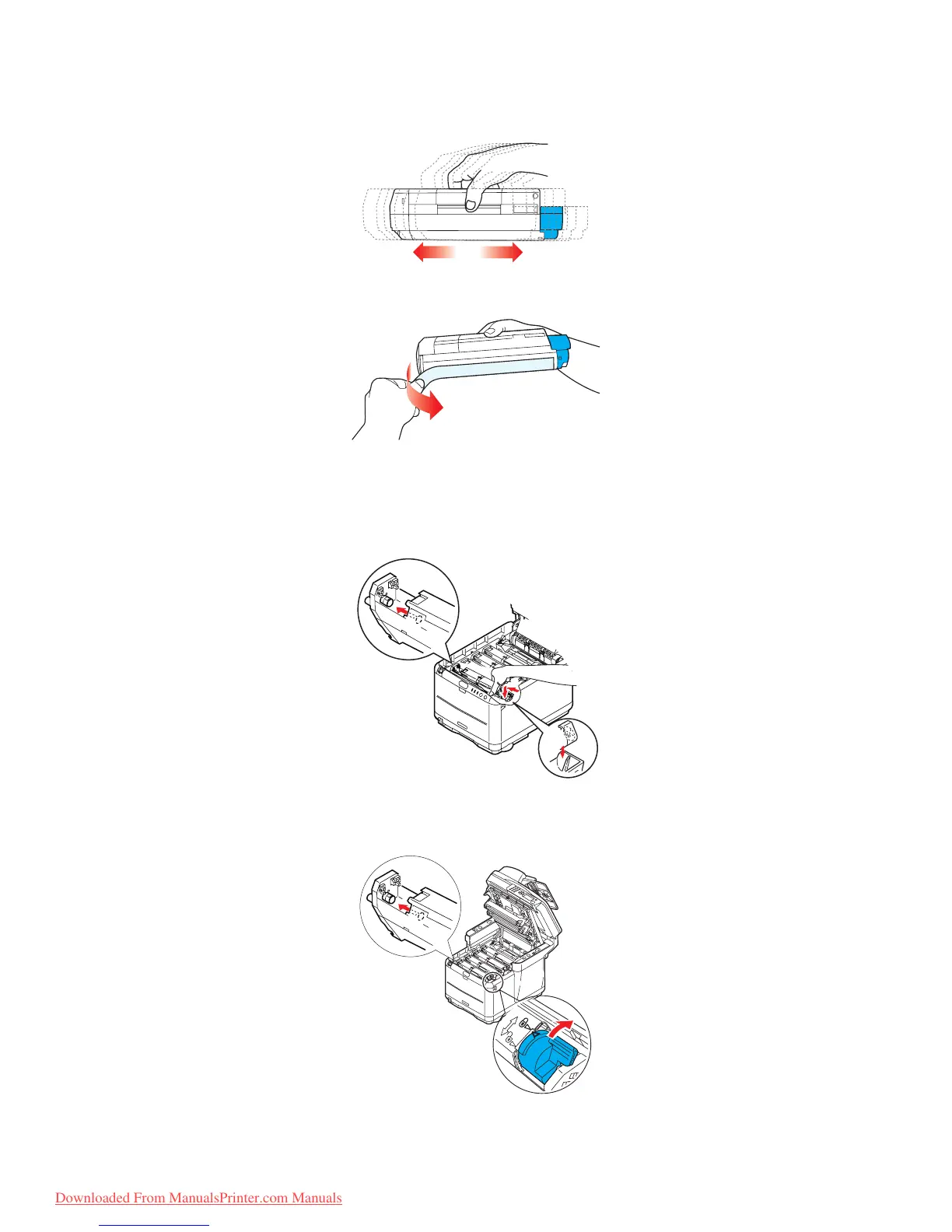Maintenance > 101
8. Gently shake the new cartridge from end to end several times to loosen and
distribute the toner evenly inside the cartridge.
9. Remove the wrapping material and peel off the adhesive tape from the underside of
the cartridge.
10. Holding the cartridge by its top centre with the coloured lever to the right, lower it
into the printer over the image drum unit from which the old cartridge was removed.
11. Insert the left end of the cartridge into the top of the image drum unit first, pushing
it against the spring on the drum unit, then lower the right end of the cartridge onto
the image drum unit.
12. Pressing gently down on the cartridge to ensure that it is firmly seated, push the
coloured lever (1) towards the rear of the printer. This will lock the cartridge into
place and release toner into the image drum unit.
13. Close the printer top cover and press down firmly so that the cover latches closed.
Downloaded From ManualsPrinter.com Manuals