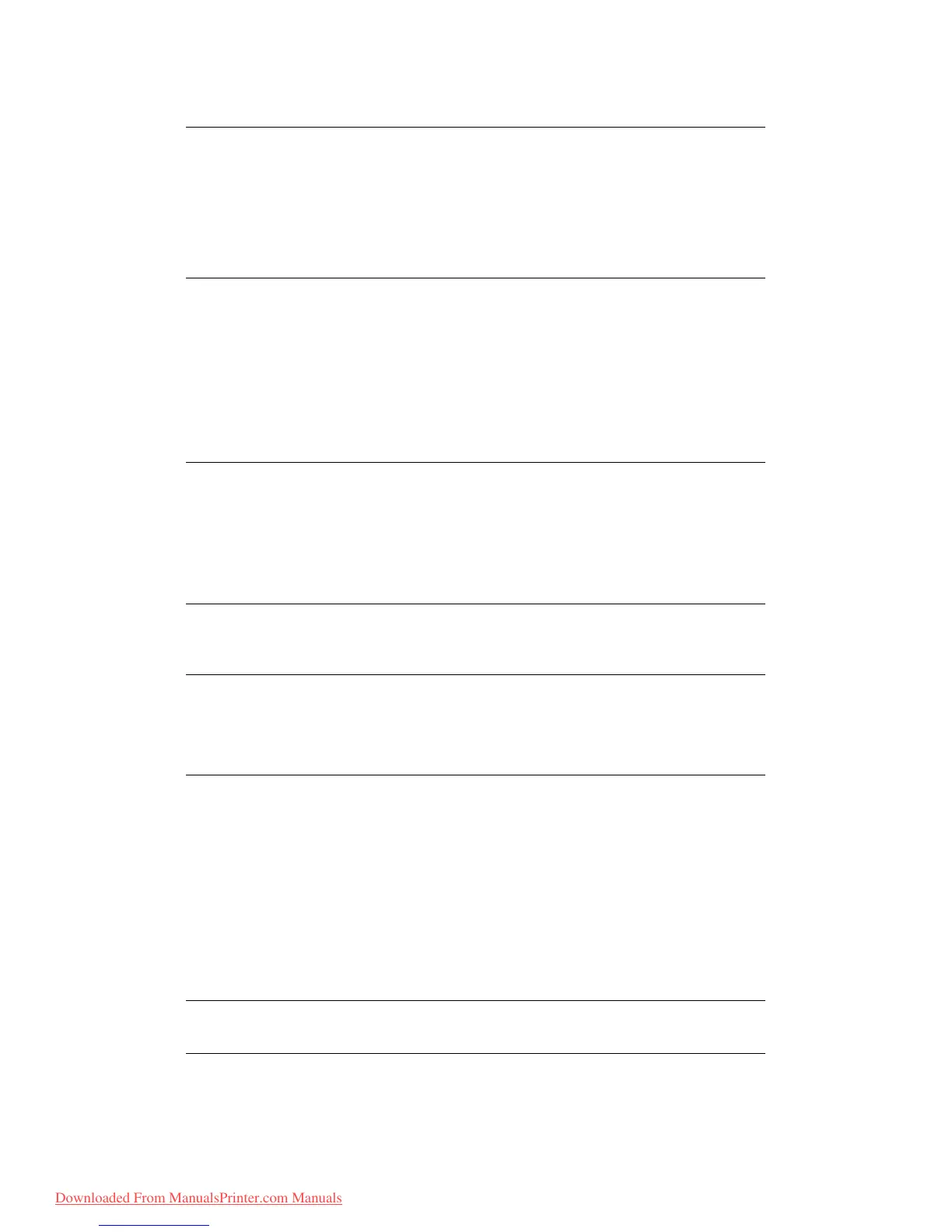Scanning > 61
6. Using the keypad or arrows keys and the on-screen keypad, type in the name.
7. Highlight Done and press Enter.
8. If required, you can alter the density setting and/or document size:
(a) Use the Down arrow key scroll to the required setting and press Enter.
(b) Select the appropriate value and press Enter.
(c) Press the colour or mono Start button.
(d) Press the Enter button to select OK or use the Down arrow key then press the
Enter button to Cancel the operation.
(e) To continue scanning further sheets, place your document(s) with text face UP
in the ADF or face DOWN on the glass and press the Start button to continue
or press Enter to complete and finish.
Document will be scanned to the root directory on the USB memory.
On completion, a confirmation message displays.
9. Remove the USB memory from the machine.
S
CAN
TO
NETWORK
PC
Before sending your document to a file server, profiles should be set up first to speed up
the process. A profile contains a list of filing parameters such as your filing protocol,
directory, file name and other scanning parameters. Add a new profile by either entering
the machine’s web page or installing and starting the Network Setup Tool on the DVD-ROM
supplied.
1. Place your document(s) with text face UP in the ADF or face DOWN on the glass.
2. Using the Down arrow key, scroll to Scan and press Enter.
NOTE
Up to 64 characters (Single byte character) can be entered.
If you do not enter a file name, the default file name is used. See “Default File
Name” on page 43.
If you do not enter a file name, and you have not specified a default file name,
the file name used by the machine default is “Image” (each subsequent file
will increment, image00001, image00002, and so on.).
NOTE
If the name of the file to be written to be USB Memory already exists you will
be asked whether you wish to
Save File?
> OK - The file will replace the one that already exists (limited to one file).
>
Rename - Enables you to rename the file.
> Cancel - This cancels file writing.
NOTE
When scanning multiple documents from the ADF, or on the Flatbed from Job
Build Scanning with File Format set to Jpeg, the image file is divided by page
and saved. The file name is “file name entered-###,” with ### being a
number between 000 and 999 automatically allocated to each page.
NOTE
You can create up to 20 profiles.
Downloaded From ManualsPrinter.com Manuals