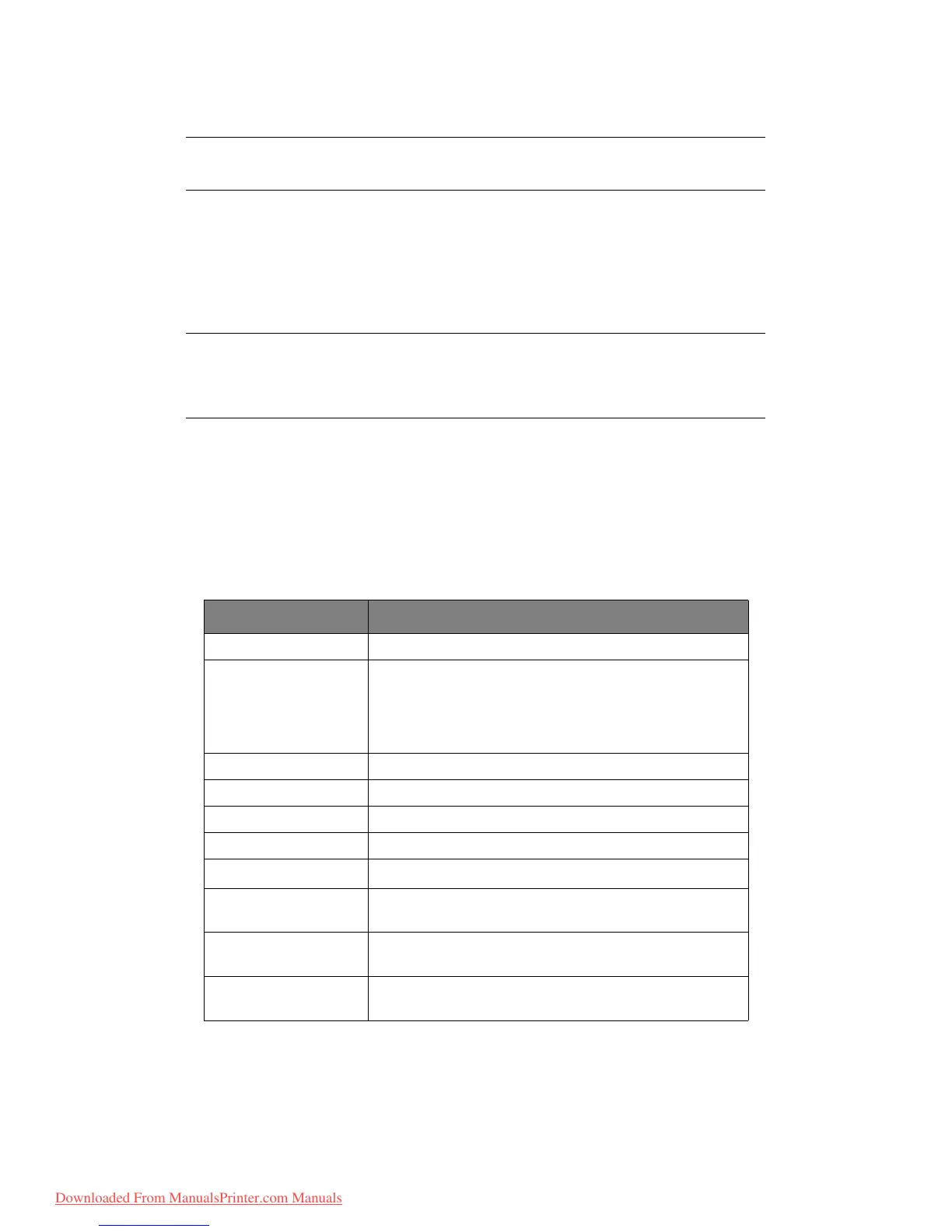Copying > 57
C
OPYING
B
ASIC
OPERATION
1. Place your document(s) with the text face Up in the ADF or face Down on the glass.
2. Set your scanning options as required. For further details refer to the following
sections.
3. Then press the Start button (monochrome or colour option).
A
DVANCED
OPERATION
Using the options available you can alter the copy output to suit your needs:
1. Press Enter button.
2. Select required parameter with Down arrow key and press Enter.
3. Using Up or Down arrow keys, select value and press Enter.
Options are (factory default settings in bold text):
NOTE
Factory default setting is Copy mode.
NOTE
When using the ADF, in order to prevent paper jams, if you wish to cancel the
copy process, press the Stop/Cancel button once to stop the process and a
second time to eject the paper.
MENU ITEM OPTIONS
Copies 1 - 99
Reduce/Enlarge Pre-determined:
A4>A5, Leg14>Let, Leg13.5>Let, Leg13>Let, A4>B5, Fit to
page, 100%, B5>A4, Let>Leg13, Let>Leg13.5, Let>Leg14,
A5>A4, Custom
Custom 1% increments: 25% - 400%
Mode Mixed, Photo, HiRes.Mixed, HiRes.Photo
Density -3, -2, -1, 0, +1, +2, +3
Input Tray Tray 1, Manual Feeder
Collate On, Off
N-up
1in1, 2in1, 4in1 (horizontal), 4in1 (vertical)
a
a. N-up can only be changed from 1in1 if paper size is set to A4 or Letter and
documents are scanned from the ADF. Collate always defaults to “OFF”, Reduce/
enlarge to “100%”, Edge erase to “0mm (0.001in)” and Margin shift-Right/Bottom
to 0 mm (0.00in).
Edge Erase 0.00 in, 0.25 in, 0.50 in, 0.75 in, 1.00 in or
0 mm, 6 mm, 13 mm, 19 mm, 25 mm
b
Margin Shift Right 0.00 in, 0.25 in, 0.50 in, 0.75 in, 1.00 in or
0 mm, 6 mm, 13 mm, 19 mm, 25 mm
c
Margin Shift Bottom 0.00 in, 0.25 in, 0.50 in, 0.75 in, 1.00 in or
0 mm, 6 mm, 13 mm, 19 mm, 25 mm
d
Downloaded From ManualsPrinter.com Manuals