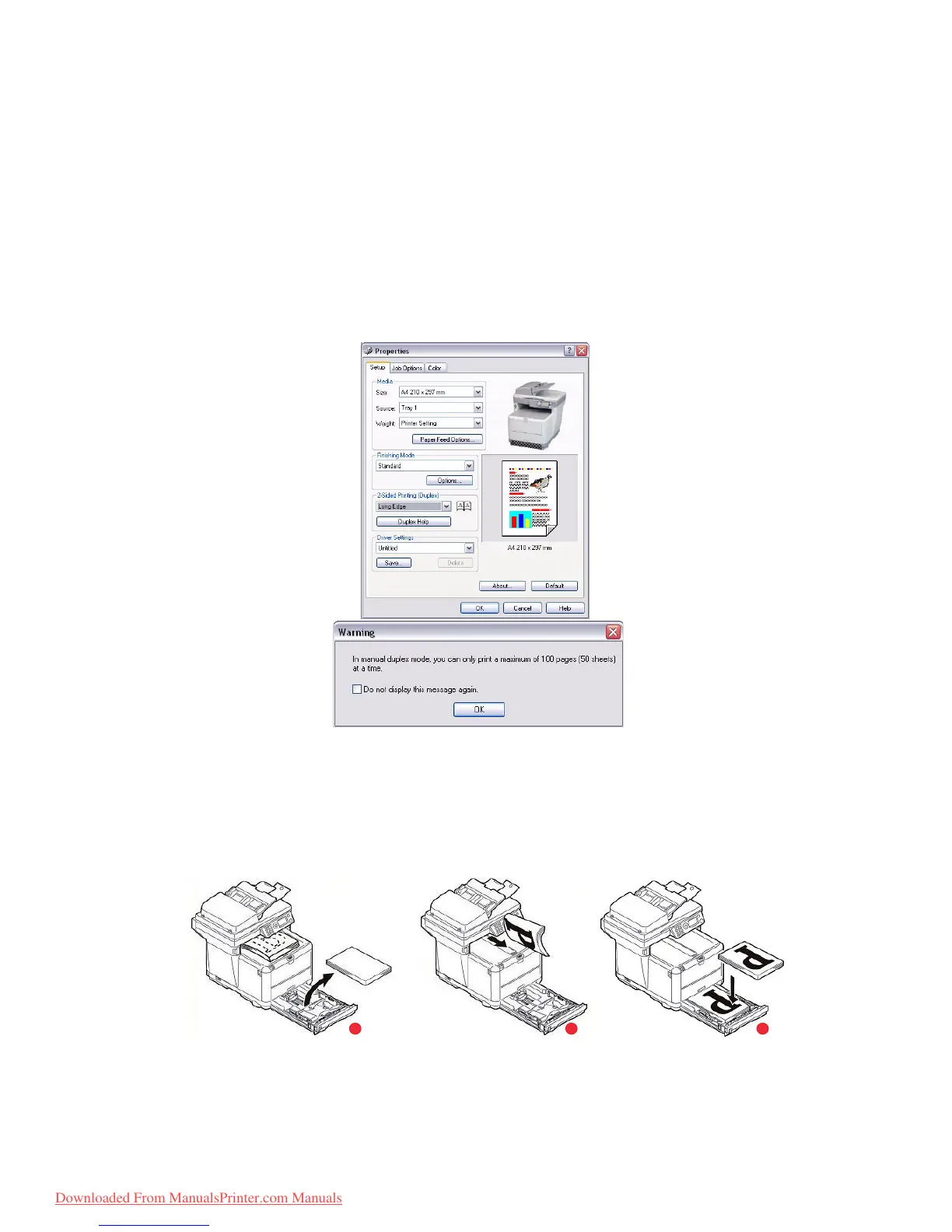Printing settings in Windows > 79
2-
SIDED
PRINTING
To carry out 2-sided, or Manual Duplex Printing you must pass paper through the printer
twice. You can carry out 2-sided printing using the Cassette Tray or the Multi Purpose Tray.
2-sided Printing is supported on Windows operating systems only.
Manual duplex printing using the cassette tray
1. Ensure that there is enough paper in the cassette tray to carry out the print job.
2. Select File > Print and click the Properties button. In the 2-sided printing drop
down menu, select either “Long Edge” or “Short Edge” according to your printing
preferences. If you require further information, click the Duplex Help button. Then,
Click the Print button.
3. Every second page of your document is printed first. When this is complete, a
message appears on the printer display, prompting you to:
Print/Install paper/Tray 1/Duplex request/Press START button
4. Open the Cassette Tray.
5. Take the printed paper from the output stacker, t u r n i t a s s h o w n so that the printed
side is facing UP, then place it in the cassette tray.
6. Close the Cassette Tray and press the START button as requested on the printer
display.
The message window should disappear from your screen and the document finishes
printing the remaining pages.
ca b
Downloaded From ManualsPrinter.com Manuals