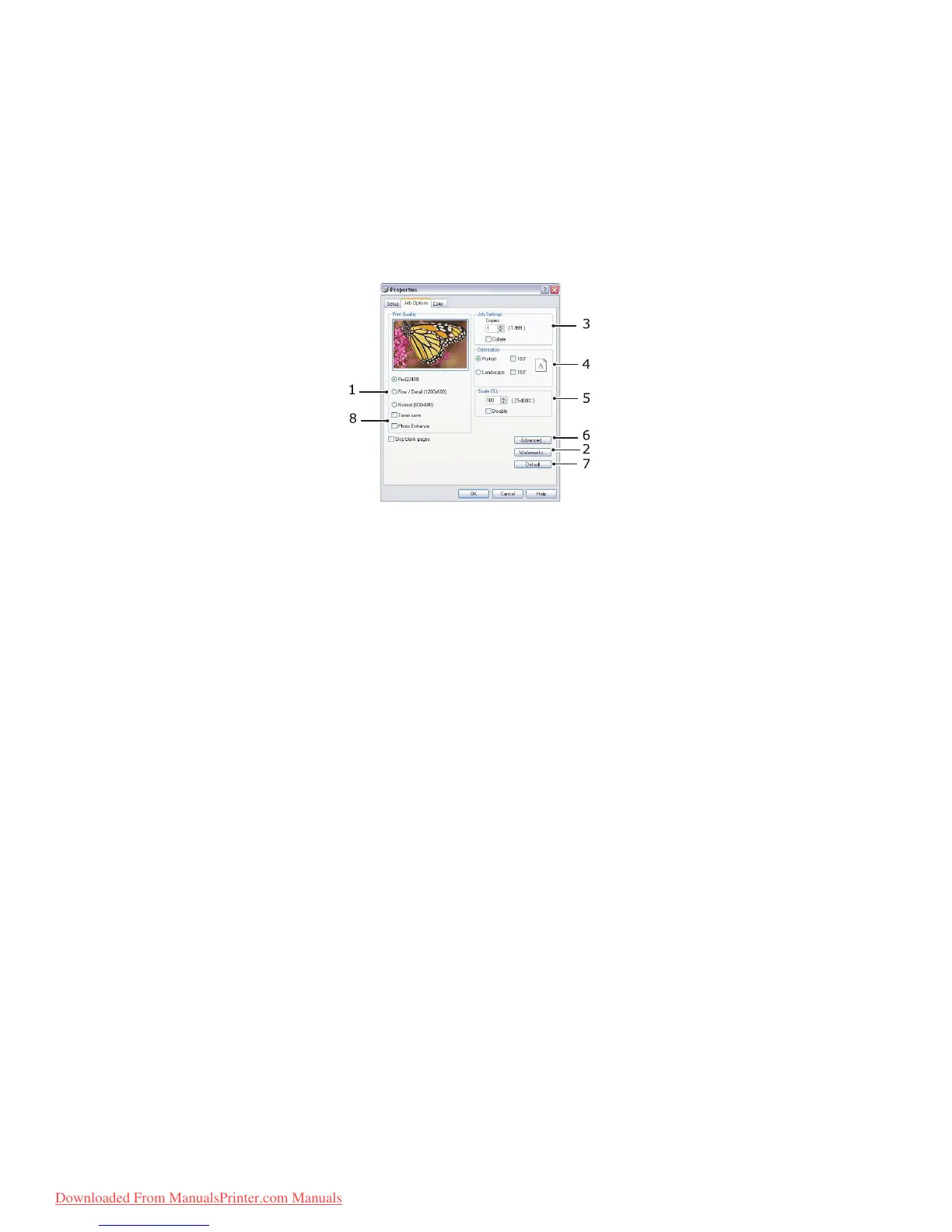Printing settings in Windows > 75
Poster printing will print large pages as tiles spread over multiple sheets.
5. For two-sided printing, you can choose to flip the page by the long edge or the short
edge. Refer to “2-sided printing” on page 79.
6. If you have changed some printing preferences before and saved them as a set, you
can recall them to avoid having to set them individually each time you need them.
7. A single on-screen button restores the default settings.
J
OB
OPTIONS
TAB
1. The output resolution of the printed page can be set as follows.
> The ProQ2400 setting prints at 600 x 600dpi x 2 bit. This option requires the most
printer memory and takes the longest to print.
> The Fine/Detail setting prints at 1200 x 600dpi and is adequate for all but the
most discerning applications.
> The Normal setting prints at 600 x 600dpi and is suitable for most draft
documents, where print quality is less critical.
2. You can print watermark text behind the main page image. This is useful for marking
documents as draft, confidential, etc.
3. You can select up to 999 copies to print consecutively, although you will need to top
up the paper tray during such a long print run.
4. Page orientation can be set to either portrait (tall) or landscape (wide).
5. You printed pages can be scaled to fit larger or smaller stationery.
6. Clicking the Advanced button gives you access to further settings. For example, you
can elect to have black areas printed using 100%K toner (a more matte
appearance).
7. A single on-screen button restores the default settings.
8. The quality of photographic images can be improved.
Downloaded From ManualsPrinter.com Manuals