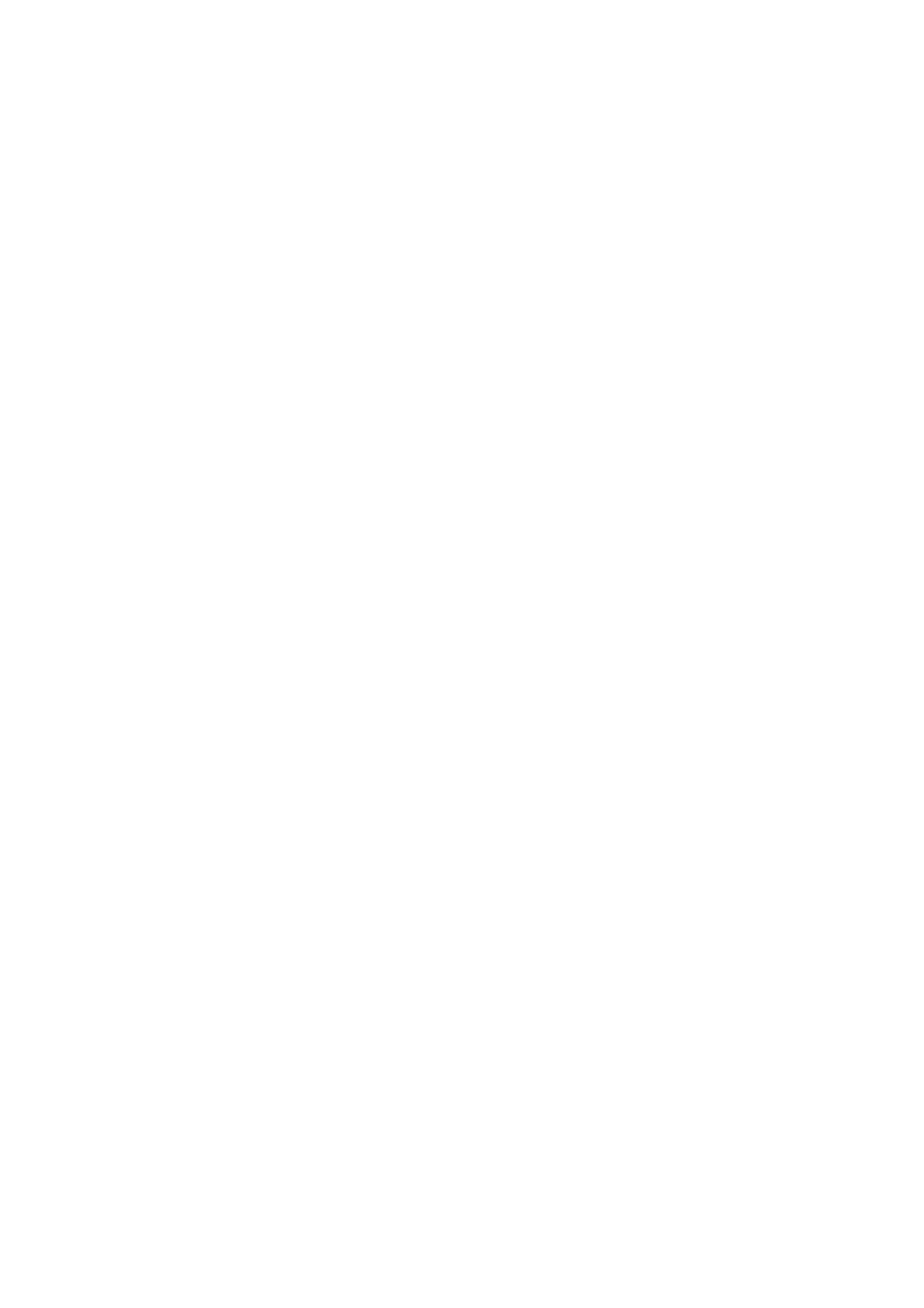Faxing
> 102
5. Using the arrow keys, scroll to Delete and press OK.
6. At the prompt select Yes to continue or select No to cancel the operation.
7. Press OK.
8. Press the Left arrow key to exit the menu.
M
ODIFYING
A
SPEED
DIAL
ENTRY
To modify a speed dial entry:
1. Press the SETTING button on the control panel.
2. Using the Down arrow key, scroll to Phone Book and press OK.
3. Press OK to select Speed Dial.
4. Using the arrow keys, scroll to the required entry position and press OK.
5. Press OK to select Edit.
6. Modify the Name, Fax Number and/or Group No. details as required then press OK.
7. Press the Left arrow key to exit the menu.
M
ODIFYING
A
GROUP
DIAL
ENTRY
To modify a group dial entry:
1. Press the SETTING button on the control panel.
2. Using the Down arrow key, scroll to Phone Book and press OK.
3. Using the Down arrow key, scroll to Group No. and press OK.
4. Using the arrow keys, scroll to the required entry position and press OK.
5. Press OK to select Edit.
6. Modify the Name, and/or Speed Dial details as required then press OK.
7. Press the Left arrow key to exit the menu.
R
EGISTERING
AN
ENTRY
FROM
RECEPTION
OR
TRANSMISSION
HISTORY
1. Press the Fax button on the control panel to prompt the Fax Mode screen.
2. Ensure Fax is highlighted, then press OK.
3. Using the Down arrow key, scroll to Fax History and press OK.
4. Using the arrow keys, highlight Tx History or Rx History as appropriate and press
OK.
5. Using the arrow keys, scroll to the required entry and press OK.
6. Check the entry contents and then press the Right arrow key.
7. Press OK to select Register To Speed Dial.
8. Using the arrow keys, scroll to the required entry position and press OK.
9. Continue the registration process as described in “Adding a speed dial entry to the
phone book” on page 100.
The fax number is automatically entered. You do not have to enter it manually.
