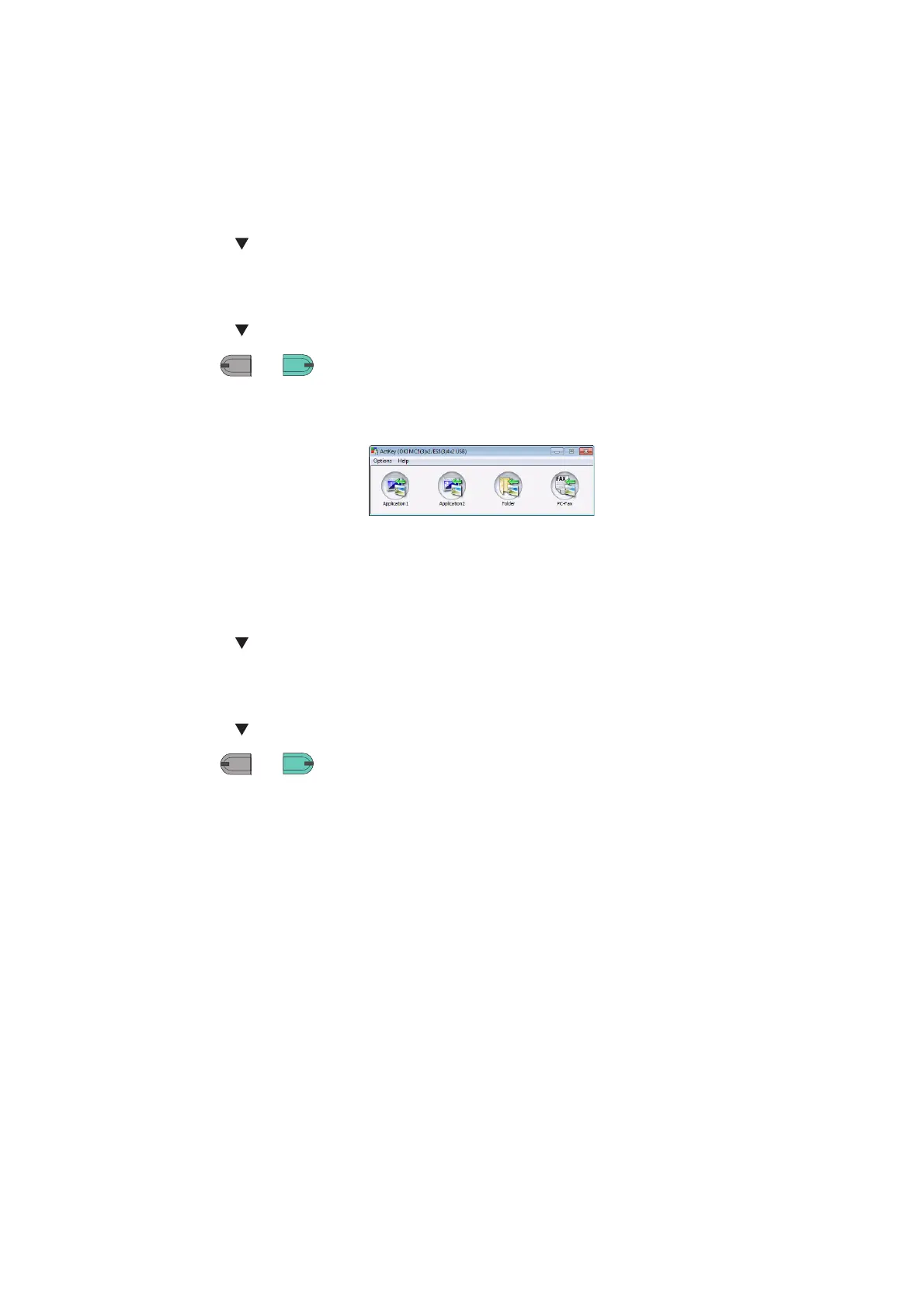Scanning > 75
S
ECURE
SCAN
MODE
(
FOR
USB
CONNECTION
)
For Windows
1. Press the SCAN key on the operator panel.
2. Place your document with text face up in the ADF or face down on the document glass.
3. Press the to select Remote Scan and then press OK.
4. Check that the TWAIN is selected, and press OK.
5. Check that Select a connecting PC is selected and then press OK.
6. Press the to select From USB interface and then press OK.
7. Press
or .
8. ActKey start on the computer.
9. Click the Scan button.
For Mac OS X
1. Press the SCAN key on the operator panel.
2. Place your document with text face up in the ADF or face down on the document glass.
3. Press the to select Remote Scan and then press OK.
4. Check that the TWAIN is selected, and press OK.
5. Check that Select a connecting PC is selected and then press OK.
6. Press the to select From USB interface and then press OK.
7. Press
or .
8. Start Image Capture on your computer.
9. Select the device.
10. Click a scan button.
Scanning starts.
11. Select Quit Image Capture from Image Capture.
MONO
COLO