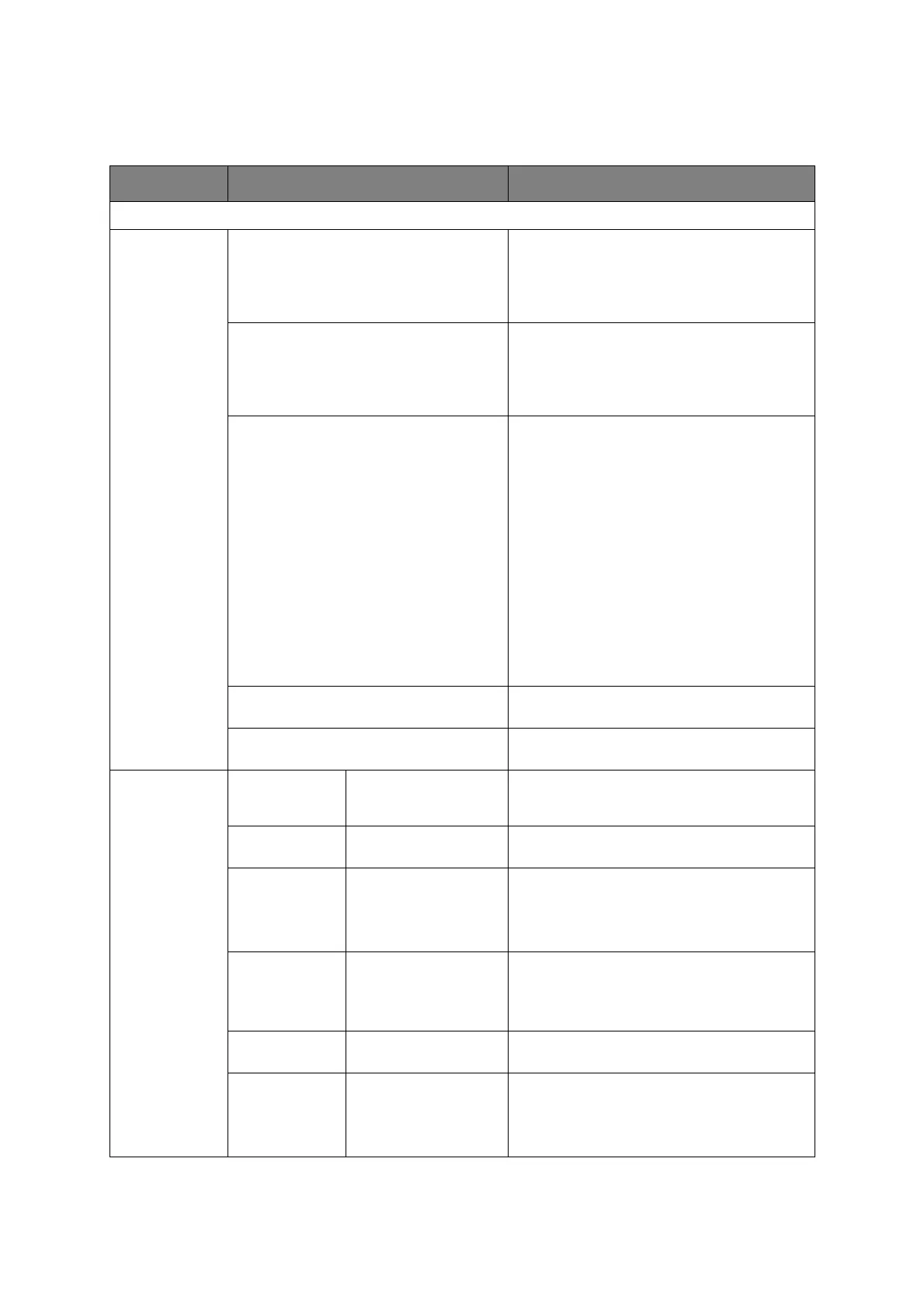Faxing
> 88
A
DVANCED
OPERATION
Using the options available, you can alter the fax output to suit your needs:
FEATURE OPTION DESCRIPTION
Fax
Add Destination Speed Dial List Select the required speed dial number.
You can select multiple entries.
Entries must be registered in advance, refer
to “Adding a speed dial entry to the phone
book” on page 100.
Group List Select the required group dial number.
You can select multiple entries.
Entries must be registered in advance, refer
to “Adding a group entry to the phone book”
on page 101.
Direct Input Enter the destination fax number, a pause and
the tone dialing by the using the keypad:
> Pause (press # key twice. A P appears on the
screen) pauses two seconds when dialing. You
can use multiple pauses.
> Tone (press * key twice. A T appears on the
screen) switches to tone dialing if pulse dialing
is selected.
Use the Arrow keys and the OK button to
select dialing function from the on-screen
options:
> - (Hyphen) Inserts a hyphen to the entered fax
number.
> PreFix Inserts a prefix number registered in
advance.
> Flash Notify a PBX of a switch to a public
telephone line.
Tx History Select a destination from the ten most recent
transmissions.
Rx History Select a destination from the ten most recent
receptions.
Fax Functions Scan Size A4, Letter, Legal 13,
Legal 13.5, Legal 14,
Folio
Allows you to select the paper size to match
the document size.
Resolution Normal, Fine, Extra-
Fine, Photo
Allows you to specify the type of images on
the document.
Background
Removal
Auto, OFF, 1, 2, 3, 4,
5, 6
Allows you to select the setting of document
background removal (to scan a document
with background color better): to be adjusted
automatically, to be adjusted manually in 6
steps, or not to remove.
Density -3, -2, -1, 0, +1, +2,
+3
Adjust density
Darker: Keep color intensity and darker image.
Lighter: Reduce color intensity and gives
lighter image.
Duplex Scan OFF, Long Edge Bind,
Short Edge Bind
Select the bound originals binding position.
Continuous
Scan(Document
Glass)
ON, OFF Allows you to continue scanning more
documents. Allows you to construct a single
fax job from multiple individual sheets or
originals. Refer to “Continuous scan mode” on
page 109 for details.