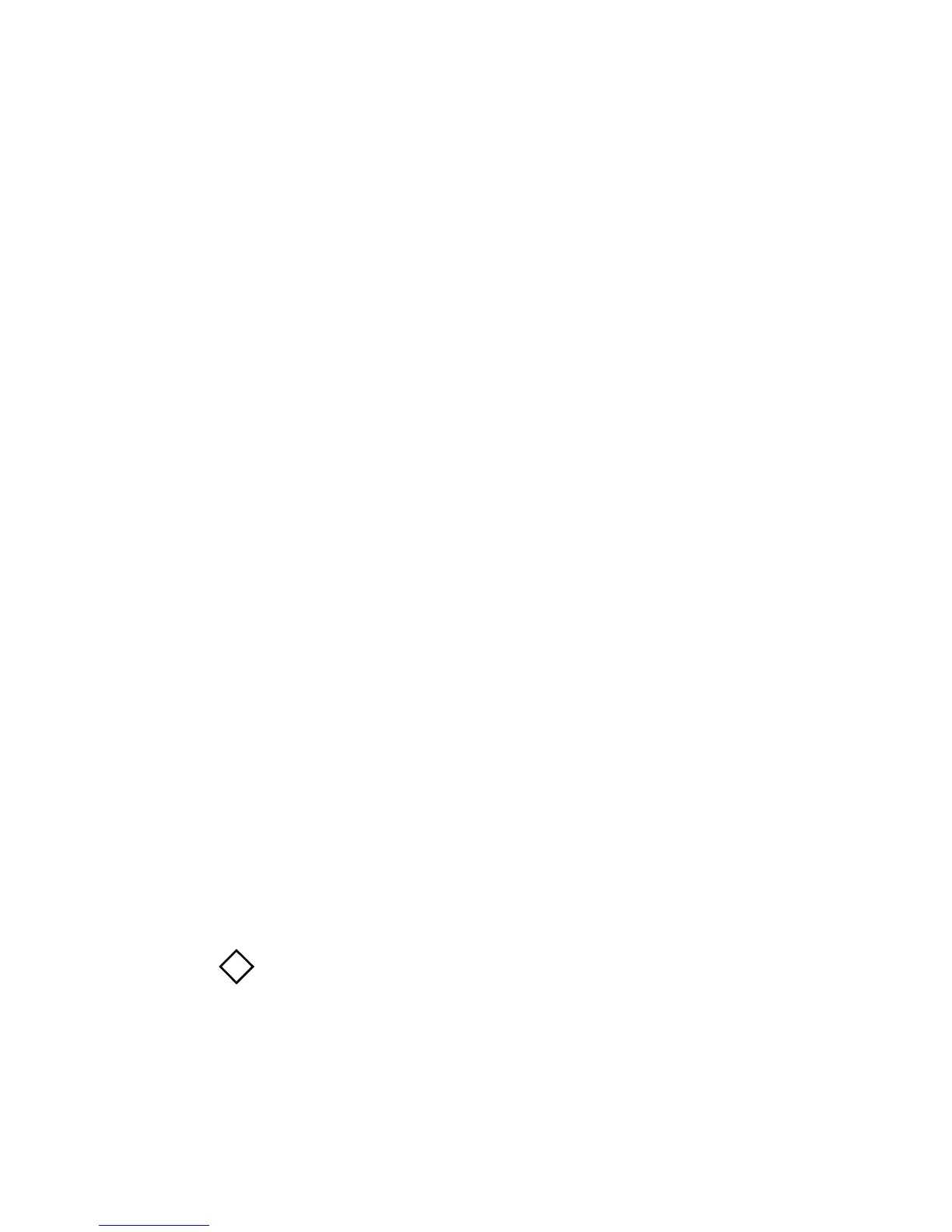E – 24
Changing Menu Settings
To change the menu settings follow these steps:
1. Make sure that the printer is on line.
2. Press the MODE/Exit button to put the printer in
Menu Mode.
3. Press the TOF/QUIET/Print button to print a list
of menu settings.
4. Press the LINE FEED/Group button to select
the menu group.
5. Press the FORM FEED/Item button to select the
menu group item.
6. Press the PAPER PARK/Set button to change
the current item setting.
7. When all changes have been made press the
MODE/Exit button to exit from the Menu
Mode.
8. Press the PAPER PARK/Set button to eject the
paper.
Note: It is recommended that you run a self test when
you have made changes to the menu settings, it will
help you to check the print quality.