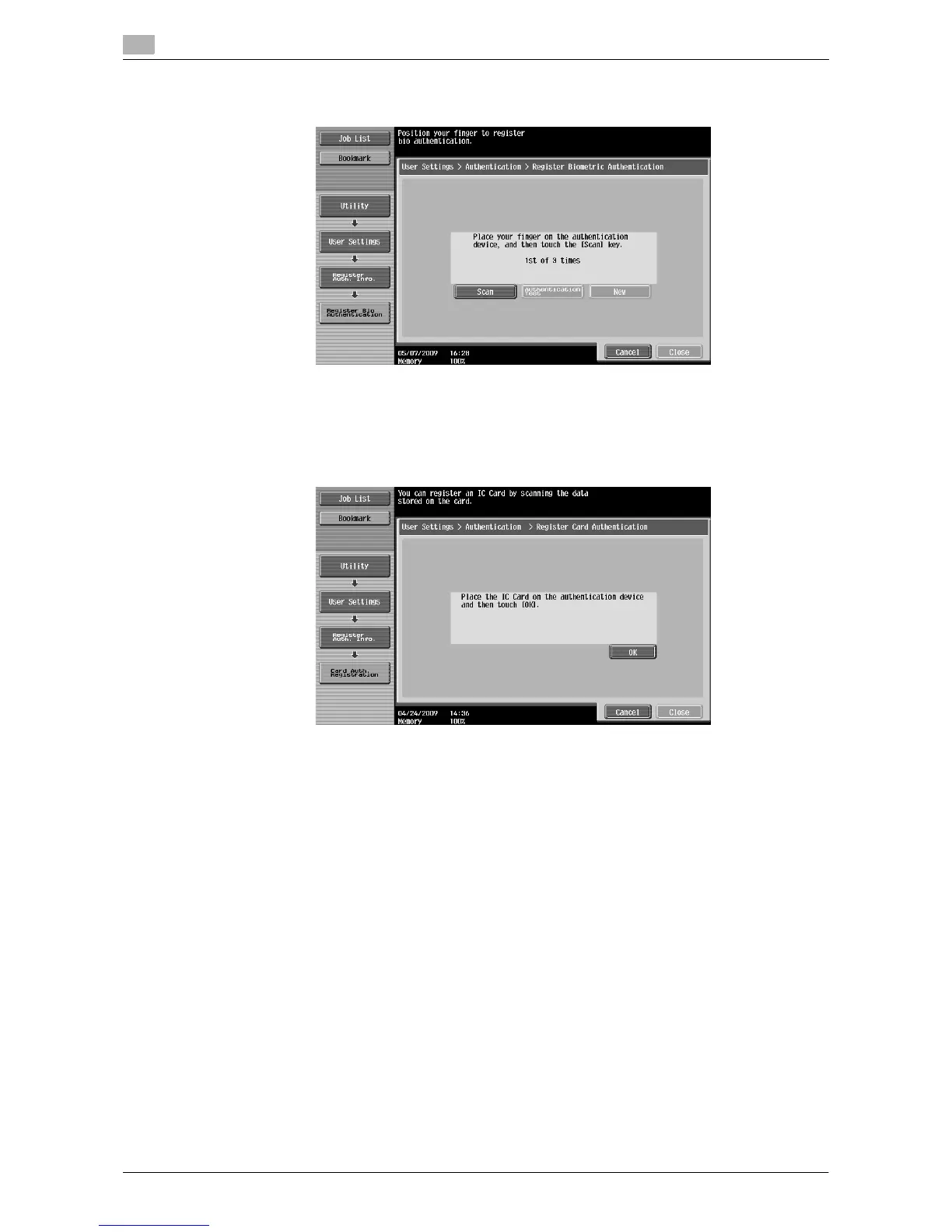Cellular Phone/PDA Setting
6
6-14 d-Color MF651/551/451
6.10
3 Register authentication information.
For biometric authentication, place your finger on the Authentication Unit to scan the finger vein pattern.
Scan the finger vein pattern three times; reset the same finger and then press [Scanning] for each
scanning.
After scanning the finger vein patterns, place the same finger, and press [Authentication Test].
If your finger vein patterns have been authenticated in the authentication test, press [Register]. If
authentication has failed, retry scanning the finger.
For IC card authentication, place your IC card on the Authentication Unit, and press [OK].
4 Press [Close].
5 Press [OK].
6.10 Cellular Phone/PDA Setting
Configure settings to print data in a cellular phone or PDA through this machine. For details, refer to the
"User's Guide Box Operations" and "User's Guide Print Operations".
