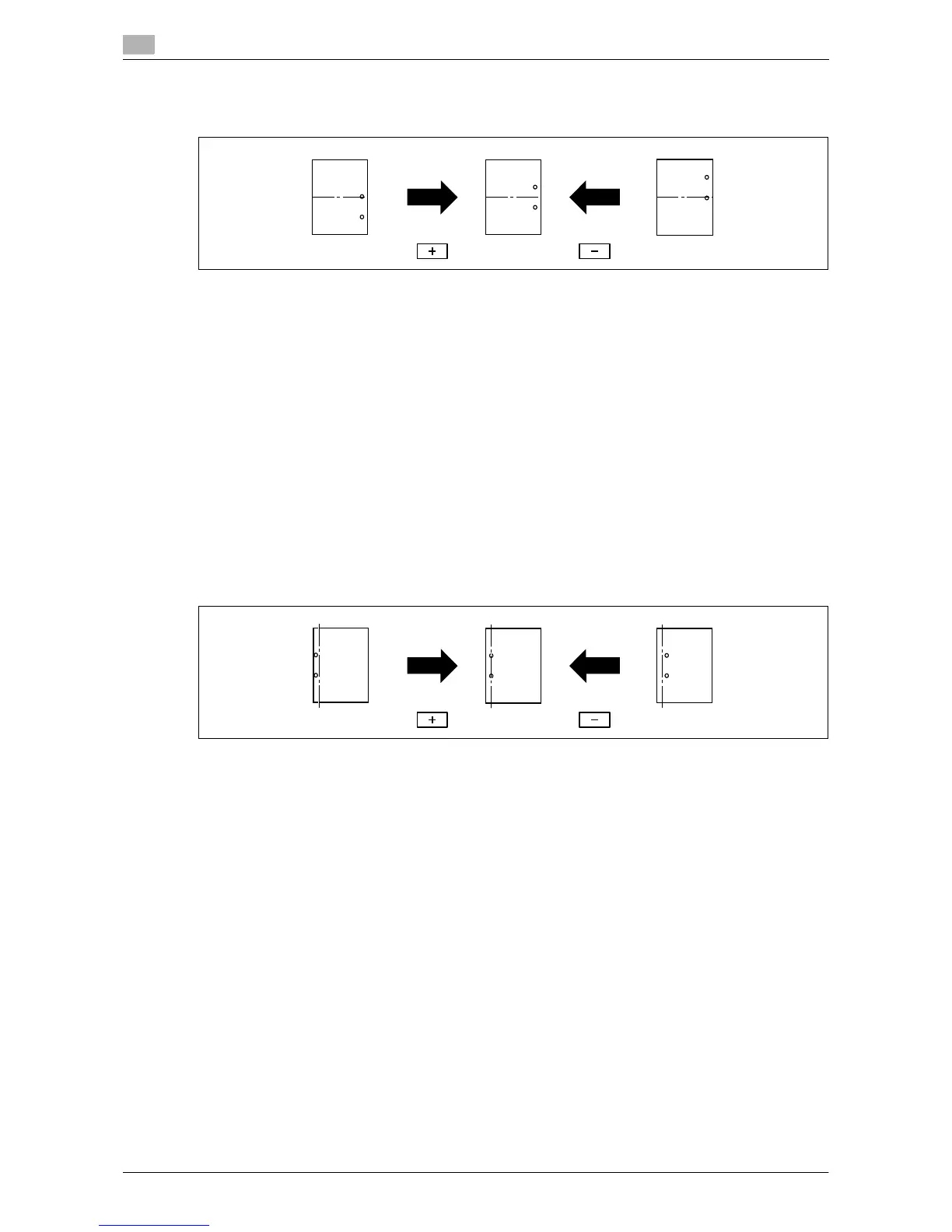System Settings
7
7-20 d-Color MF651/551/451
7.1
Vertical Punch (Z-Fold) Position Adjustment
Adjust the vertical position of the punched holes for each paper size.
0 Before making any adjustments, create a sample using the punch settings. Adjust the center staple
position while checking the created sample.
0 This adjustment is available if the Z Folding Unit is installed.
1 Select [Utility/Counter] ö [Administrator Settings] ö [System Settings] ö [Expert Adjustment] ö
[Finisher Adjustment] ö [Vertical Punch (Z-Fold) Position Adjustment].
2 Select the size of paper of which the vertical punched hole position is adjusted.
3 Press [+] or [-] to adjust the punched hole position while checking the sample.
4 Press [OK].
5 Create a sample, and check the print result.
Horizontal Punch (Z-Fold) Position Adjustment
Adjust the horizontal position of the punched holes for each paper size.
0 Before making any adjustments, create a sample using the punch settings. Adjust the center staple
position while checking the created sample.
0 This adjustment is available if the Z Folding Unit is installed.
1 Select [Utility/Counter] ö [Administrator Settings] ö [System Settings] ö [Expert Adjustment] ö
[Finisher Adjustment] ö [Horizontal Punch (Z-Fold) Position Adjustment].
2 Press [+] or [-] to adjust the punched hole position while checking the sample.
3 Press [OK].
4 Create a sample, and check the print result.
