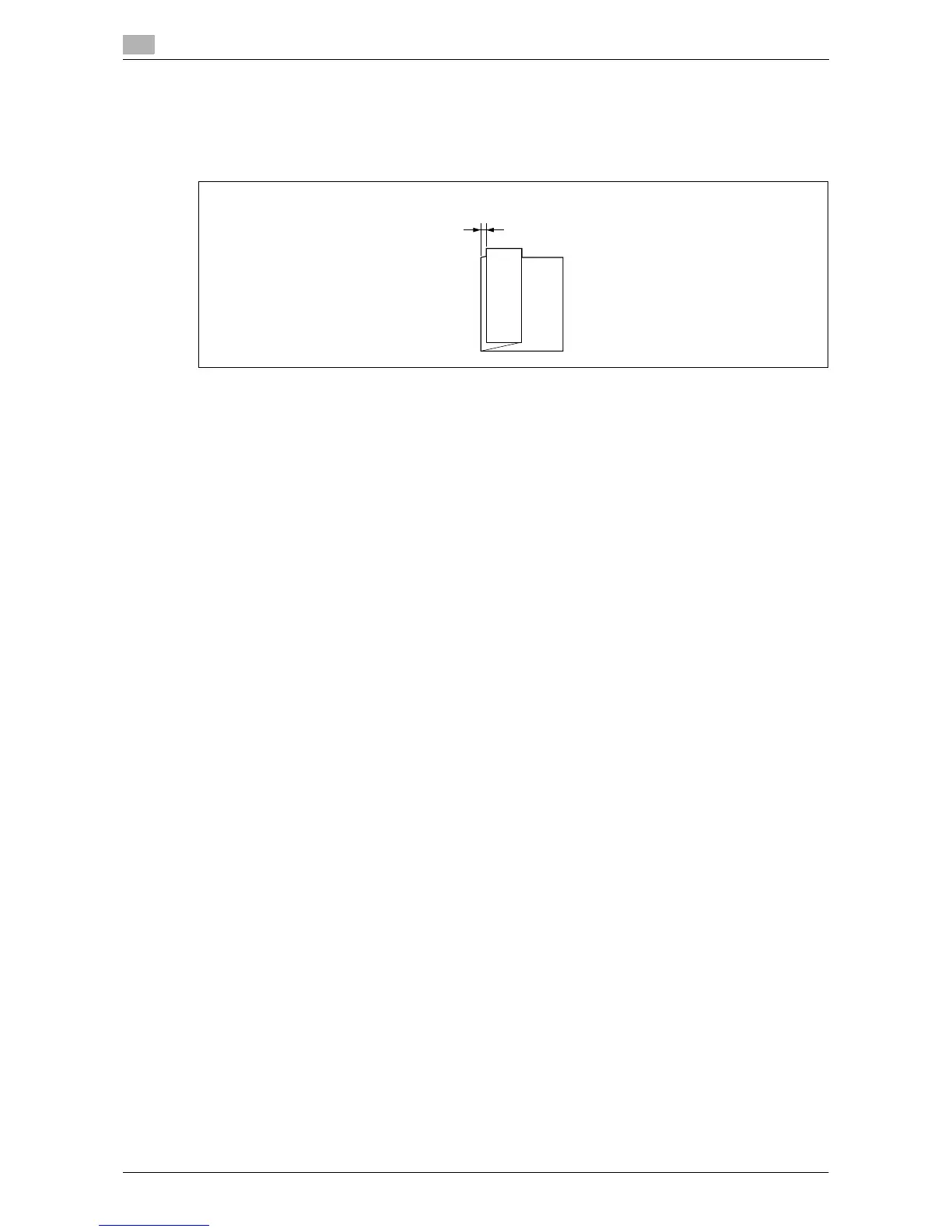System Settings
7
7-22 d-Color MF651/551/451
7.1
1 Select [Utility/Counter] ö [Administrator Settings] ö [System Settings] ö [Expert Adjustment] ö
[Finisher Adjustment] ö [2nd Z-Fold Position Adjustment].
2 While checking the sample, press [+] or [-] to adjust the first folding position.
% The distance between the left end of paper and the second Z-fold position must be 2 mm or more.
3 Press [OK].
4 Create a sample, and check the print result.
Punch Unit Size Detect Sensor
If the punch position is displaced depending on the paper tray, the punch unit is automatically adjusted.
0 This adjustment is available if the Z Folding Unit or Punch Kit PK-516 is installed.
1 Select [Utility/Counter] ö [Administrator Settings] ö [System Settings] ö [Expert Adjustment] ö
[Finisher Adjustment] ö [Punch Unit Size Detect Sensor].
2 Press [Start].
% The punch unit edge sensor is automatically adjusted.
% The adjusted result appears.
