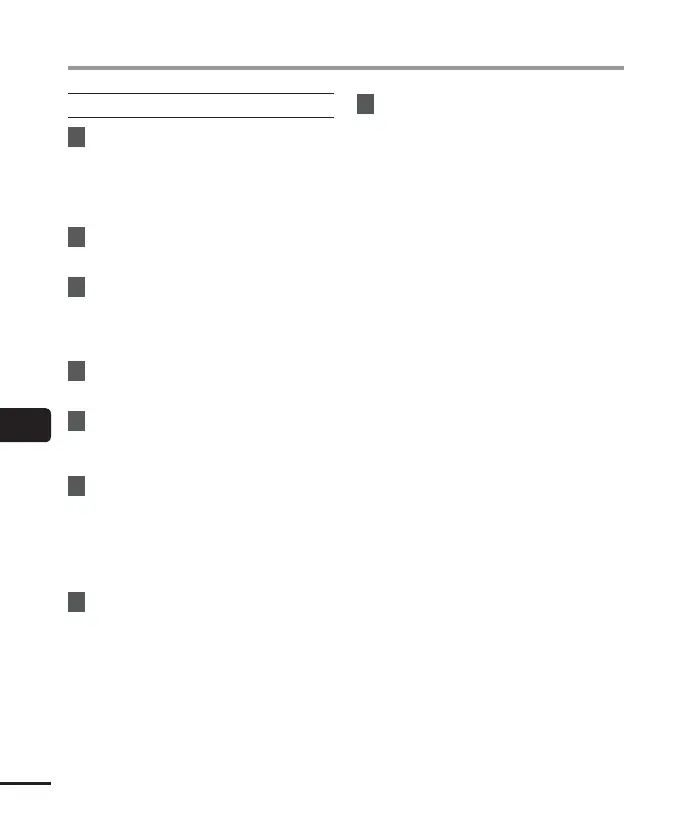7
Installing software
116
EN
Installing software
Macintosh
1
Insert “Olympus Sonority” into
the CD drive.
• Proceed to step 3 if the content of CD
is displayed, or go to step 2 if nothing
is displayed.
2
Open the contents of the CD with
[
Finder
].
3
Double-click [
Setup
] in the root
of the CD.
• The “Olympus Sonority” launch screen
is displayed.
4
Click on the language you want
to install.
5
Click [
Olympus Sonority Setup
].
• The Installer will open. Follow the
Installer Wizard instructions.
6
Accept the terms of the Licensing
Agreement.
• You must accept the terms of the
Licensing Agreement to install
“Olympus Sonority”. After checking the
[Agree] box, click [Next].
7
Set the Installation destination.
• Click [Next] if you do not want to
change it (Select [Change Installation
Destination] if you want to change).
8
Click [
Install
] to start the
installation.
• Do not carry out other operations
before the installation is completed
and the [Complete] screen is
displayed.
• When the installation is completed,
the [Installer] screen will be displayed.
• To connect the recorder to a PC, See
“Connecting the voice recorder to a
PC” (☞ P.110) for the procedure.
• After starting up the “Olympus
Sonority”, the serial number entry
dialog box will appear. Enter the serial
number listed on the separate sheet.