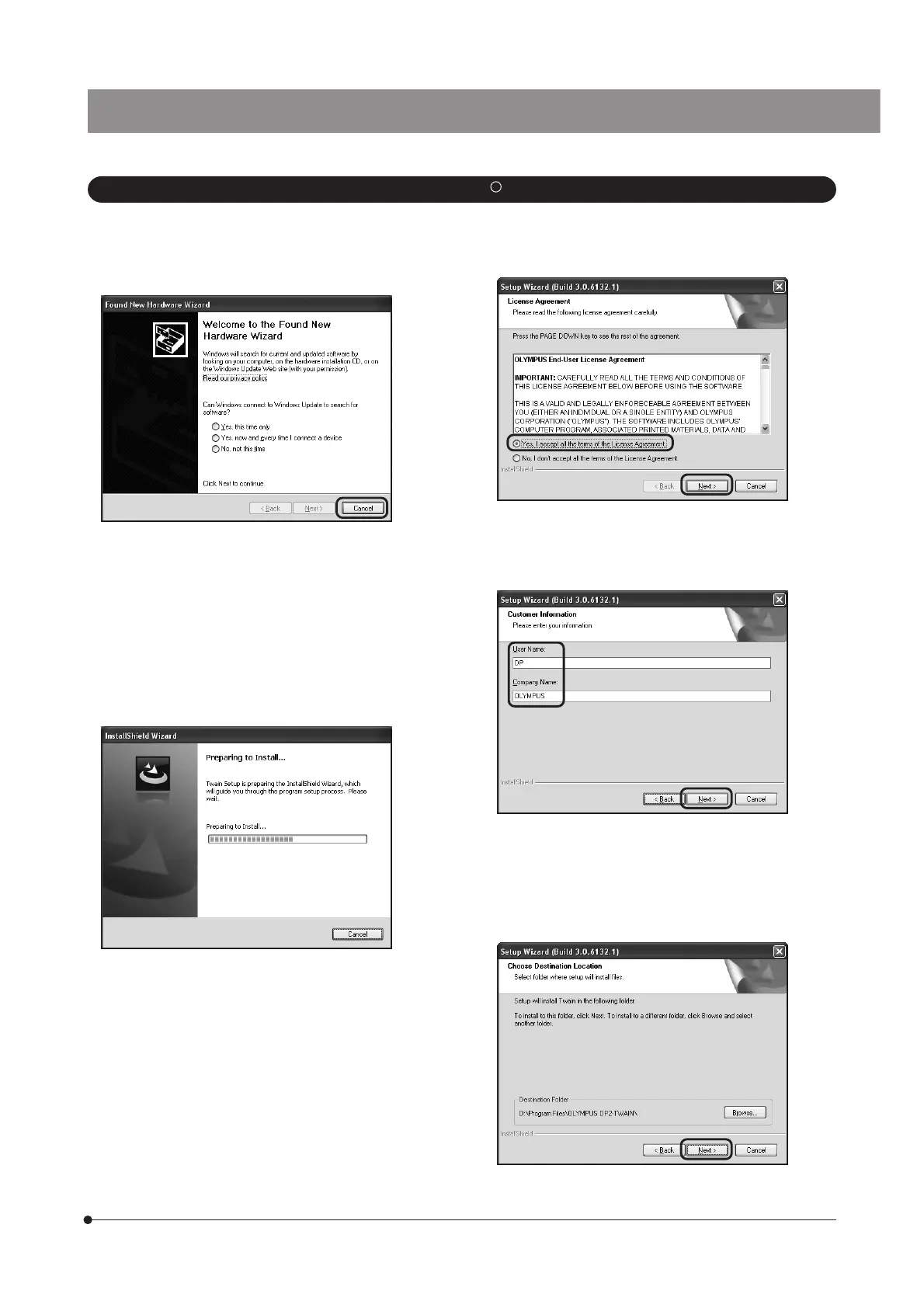DP72
20
2. Windows
R
XP
1. Start Windows XP. (Log on with the Computer Administrator
account.)
2. When the following dialog box appears in a while, click on
the [Cancel] button to close it.
3. Insert the CD-ROM in the CD-ROM drive.
Skip to step 7 if the window shown in 6 appears
automatically. If not, continue to step 4.
4. Click on the [Start] button and then click on [Run].
5. Select “setup.exe” in the CD-ROM drive folder and click on
the [OK] button.
6. Wait a while until the preparation for installation completes
and the following window appears.
9. The [Choose Destination Location] window appears. If you
want to change the installation destination, click on the
[Browse] button and specify the new installation destination.
Then click on the [Next] button.
8. Enter the user information (User Name/Company Name)
and click on the [Next] button.
7. Read the displayed Licensing Agreement, check “Yes,, I
accept all the terms of the Licensing Agreement.” and then
click on the [Next] button.