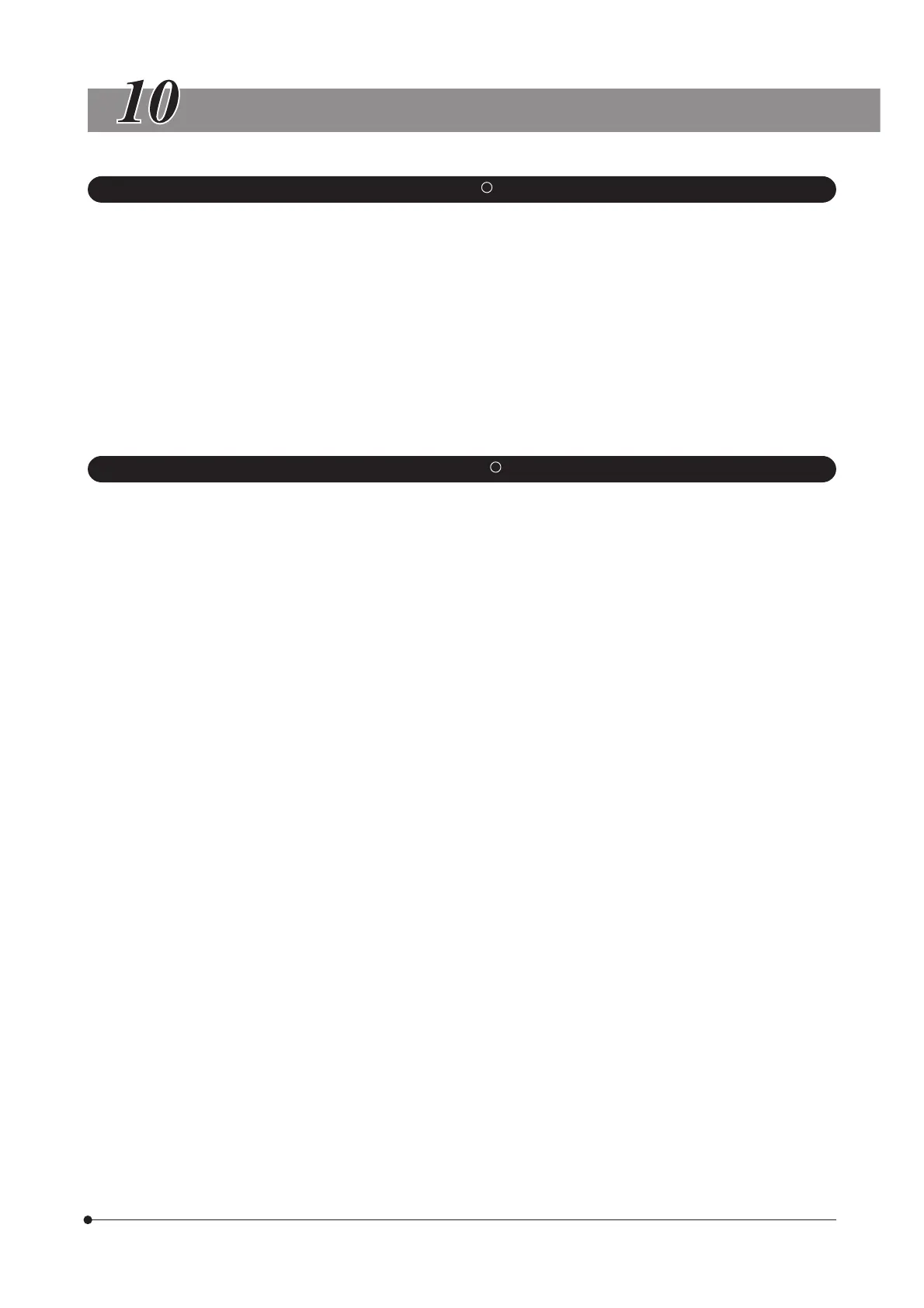DP72
32
SOFTWARE UNINSTALLATION
1. Windows
R
Vista
1. Click on the [Start] button and select [Control Panel].
2. Click on [Uninstall a Program] under [Programs].
3. When the [Uninstall or change a program] window appears, select [OLYMPUS DP2-TWAIN] and click on the [Uninstall]
button.
4. The [User Account control] dialog box appears to ask you “Windows needs your permission to continue”. Click on the
[Continue] button.
5. The [Question] dialog box appears to ask you “Do you really want to uninstall OLYMPUS DP2-TWAIN?”. Click on the [Yes]
button. Uninstalling will start.
6. The [Question] dialog box appears again to ask you “Do you want to retain the application’s uscr specific settings?”. Click
on the [Yes] button to retain the settings. If you do not want to retain the settings, click on the [No] button.
7. When the [Maintenance Complete] dialog box appears, click on the [Finish] button. Now the application is deleted.
2. Windows
R
XP
1. Click on the [Start] button and select [Control Panel].
2. Click on [Add or Remove Programs].
3. When the [Add or Remove Programs] window appears, select [OLYMPUS DP2-TWAIN] under [Currently installed programs]
and click on the [Remove] button.
4. The [Question] dialog box appears to ask you “Do you really want to uninstall OLYMPUS DP2-TWAIN?”. Click on the [Yes]
button. Uninstalling will start.
5. The [Question] dialog box appears again to ask you “Do you want to retain the application’s user specific settings?”. Click
on the [Yes] button to retain the settings. If you do not want to retain the settings, click on the [No] button.
6. When the [Maintenance Complete] dialog box appears, click on the [Finish] button. Now the application is deleted.
