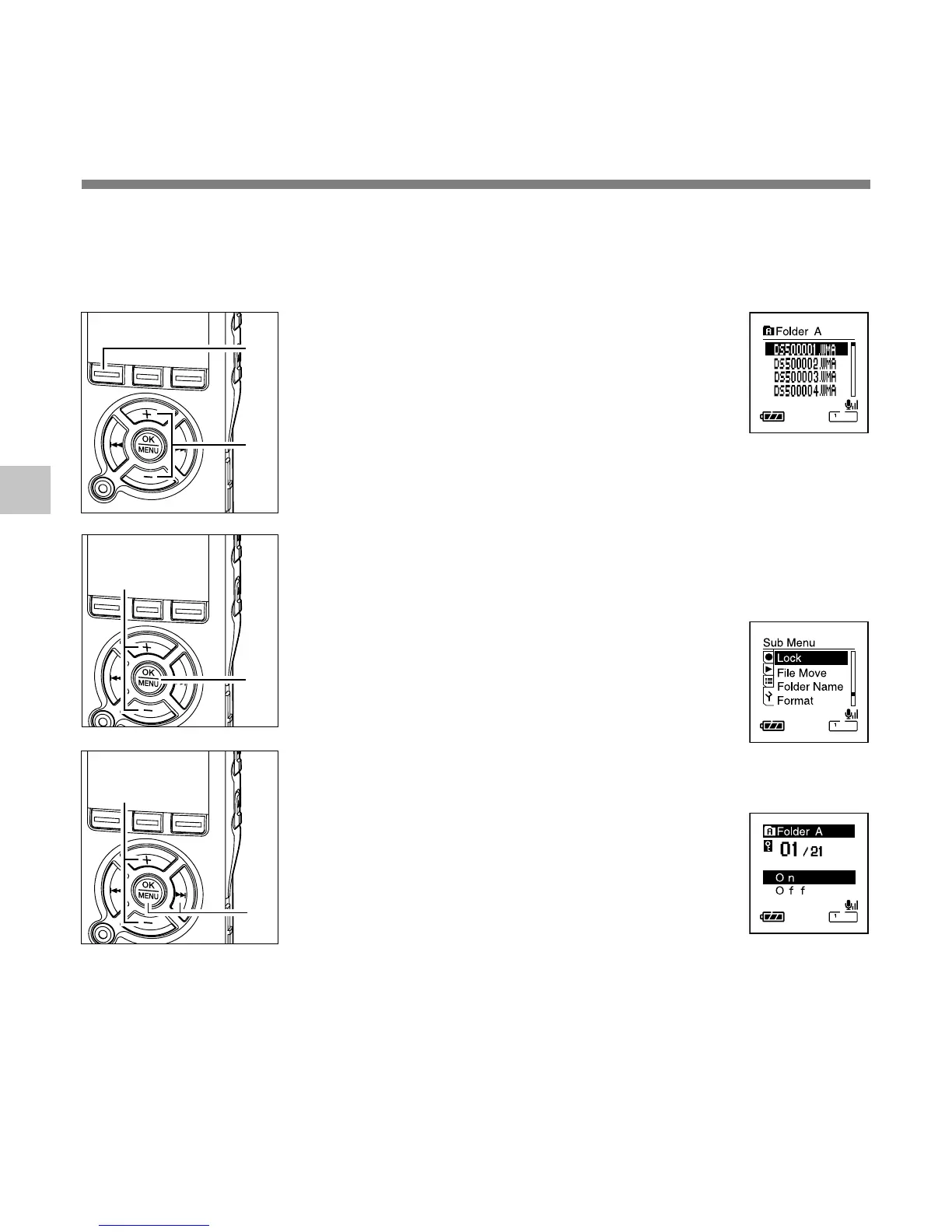68
4
Locking Files (Lock)
Locking Files
1
Press the FOLDER button to choose
a folder.
2
Press the + or – button to choose
the file you want to lock.
3
Press the hold the MENU button for
1 second or longer.
The menu opens (☞ P91,93).
4
Press the + or – button to choose
“Lock”.
5
Press the OK or 9 button.
The file locking setup process begins.
6
Press the + or – button to choose
between “On” and “Off”.
On: Locks the file and prevents it from
being erased.
Off: Unlocks the file and allows it to be
erased.
Locking a file keeps important data from being accidentally erased.
Locked files are not erased when you choose to erase all files from a folder (☞ P64).
List display
2
1
3
4
5
6
