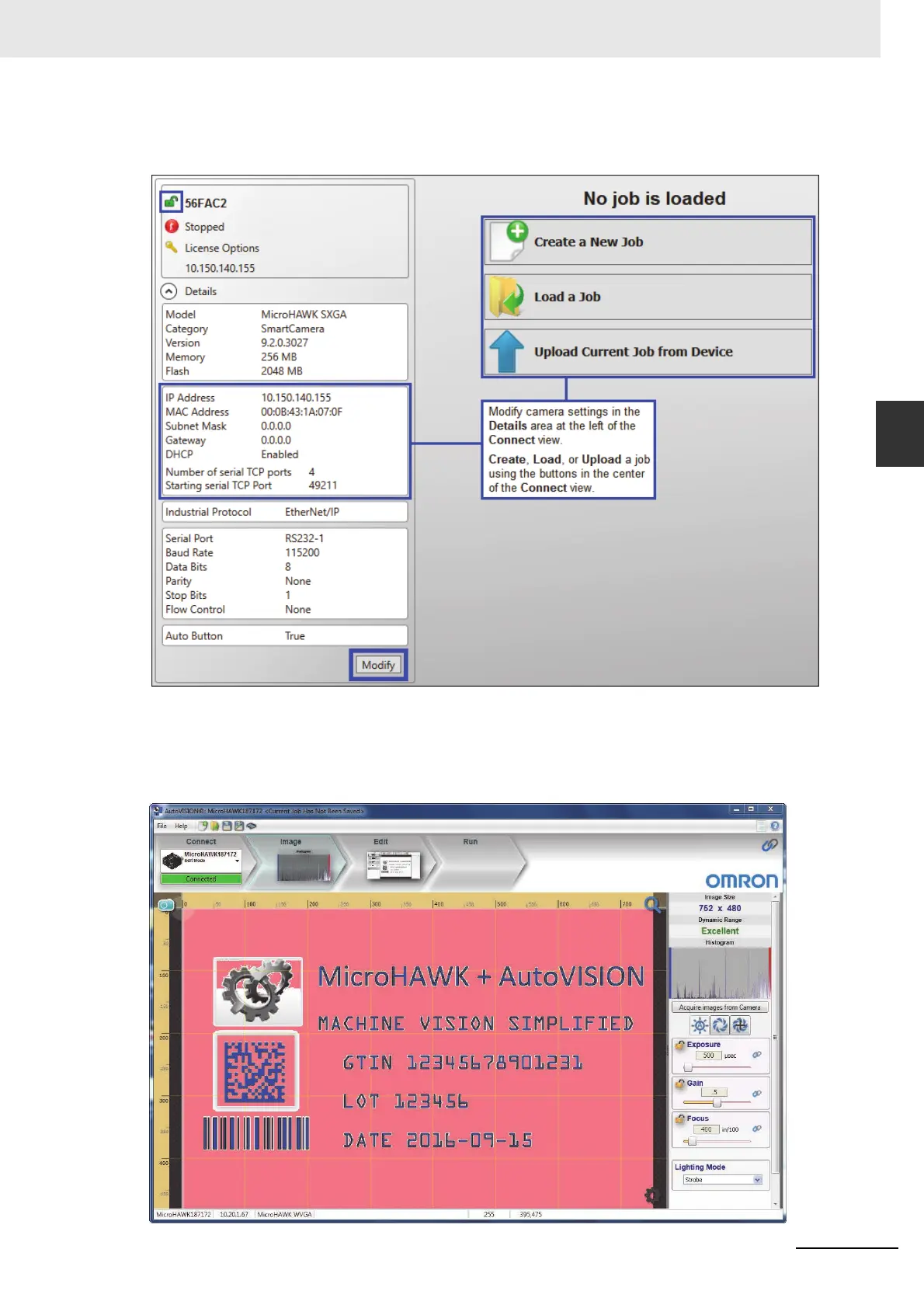3-5
3 Getting Started with AutoVISION
MicroHAWK F320-F / F330-F / F420-F / F430-F Smart Camera User Manual
3-1 Setting Up a Job in AutoVISION
3
Note: If you are using a MicroHAWK F420-F with a USB cable, the driver has already configured your PC
address. If you are using a MicroHAWK F430-F, you must set the PC to the same IP range as the default IP
address. Default IP address: 192.168.188.2. Set the PC to the same IP range (example: 192.168.188.100).
Important: When modifying camera settings, you will need to enter a
username and password for the
camera if a password has been defined.
Once you have selected your camera, adjusted its settings, and created a new job, you will move to the
Image view. This view allows you to Auto Calibrate the camera, and to manually adjust the camera's
Exposure, Gain, and Focus, and also to set the Lighting Mode (On, Off, or Strobe).
