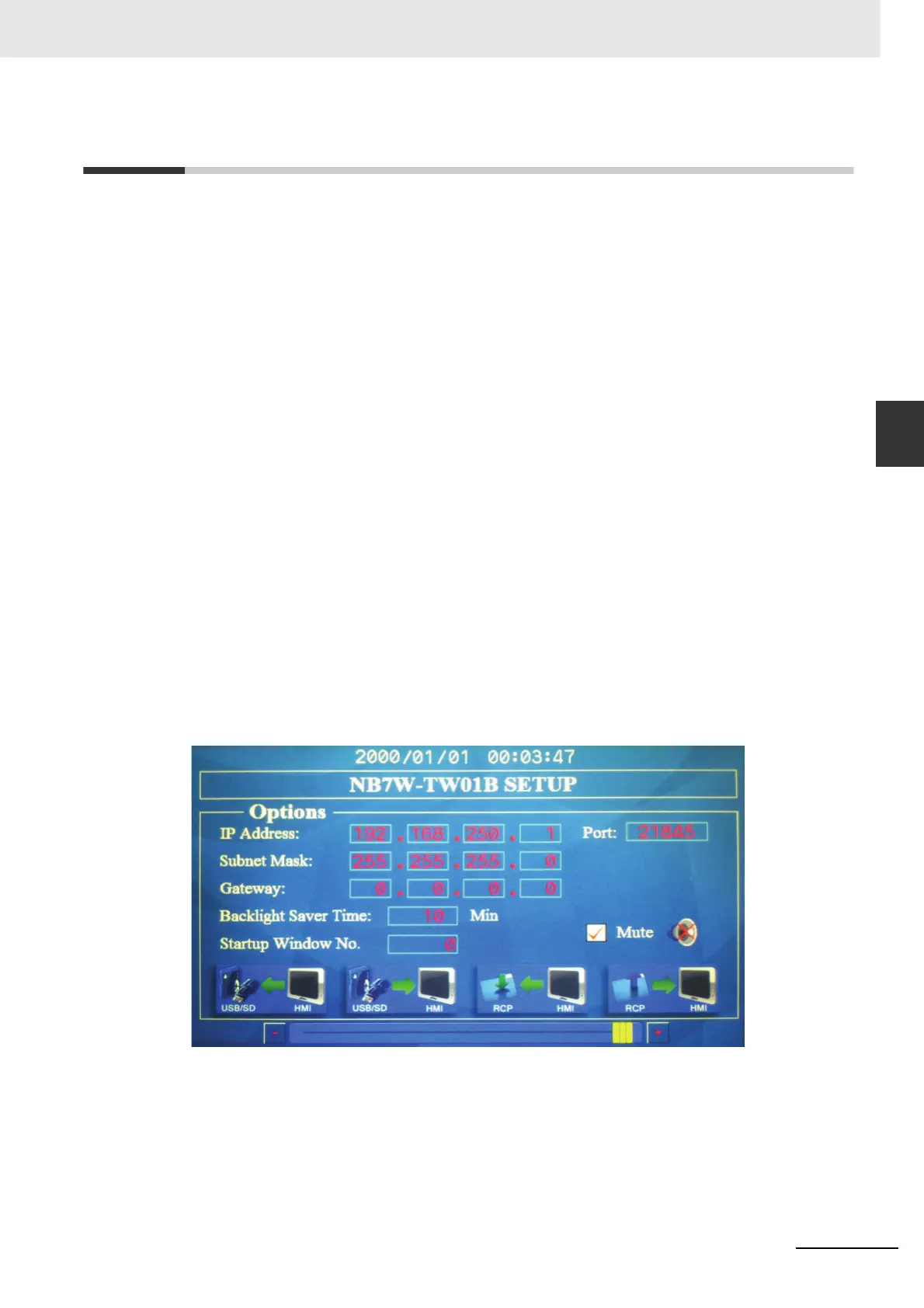3-3
3 System Setting Mode
NB-series Programmable Terminals Setup Manual(V107)
3-2 Functions of System Setting Mode
3
3-2 Functions of System Setting Mode
The following items can be set in System Setting Mode:
(1) Time calibration: check whether the year, month, day, hour, minute and second are the
current time values, and if not, rectify them manually.
(2) IP Address (Only supported by NB-TW01B): Sets the IP address for HMI.
Port (Only supported by NB-TW01B): Sets the port number.
Subnet Mask (Only supported by NB-TW01B): Sets the subnet mask.
Gateway (Only supported by NB-TW01B): Sets the gateway.
(3) Startup Window No.: the window displayed after launching the NB Unit. The default is
window 0.
(4) Backlight Saver Time: time to activate the screen saver, and the Unit is minute. The default
is 10 minutes. The screen saver is not brought into effect when the set value is 0.
(5) Mute Enabled/Disabled: ON/OFF of the buzzer.
(6) Brightness Up/Down: with this, brightness of the screen can be adjusted, bringing the
screen to its best visual effect.
(7) Export/Import (Only supported by NB-TW01B):
USBHMI: Uploads the user project file (.pkg) required by the HMI operation to the USB
memory. And the upload password is required during the export. If the upload password is
not set, it needs to use the default password of 888888.
USBHMI: Downloads the user project file (.pkg) in USB memory to HMI.
RCPHMI: Uploads the recipe data file (.rcp) in HMI to the USB memory.
RCPHMI: Downloads the recipe data file (.rcp) in USB memory to HMI.
The System Setting Mode screen of the NB7W-TW01B is as follows:
WWW.NNC.IR
