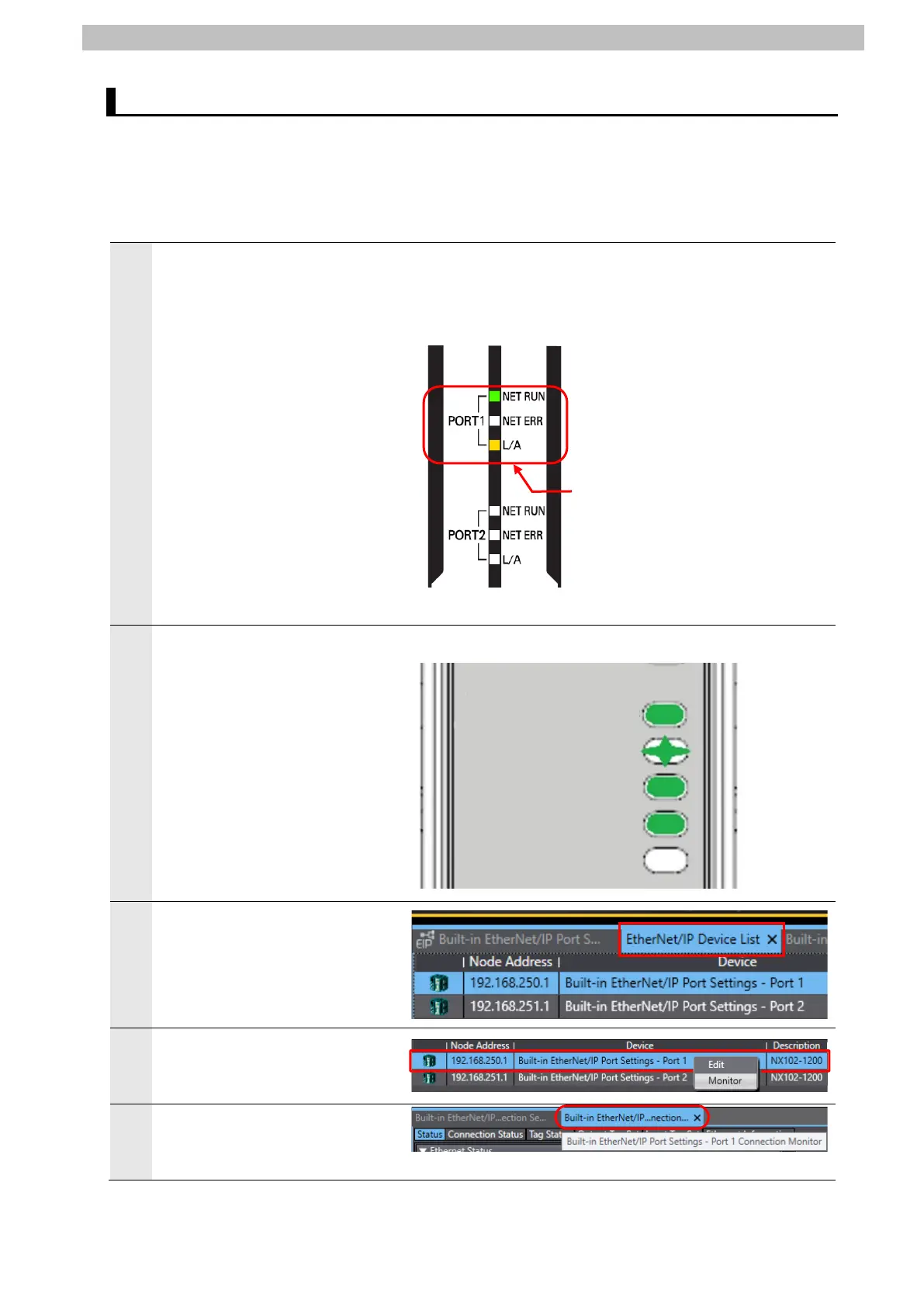7.EtherNet/IP Connection Procedure
7.4. EtherNet/IP Communication Status Check
Confirm that EtherNet/IP tag data links are in normal operation.
7.4.1. Checking the Connection Status
Check the EtherNet/IP connection status.
Check with the LED indicators
on Controller that the tag data
links are in normal operation.
The LED indicators in normal
status are as follows:
NET RUN: Green lit
NET ERR: Not lit
LINK/ACT: Yellow flashing
(Flashing while packets are
being transmitted and
received)
*The NJ-series Controllers also
have the same LED indicator
z
Check the LED indicators on X-
gateway.
The LED indicators in normal
status are as follows:
EtherNet/IP Adapter
GW Status:
Green lit
LINK1: Green flashing
MS: Green lit
NS: Green lit
LINK2: Not lit
Click the
List Tab.
Right-click Built-in EtherNet/IP
Port Settings - Port 1 and
select Monitor from the menu.
The Built-in EtherNet/IP Port
Settings - Port 1 Connection
Monitor Tab Page appears.
Built-in EtherNet/IP (Port 1)
Status Indicators
Adapter GW Status
LINK1
MS
NS
