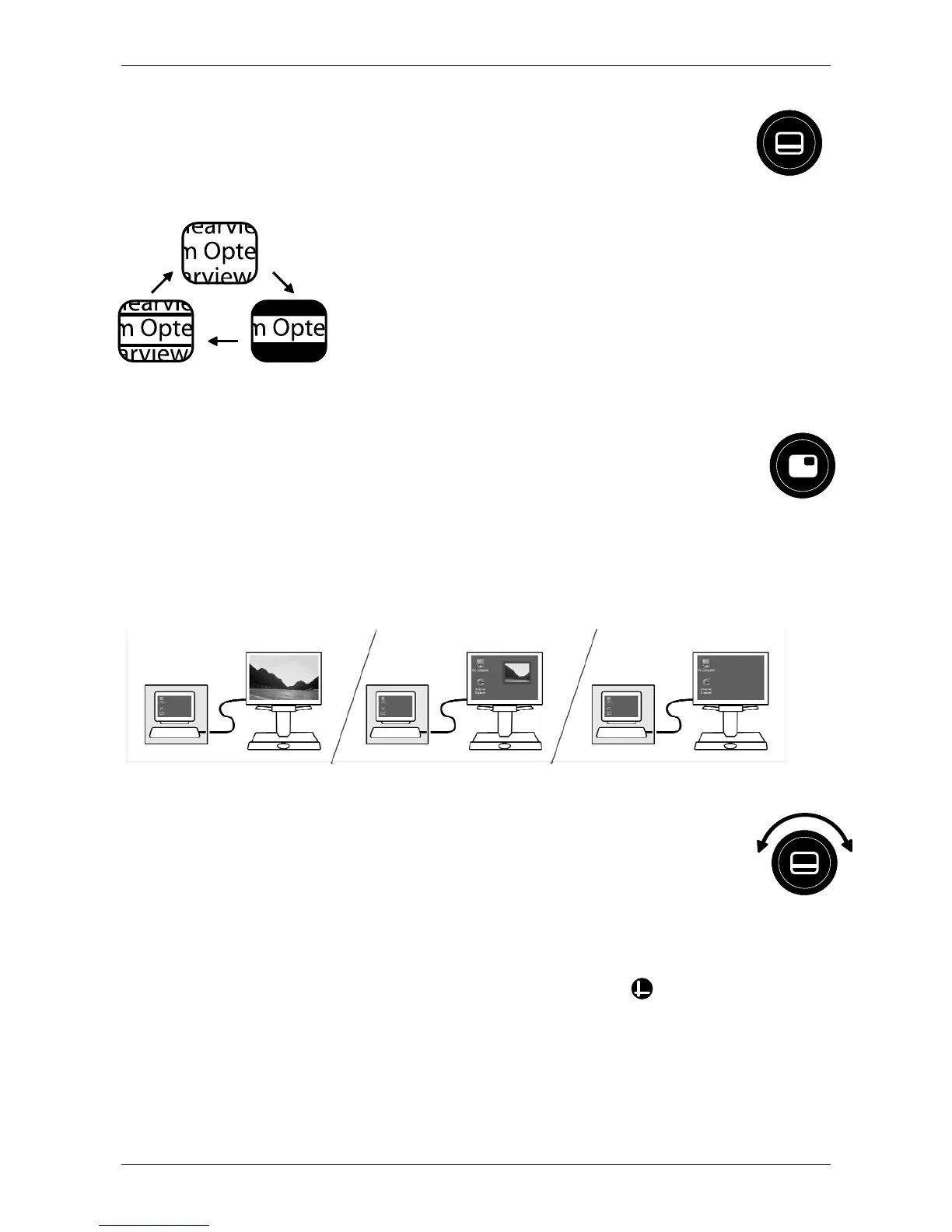Optelec ClearView
+
English Page 23
Activating line markers / window shades
Pressing this button cycles you through line markers,
window shades and full-screen camera image. Line
markers are used as guides to make reading text
easier. The window shades function
may be used to block a part of an
image, when the screen brightness
becomes inconvenient or when
needing to concentrate on only one or
two lines of text is preferred.
Switching between the ClearView
+
and a
computer / external source image
If a computer or another external source is connected to the
ClearView
+
, press this button or the footswitch, if fitted, to
toggle between the ClearView
+
image or the full-screen
computer image.
Sizing the line markers
When line markers or window shades are activated,
turning this button will allow you to modify the space
between the line markers / window edges in either in a
horizontal or vertical position depending on the status of the
horizontal / vertical button described below .